iDrive e2 vs Wasabi: A Detailed Cloud Storage Battle
Dive deep into the features, pricing, and user experiences of iDrive e2 and Wasabi to determine the best cloud storage solution for your needs.
Introduction
Cloud storage has become an indispensable part of modern data management, offering scalable, secure, and accessible solutions for both individuals and businesses. With a plethora of options available, choosing the right cloud storage provider can be a daunting task. This article aims to provide a comprehensive comparison between two notable players in the cloud storage arena: iDrive e2 and Wasabi. By evaluating their features, pricing, performance, and user experiences, we'll help you make an informed decision tailored to your storage needs.
Introduction to Cloud Storage Solutions
The advent of cloud storage revolutionized the way we save, share, and secure our data. No longer confined to physical devices, users can now access their information from anywhere, at any time, provided they have internet connectivity. This flexibility has propelled the growth of cloud storage services, making them a cornerstone of digital data management.
The Rise of Cloud Storage
Cloud storage has fundamentally changed the landscape of data management by offering unparalleled accessibility, scalability, and disaster recovery options. It allows users to store vast amounts of data without the limitations of physical hardware, while also facilitating easy sharing and collaboration across the globe.
Key Features to Consider in a Cloud Storage Service
When selecting a cloud storage provider, several critical features need to be considered, including storage capacity, security measures, pricing, performance, and user accessibility. Understanding these aspects is crucial for choosing a service that aligns with your specific requirements.
Understanding iDrive e2
Overview of iDrive e2
iDrive e2 emerges as a comprehensive cloud storage solution, offering robust backup and storage capabilities. Known for its versatility, iDrive e2 caters to a wide range of users, from individuals to large enterprises.
Key Features and Benefits
- Automatic backups, file versioning, and end-to-end encryption.
- Backup multiple devices under one account, appealing to users with diverse storage needs.
- Smartphone backup apps for Android and iOS, allowing for easy backup of mobile data.
- Incremental backups, saving time and storage space by only updating the parts of files that have changed.
- Local backup options, providing faster recovery times and additional security.
Pricing Structure
- Competitive pricing model with various plans to suit different budgets and storage requirements.
- Business plans with server backup options, catering to the needs of enterprises with complex data environments.
- Discounts for educational institutions and non-profits, supporting communities with affordable data protection solutions.
Use Cases and Ideal Scenarios
- Ideal for users looking for a reliable backup solution for multiple devices, including mobile phones, laptops, and desktops.
- Scalability makes it suitable for businesses of all sizes.
- Photographers and creatives who require secure storage and easy sharing of large files.
- IT professionals and system administrators needing centralized management of backups for multiple clients or employees.
Exploring Wasabi
Introduction to Wasabi
Wasabi is renowned for its hot cloud storage service, providing high-performance, low-cost storage solutions without the complexities typically associated with cloud storage. Its straightforward approach and aggressive pricing have made it a popular choice among users who prioritize cost-effectiveness and simplicity.
Main Features and Advantages
- Unlimited storage capacity with no egress fees, setting it apart from competitors.
- Emphasis on data security and privacy, with advanced encryption techniques both at rest and in transit.
- Fast data retrieval times, ensuring quick access to files when needed.
- Simple and intuitive user interface, making it easy to manage storage and backups.
- Compliance with major data protection regulations, offering peace of mind for businesses handling sensitive information.
- API compatibility with S3, allowing for easy migration from or integration with existing Amazon S3 setups.
Cost Comparison
- More affordable than many other cloud storage providers, thanks to its simple pricing model and absence of hidden costs.
- Flat-rate pricing with predictable monthly expenses, ideal for budget-conscious users and businesses.
- No charges for API requests, reducing operational costs for applications that require frequent access to stored data.
Best Use Cases
- Organizations requiring large-scale data storage without the need for frequent data retrieval.
- Startups and small businesses looking to optimize their cloud storage expenses.
- Media and entertainment companies needing cost-effective storage for large video and audio files.
- Technology companies seeking an affordable solution for backup and disaster recovery purposes.
iDrive e2 vs Wasabi: Feature Comparison
Storage Capacity and Scalability
iDrive e2 offers a range of plans starting at very low annual and monthly rates, with the flexibility to cater to different storage needs, from personal to enterprise levels. Wasabi distinguishes itself with a flat-rate pricing model and unlimited storage capacity, targeting users with large storage requirements
Security and Compliance
Both services prioritize security, with iDrive e2 providing end-to-end encryption and a variety of compliance certifications. Wasabi also ensures data safety with robust protection measures. iDrive e2 is highlighted for its free egress and lack of data deletion fees, whereas Wasabi introduces charges for data deletion before a specified retention period
Performance and Speed
iDrive e2's performance benefits from a unique hardware and software combination and a wide network of storage regions, which contributes to faster data access speeds. While Wasabi offers high-speed data transfers, iDrive e2's extensive regional presence gives it an edge in delivering superior performance by allowing users to store data closer to their location
Access and Usability
Both platforms are designed with user accessibility in mind. iDrive e2, being S3 compatible, integrates easily with third-party clients and simplifies storage management through its web dashboard. Wasabi's S3 compatibility and focus on simple, no-nonsense cloud storage solutions appeal to users looking for straightforward access and management
Customer Support and Reliability
User reviews for both iDrive e2 and Wasabi commend their reliable cloud storage solutions and responsive customer support. iDrive e2's service is notable for its usability and affordability, while Wasabi is praised for its ease of use and cost savings.
iDrive e2 vs Wasabi: Pricing Battle
Analyzing Cost-Effectiveness
iDrive e2 and Wasabi cater to different storage needs with their pricing models. iDrive e2 offers a flexible approach, starting at $15 for the first year for 1TB, moving up to $1500 for the first year for 500TB of storage, with further plans extending up to 1000TB. They emphasize no minimum storage duration and free egress up to three times the storage volume each month. Wasabi, known for its simplicity, does not publish pricing on their website, emphasizing a low-cost model without specific rates available publicly.
Hidden Costs and Value for Money
Both services boast about having no hidden fees, offering straightforward and transparent pricing. iDrive e2 details its overuse charge of $0.004/GB/Month for exceeding storage limits and emphasizes free egress and API transactions, aiming for a cost-effective and flexible solution. Information on Wasabi suggests a focus on simplicity and affordability, particularly for large-scale data storage, without specifying additional costs.
Comparison Table
| Feature | iDrive e2 | Wasabi |
|---|---|---|
| Starting Price for 1 TB/year | $15 for the first year | Not specified publicly |
| Overuse Charge | $0.004/GB/Month | Not specified publicly |
| Free Egress | Up to three times the storage volume | Not specified publicly |
| Minimum Storage Duration | No minimum | Not specified publicly |
| Payment Model | Annual and Pay-As-You-Go | Not specified publicly |
Note: For the most accurate and up-to-date information, please refer directly to iDrive e2 and Wasabi's official websites.
Data Migration Between iDrive e2 and Wasabi
Migrating data between cloud storage services can be straightforward if you have the right tools and knowledge. This section explores two methods for transferring data between iDrive e2 and Wasabi: using a Python script for direct transfers and utilizing Cloudslinker for an online migration tool.
Using Python for Direct Data Transfer
Python, with its rich ecosystem of libraries, provides a flexible way to move data between cloud
services. Below is a basic script that demonstrates how you could start transferring files from
iDrive
e2 to Wasabi. This example uses the boto3 library, which is AWS's SDK for Python. It
allows
for direct interaction with S3-compatible services like iDrive e2 and Wasabi.
Note: Ensure you have boto3 installed and configure your access keys
before
running the script.
import boto3
# Configure your source (iDrive e2) and destination (Wasabi) buckets
source_bucket_name = 'your-source-bucket-name'
destination_bucket_name = 'your-destination-bucket-name'
# Initialize session using iDrive e2 credentials
session = boto3.session.Session(aws_access_key_id='YOUR_IDRIVE_E2_ACCESS_KEY',
aws_secret_access_key='YOUR_IDRIVE_E2_SECRET_KEY',
region_name='us-east-1')
s3_source = session.client('s3', endpoint_url='https://s3.us-west-1.idrivee2.com')
# Initialize session using Wasabi credentials
s3_destination = boto3.client('s3',
aws_access_key_id='YOUR_WASABI_ACCESS_KEY',
aws_secret_access_key='YOUR_WASABI_SECRET_KEY',
region_name='us-east-1',
endpoint_url='https://s3.wasabisys.com')
# List objects in the iDrive e2 source bucket
response = s3_source.list_objects(Bucket=source_bucket_name)
for content in response['Contents']:
file_key = content['Key']
print(f'Transferring file: {file_key}')
# Copy each file from iDrive e2 to Wasabi
copy_source = {
'Bucket': source_bucket_name,
'Key': file_key
}
s3_destination.copy(copy_source, destination_bucket_name, file_key)
print('Data migration completed successfully.')
Effortless Cloud-to-Cloud with Cloudslinker
Overview of Utilizing CloudsLinker
CloudsLinker, a dynamic cloud management tool, simplifies the transfer of files between Box and
OneDrive. Supporting over 36 cloud storage platforms, CloudsLinker offers a
cloud-based
operation, preserving local bandwidth. This guide underscores the ease of migrating data from
Box to
OneDrive, leveraging CloudsLinker’s efficiency and security.
Step 1: Getting Started
Initiate by navigating to the CloudsLinker website. Sign in if you already have an account, or register for a new one for direct access. Visit CloudsLinker's homepage to proceed.
Step 2: Integrating Wasabi
To seamlessly integrate Wasabi with CloudsLinker, follow the detailed three-step guide below:
Step 2.1: Access Key Generation
Begin by logging into your Wasabi account and navigating to the Access Keys section within the control panel. Here, click on the 'Create New Access Key' button. This action generates a new set of access keys vital for the next steps.

Step 2.2: Saving Your Keys
Upon key generation, ensure you copy or download the provided keys. Remember, Wasabi displays these keys only once for security reasons. We recommend downloading the keys as a CSV file for safekeeping.
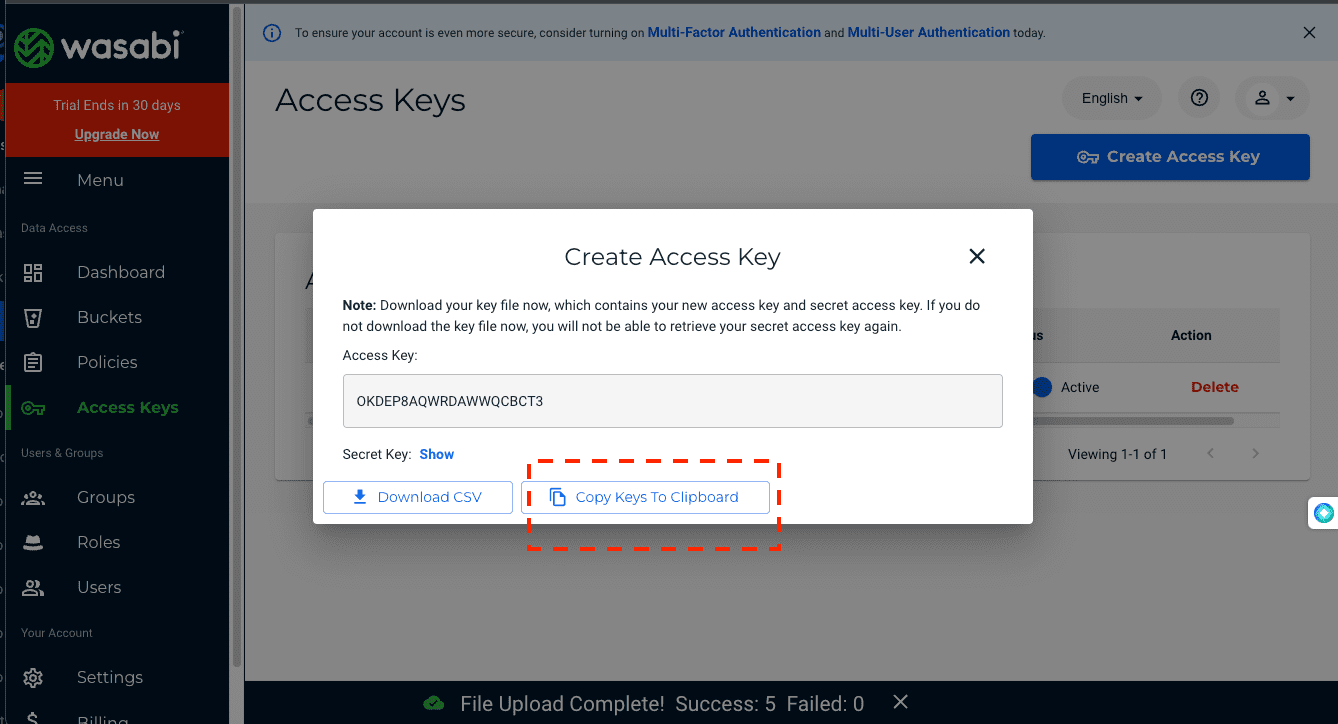
Step 2.3: Configuring CloudsLinker with Wasabi
With your Wasabi access keys at hand, proceed to CloudsLinker. Under the 'Add Cloud' section, select Wasabi as your cloud provider. Input the previously obtained Access Key and Secret Key into the respective fields to finalize the integration.
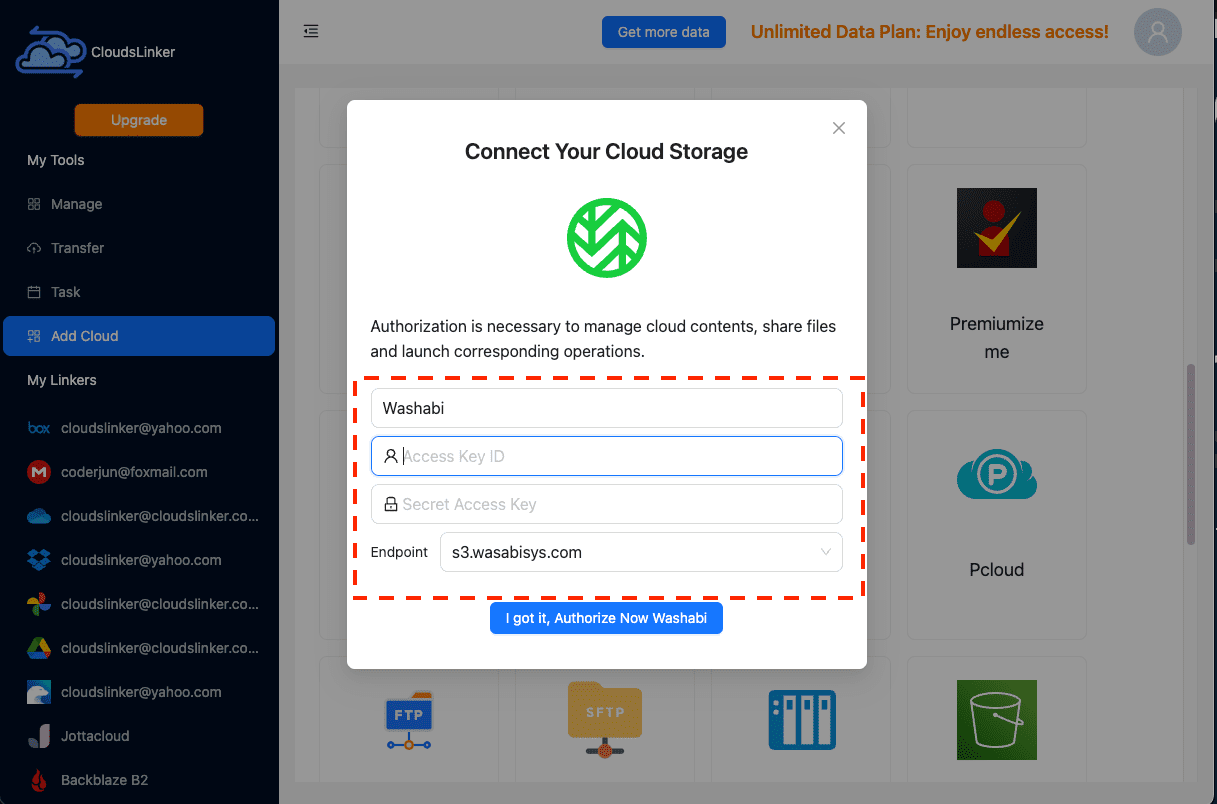
Step 3: Adding IDrive E2
To add IDrive E2, input your access_key_id, secret_access_key, and endpoint, obtainable through IDrive E2’s endpoint guide.
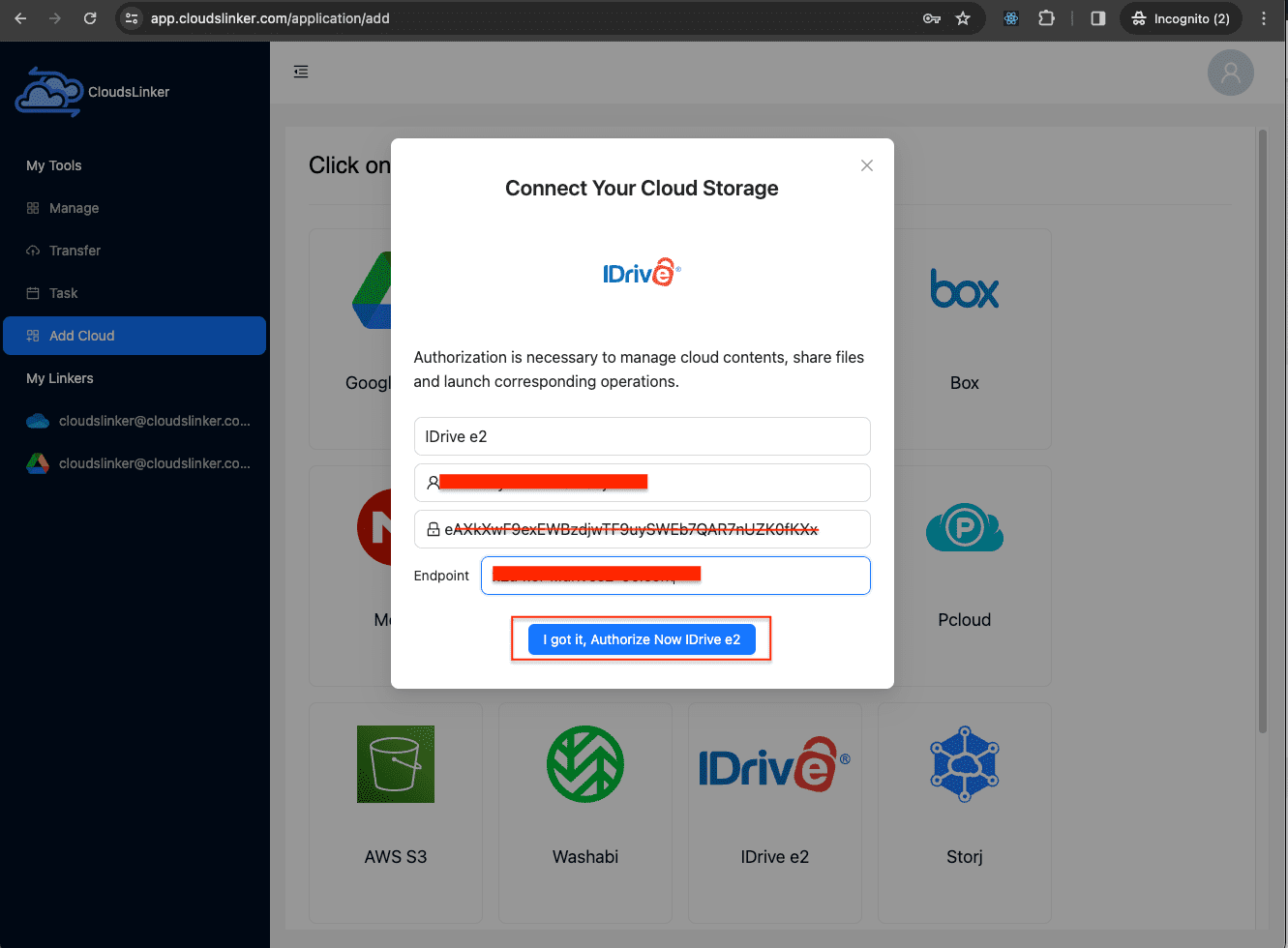
Step 4: Configuring the Transfer
- With CloudsLinker, designate Wasabi as the source and IDrive E2 as the destination for transferring your files.
- Adjust file-type filters to specify which files to transfer or exclude, enhancing the process's efficiency. A comprehensive tutorial is available in this file filtering guide.
- CloudsLinker also provides scheduling capabilities for your transfers, allowing for automated operations at intervals that suit your needs – be it daily, weekly, or monthly. Delve into this feature further by consulting the scheduling guide.
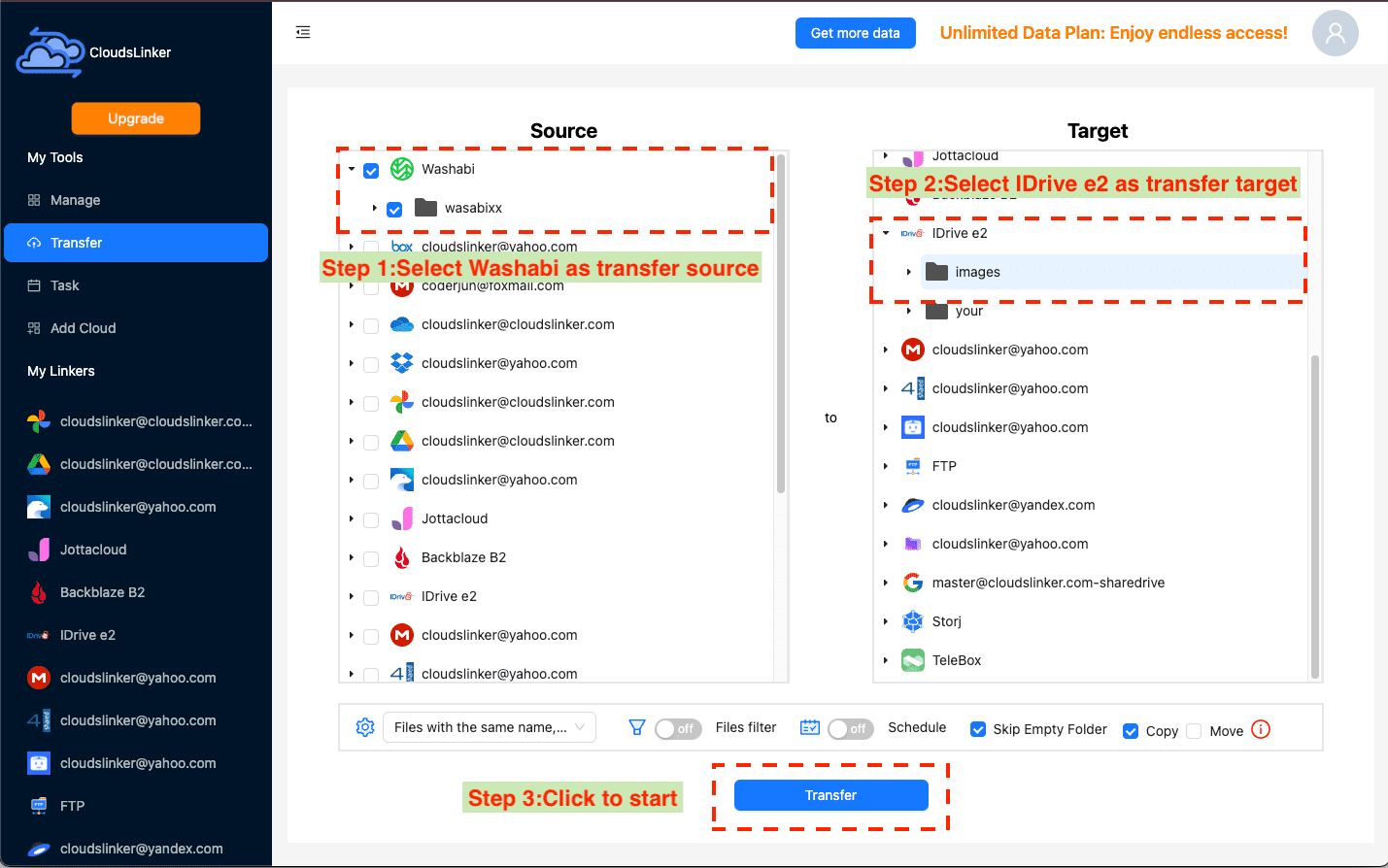
Step 5: Task Management
- Post-setup, the 'task' section in CloudsLinker allows you to monitor the ongoing transfer's status, offering essential management tools for your convenience.
- The task management feature provides flexibility in handling your transfer tasks, whether it’s retrying an unsuccessful attempt, cancelling an active transfer, or deleting a completed task.
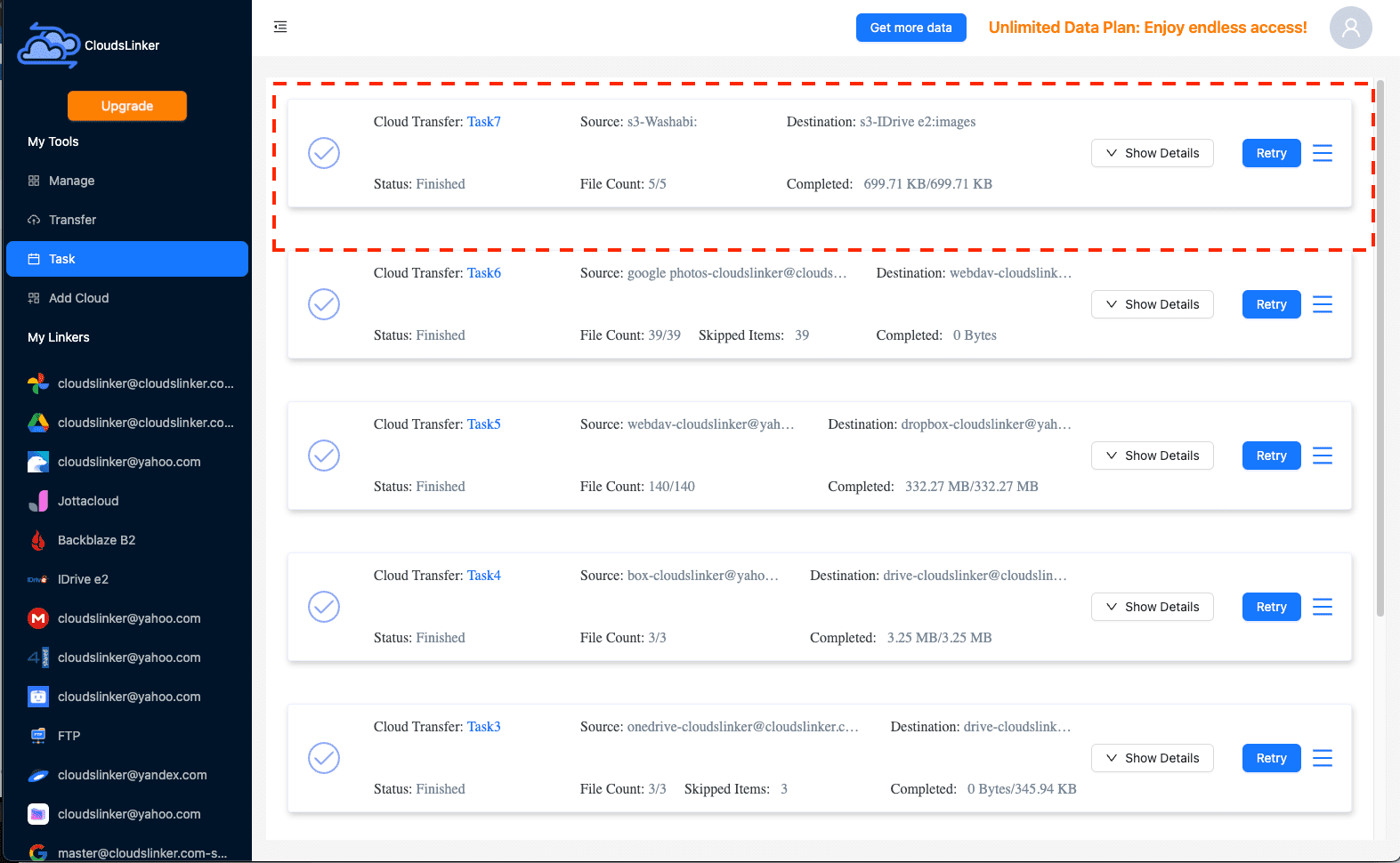
Step 6: Verifying in IDrive E2
Conclude by checking your IDrive E2 account to ensure all files have been successfully transferred.
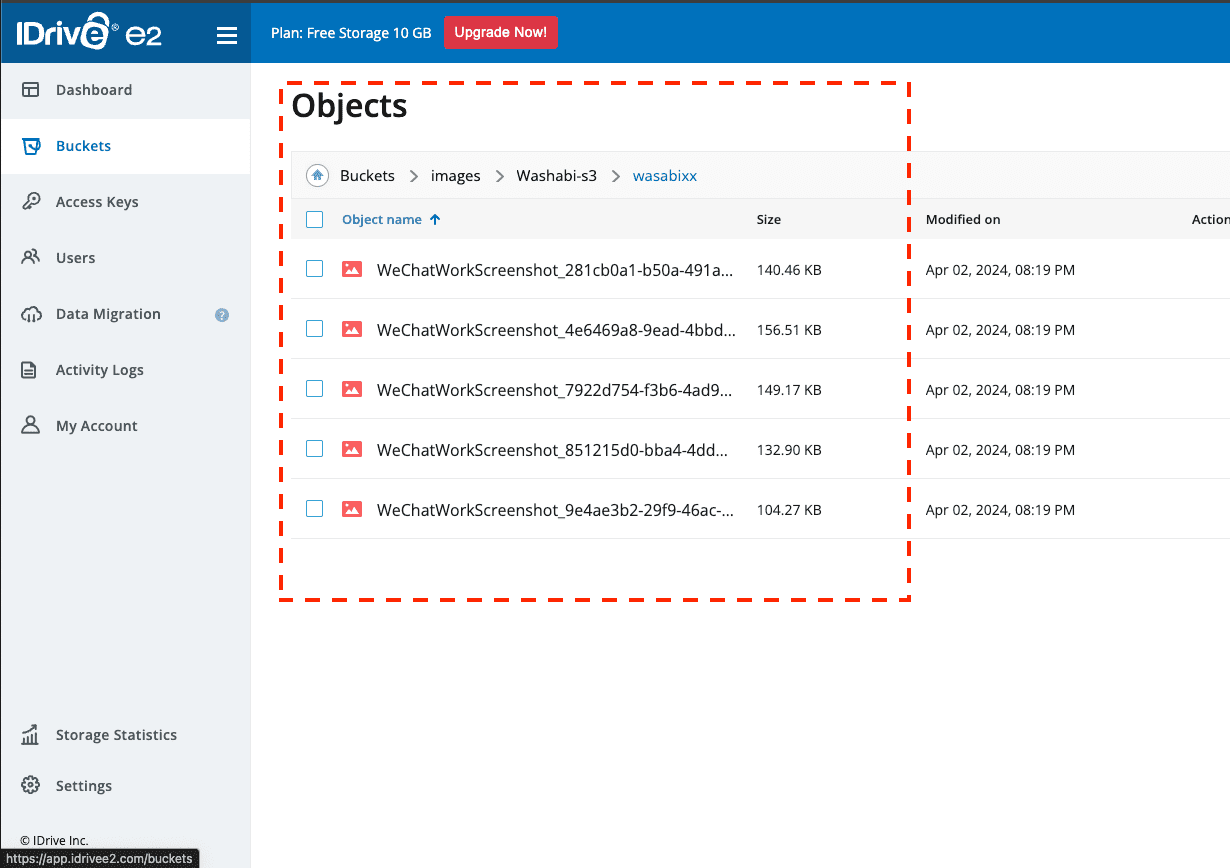
Comparing Data Migration Methods: Python Script vs. CloudsLinker
| Feature | Python Script | CloudsLinker |
|---|---|---|
| Implementation Complexity | Requires programming knowledge and manual setup. | Easy to use with a user-friendly interface. No coding required. |
| Resource Usage | Runs locally, consuming local resources and bandwidth. | Cloud-based operation, does not consume local resources or bandwidth. |
| Transfer Speed | Dependent on local internet speed and resource availability. | High-speed server-to-server transfers, optimizing data migration time. |
| Scalability | Limited scalability, adjustments require script modifications. | Highly scalable with support for 36+ cloud storage platforms. |
| Setup Time | Time-consuming, requires script adjustments and testing. | Quick setup through an intuitive step-by-step process. |
| Maintenance and Updates | Requires manual updates and monitoring for script dependencies. | Automatically updated and maintained by the CloudsLinker team. |
| Cost | No direct cost, but requires time and potential resource expenses. | Service fees apply, offering value through efficiency and ease of use. |
Frequently Asked Questions (FAQs)
Conclusion
Choosing between iDrive e2 and Wasabi depends on your specific needs, preferences, and budget. Both services offer unique advantages, making them suitable for different user requirements. By carefully considering the features, pricing, and user experiences outlined in this comparison, you can make an informed decision that aligns with your data storage needs.
Online Storage Services Supported by CloudsLinker
Transfer data between over 40 cloud services with CloudsLinker
Didn' t find your cloud service? Be free to contact: [email protected]
Further Reading
Effortless FTP connect to google drive: Transfer Files in 3 Easy Ways
Learn More >
Google Photos to OneDrive: 3 Innovative Transfer Strategies
Learn More >
Google Photos to Proton Drive: 3 Effective Transfer Techniques
Learn More >







































