Transfer OneDrive to Mega: A Comprehensive Guide
Learn how to seamlessly transfer your files from OneDrive to Mega with our detailed guide. Discover the benefits, step-by-step methods, and tips for a smooth transition.
Introduction
Cloud storage platforms like OneDrive and Mega have become indispensable in our daily digital lives, allowing us to store, share, and access our files from anywhere. However, there may come a time when you need to transfer your data from OneDrive to Mega. Whether it's for enhanced security features, more storage space, or simply personal preference, this guide covers everything you need to know to make the transition smoothly and efficiently.
Quick Navigation
Mega is known for its strong emphasis on security and privacy, offering user-controlled end-to-end encryption, which ensures that only the sender and recipient can access the data. It offers a range of services including file storage, chat, and meetings all in one place. Mega's service is built around the principle that privacy is not optional but standard, providing secure data storage and communication. It offers competitive storage plans up to 16TB and even more with certain plans, catering to individuals, freelancers, and businesses alike. Mega also emphasizes its file sharing capabilities, allowing users to share files and folders with ease while maintaining control over access permissions. The platform operates under New Zealand law, adhering to strict privacy policies and terms of service
OneDrive, part of the Microsoft suite of services, integrates seamlessly with Windows and offers a range of features aimed at enhancing productivity and collaboration. While specific details about OneDrive's current offerings were not directly obtained from this search, it's widely recognized for its deep integration with Office 365, offering real-time collaboration on documents, photos, and more across devices. OneDrive typically provides file sharing, document editing, and powerful search capabilities within its cloud storage service. It also offers a personal vault for sensitive information with additional security layers.
Mega is renowned for its strong emphasis on security, offering user-controlled end-to-end encryption to ensure privacy and security for its users' data. It allows for secure file storage, sharing, and communication, emphasizing user privacy across all features. OneDrive, on the other hand, provides seamless collaboration across Microsoft 365, allowing users to store, access, and collaborate on files from anywhere, on any device. It offers anywhere access, seamless collaboration, untethered mobility, and enhanced admin controls for security, making it ideal for business and school work.
Moving from OneDrive to Mega offers distinct benefits, focusing on enhanced security and privacy:
- Superior Security: Mega's end-to-end encryption exceeds standard privacy measures, making it ideal for users prioritizing data protection over broad collaboration.
- Privacy First: Governed by New Zealand's privacy laws, Mega offers a more user-focused approach to data handling and storage.
- User-Controlled Encryption: With Mega, encryption keys are held by the user, not the provider, enhancing personal control over data.
- Generous Storage Options: Mega's competitive and flexible storage plans provide ample space for both individuals and businesses.
While OneDrive integrates seamlessly with Microsoft 365 for collaboration, Mega offers unmatched security and privacy, making it a strong choice for security-conscious users and organizations.
Preparation for Transfer
-
Successfully moving data between cloud services requires meticulous planning. Begin with a comprehensive assessment of the data volume intended for migration. This foresight is pivotal in circumventing potential hurdles, such as exceeding Mega's storage limitations. Understanding Mega's technical constraints, including file type compatibility, name character limitations, and path length restrictions, is critical to ensuring a seamless transition.
-
Moreover, evaluating your network's bandwidth and latency will inform the feasibility of the transfer within your desired timeframe. Assessing the security and compliance features of Mega, especially if migrating sensitive or regulated data, ensures that your new cloud environment aligns with your data protection standards. Preparing your data involves cleaning, organizing, and possibly converting files to compatible formats, thereby minimizing the risk of data loss or corruption during the migration process.
-
Lastly, consider the impact on users and plan accordingly to mitigate downtime. Informing stakeholders of the migration schedule and expected changes in data accessibility will help manage expectations and reduce disruptions to workflows. A well-planned migration not only addresses the logistical aspects of transferring data but also lays the foundation for leveraging Mega's robust security features and generous storage options.
Methods of Transferring Files
The shift from OneDrive to Mega encompasses direct web, software, and third-party service methods, each catering to varying preferences and technical needs. Here's a brief on each method:
- Direct Web Transfers:
A straightforward process using web interfaces of both platforms. Suitable for those preferring simplicity and immediate action, though larger data sets may impact the transfer speed.
- Software-Based Transfers:
For those comfortable with technology, software options offer detailed control over the migration, including features for batch and scheduled transfers.
- Cloud-to-Cloud Service Transfers:
Automated services streamline the migration, ideal for extensive data volumes, emphasizing security, efficiency, and user convenience at a service cost.
Direct Web Transfers
For those moving files from OneDrive to Mega, the process begins by downloading your selected files or folders from OneDrive's web interface or desktop app. After saving the data locally, you then upload it to Mega through either its website or desktop client. This direct method facilitates an uncomplicated transfer of your digital assets between the two cloud services, bypassing the need for additional software or intricate steps.
Step 1: Access OneDrive
Initiate by logging into your account via the OneDrive login page. Browse and select the files or folders you wish to transfer. Download these to your local device by selecting the 'Download' option from the context menu.
Step 2: Prepare Your Files
After downloading, locate the files on your device. If necessary, unpack or decompress them to ensure they are in a compatible format for Mega's upload requirements, readying them for a seamless transition.
Step 3: Begin Upload to Mega
Navigate to the Mega platform and sign in. Identify where in Mega you'd like to store the files. Utilize Mega's 'Upload' option to select and elevate the files from your local storage, completing their migration from OneDrive.
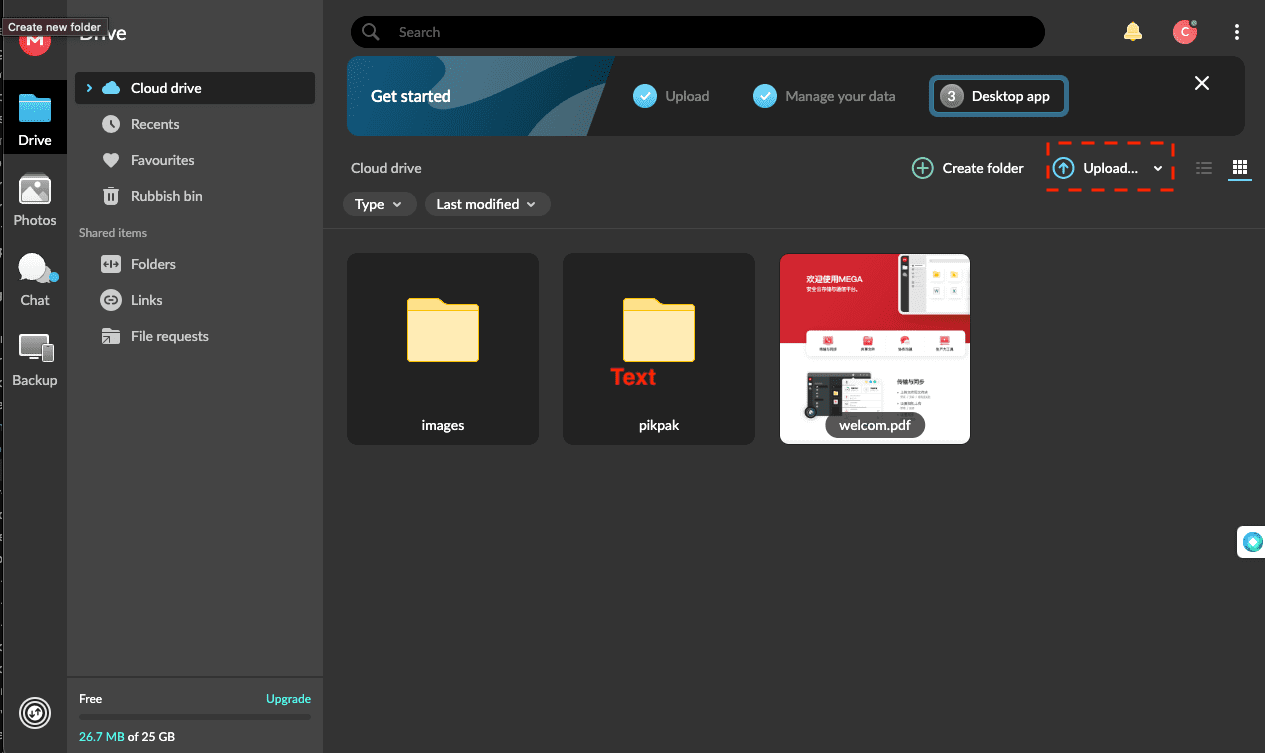
Employing this direct method is streamlined and effective for files of a manageable size. However, it's advisable to be cautious with larger files as the process may be slowed by prolonged download or upload times and potentially limited by your device's storage capacity. Additionally, interruptions like a computer shutdown could disrupt the transfer, leading to partial migrations.
Open-Source Software Transfers Using Rclone
Rclone, a highly respected open-source utility, presents an advanced solution for syncing data across multiple cloud platforms, including OneDrive and Mega. It eliminates the need for intermediate storage by enabling direct transfers. This guide will walk you through using Rclone for your data migration, covering the installation, configuration, and operational phases.
Step 1: Download Rclone
Begin by obtaining Rclone from the official Rclone website. Choose the appropriate version for your system and complete the installation following the provided guidelines.
Step 2: Configure OneDrive and Mega within Rclone
Launch Rclone's configuration utility by entering rclone config in
your terminal. Add OneDrive and Mega as remotes by following the on-screen instructions, which
will
require inputting your cloud storage credentials and authorizing Rclone to access your accounts.
Step 3: Synchronize Files Using Copy or Move Commands
With both platforms configured, initiate the file transfer from OneDrive to
Mega.
Utilize rclone copy to duplicate files to the destination without deleting them
from
the source, or rclone move to transfer and remove them. For instance,
rclone copy onedrive:/path/to/files mega:/path/to/destination commences the
synchronization.
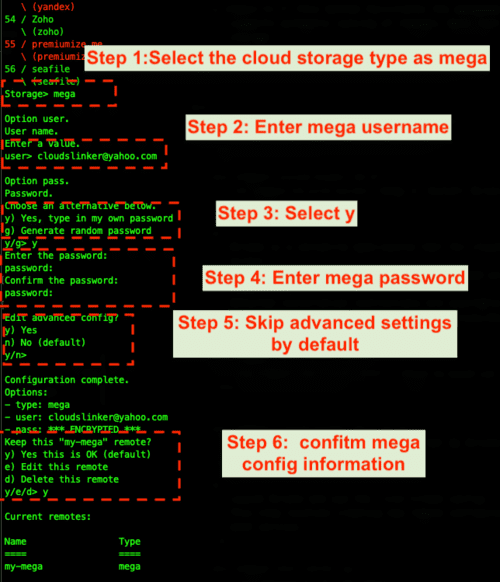
Employing Rclone streamlines the file migration process between OneDrive and Mega, overcoming the drawbacks of manual handling. This method is especially beneficial for transferring large data volumes or setting up automated synchronizations. Familiarity with command-line interfaces is advised, along with consulting Rclone's extensive documentation for exploring advanced functionalities and troubleshooting.
Third-Party Cloud-to-Cloud Transfers: CloudsLinker
Introducing Cloudslinker for Seamless Data Migration:
Cloudslinker offers a seamless solution for transferring files across major cloud platforms, such as from OneDrive to Mega. This service simplifies the process, ensuring data security through encryption and efficient bandwidth usage. It's designed to facilitate easy and secure digital content migration and synchronization across over 30 cloud services.
Step 1: Starting with Cloudslinker
Begin by visiting Cloudslinker to create an account or sign in. Connect your OneDrive account by giving Cloudslinker permission through OAuth authentication, establishing a secure link for the transfer process.
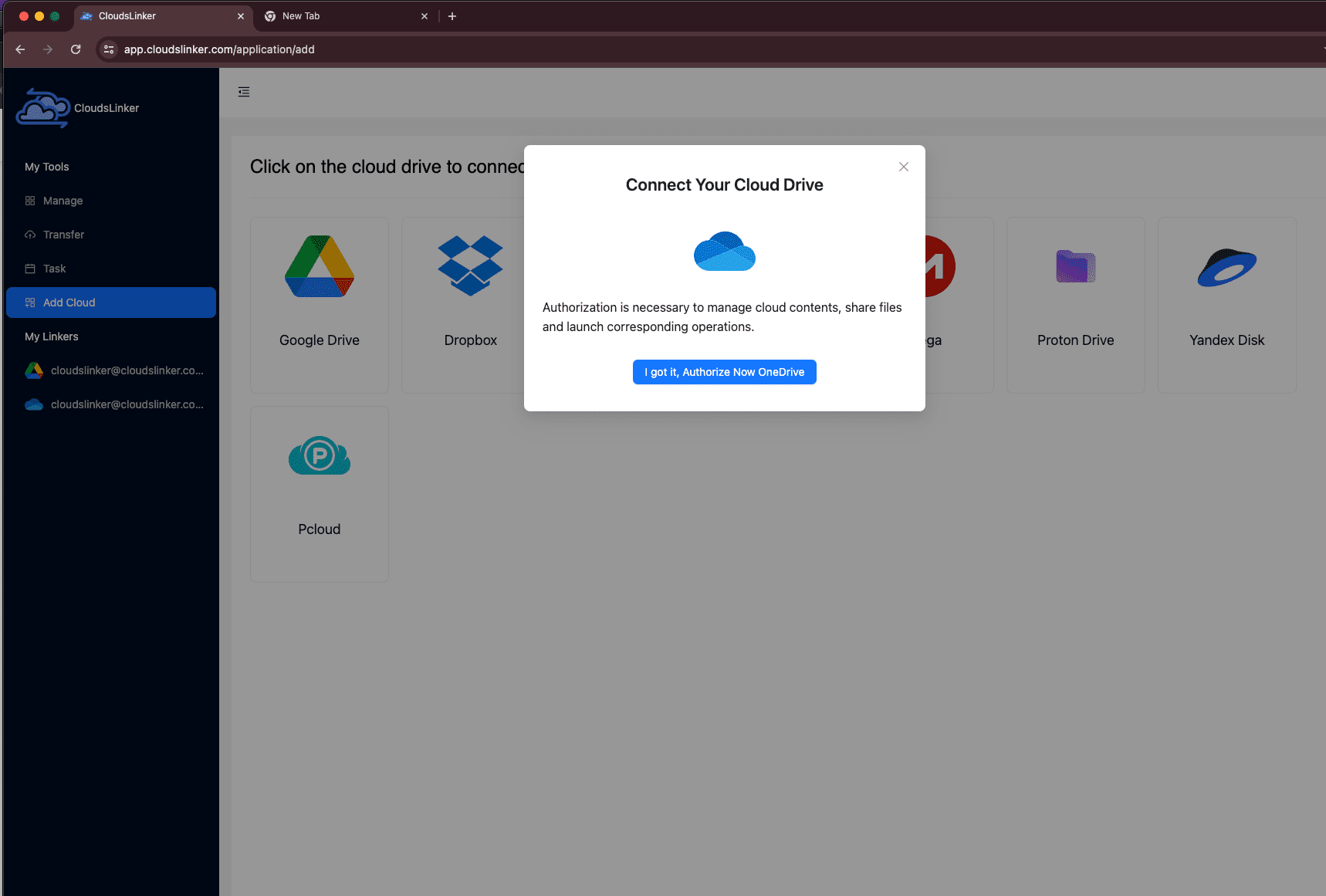
Step 2: Linking Mega
Similarly, add Mega to Cloudslinker by choosing its icon from the dashboard. You'll be directed to a webpage to allow Cloudslinker access through OAuth2, a necessary step for Cloudslinker to securely interact with your Mega account.

Step 3: Setting Up Your File Transfer
After configuring both OneDrive and Mega, use the 'Transfer' menu to set OneDrive as the source and Mega as the destination. Adjust the transfer settings according to your needs, choosing from immediate or scheduled transfers.

Monitoring the Transfer and Confirming Completion
Monitor your transfer's status in Cloudslinker's 'Tasks' section. After completion, verify the successful transfer of your files to Mega, ensuring all data is correctly moved and accessible.

Benefits of Using Cloudslinker
- Seamless Integration: The OAuth2 support simplifies the integration of cloud services like OneDrive and Mega, ensuring a secure setup process.
- Efficient Data Management: Facilitates easy management and transfer of files across multiple clouds without local storage dependency.
- Automated Transfers: Allows for scheduling file migrations, automating the process for convenience and ensuring regular data backups.
With its user-friendly interface, robust security features, and capacity for managing large-scale migrations efficiently, Cloudslinker is an excellent tool for anyone lookingfor reliable cloud-to-cloud transfer solutions.
Evaluation of Different Migration Approaches: Direct, Rclone, and CloudsLinker
| Aspect | Web-Based Direct Transfer | Migration via Rclone | CloudsLinker Migration |
|---|---|---|---|
| Initial Setup Difficulty | Effortless, with no need for extra configurations. | Demands installation of software and familiarity with CLI operations. | Setup involves creating an account and enabling access through OAuth authorization. |
| Moving Speed | Varies based on your internet service and the sizes of the files. | Speed enhancements possible, adjusts according to your internet setup. | Maximized efficiency, independent of your personal network speed. |
| Limits on File Sizes | Constrained by the capacity of your personal storage for uploads and downloads. | Efficiently manages even sizable files, overcoming typical constraints. | Eliminates concerns over file size, bypassing the need for personal storage space. |
| Use of Bandwidth | Utilizes personal internet bandwidth for all uploads and downloads. | Optimization potential exists but personal bandwidth is still utilized. | Reduces bandwidth consumption on your end through cloud-to-cloud actions. |
| Operation Consistency | Manual operation is necessary, with potential for disruptions. | Facilitates automated or scheduled tasks, minimizing manual oversight. | Automatically manages transfers in the cloud, requiring no direct oversight. |
| Complexity for Users | Minimal, making it accessible for users of all skill levels. | Intermediate to advanced, ideal for those comfortable with more complex setups. | Moderate, becoming simple once initial configuration is complete. |
Frequently Asked Questions
How do I safeguard my data throughout the transfer process?
Maintaining the security of your data is crucial regardless of the method used. Secure connections are essential for both direct and Rclone methods. CloudsLinker ensures the safety of your data through its encryption features. Always confirm the security measures of any chosen platform or tool.
Which method delivers the quickest file transfer from OneDrive to Mega?
For handling substantial amounts of data swiftly, both Rclone and CloudsLinker stand out. CloudsLinker automates transfers between clouds, whereas Rclone offers expedited command-line functionality. The choice should be guided by the volume of data and your comfort level with technical tools.
Is it possible to move data from OneDrive to Mega without external services?
Certainly, utilizing direct web transfers allows for the relocation of files without involving third-party services. This method is particularly suitable for those preferring not to use additional software, though it may be less efficient for transferring larger volumes of data.
What actions should I take if I run into problems during the transfer?
For issues with direct transfers, first ensure your internet connection is stable. If using Rclone and encountering difficulties, the Rclone documentation and output messages are valuable resources. Should problems arise with CloudsLinker, their support team and online FAQs are available for assistance.
What strategies are recommended for effective storage management during migration?
Effective management begins with organizing and tidying your files prior to migration. Rclone offers filtering capabilities for selective transfers, while CloudsLinker allows for transfer scheduling, both of which contribute to an efficient migration process.
Elevating Cloud Migration: Security and Strategy Enhancement
Mastering Security and Privacy
The journey from OneDrive to Mega underscores the importance of robust security practices. With Mega's renowned encryption and privacy-first approach, ensuring data protection is paramount. It's essential to secure data transmissions and carefully review the security protocols of platforms like CloudsLinker, which can bridge the migration, to safeguard your digital assets.
Overcoming Migration Obstacles
Migration challenges can stem from network instability, size limitations, or unexpected downtimes. To navigate these hurdles, ensure a stable connection, confirm your data aligns with Mega's generous storage capabilities, and utilize tools like Rclone for efficient data handling or CloudsLinker for streamlined cloud-to-cloud migration.
Optimizing the Migration Workflow
Preparing for a seamless move from OneDrive to Mega involves meticulous organization and strategic planning. Utilize Rclone for precise control over data synchronization, or leverage CloudsLinker for its automation features, to enhance the efficiency of your migration without disrupting your operational flow.
Insights for Business-Level Migration
A strategic approach is crucial for businesses transitioning from OneDrive to Mega. Assess the scope of data, structure your cloud architecture thoughtfully, and communicate effectively to ensure continuity. Consider engaging with migration specialists or employing services like CloudsLinker to facilitate a smooth changeover, keeping business efficiency in focus.
Analyzing Migration Expenses
Assessing the financial aspects of migrating to Mega from OneDrive is crucial. Evaluate Mega's storage solutions against your needs to ensure cost-effectiveness. Incorporate potential expenses for additional tools or services required for migration into your budget. Strategic planning is key to leveraging Mega's extensive storage options efficiently.
Optimizing Cloud Storage Approaches
Choosing between direct transfers and CloudsLinker's automated service presents unique advantages for digital workflow enhancement. Direct methods prioritize simplicity, while CloudsLinker offers a streamlined, efficient alternative for substantial data migrations.
Decision-making should consider both the immediate and long-term impacts on operational efficiency and collaborative potential. The integration of effective migration tools and strategies is pivotal for advancing digital asset management and productivity.
Conclusion
In this comprehensive guide on transferring files from OneDrive to Mega, we've explored various facets of cloud storage migration, emphasizing security, efficiency, and user convenience. The journey from understanding the foundational aspects of Mega and OneDrive, through detailed methodologies for transfer, to addressing common questions and optimizing the migration process, encapsulates a full spectrum of considerations for individuals and businesses alike.
Online Storage Services Supported by CloudsLinker
Transfer data between over 40 cloud services with CloudsLinker
Didn' t find your cloud service? Be free to contact: [email protected]
Further Reading
Effortless FTP connect to google drive: Transfer Files in 3 Easy Ways
Learn More >
Google Photos to OneDrive: 3 Innovative Transfer Strategies
Learn More >
Google Photos to Proton Drive: 3 Effective Transfer Techniques
Learn More >







































