PikPak: Move Files to Mega
Discover the seamless process of moving files from PikPak to Mega. Learn how to maximize cloud storage efficiency and ensure secure, efficient file transfers.
Introduction
Cloud storage has become an indispensable tool in our digital lives, offering convenience, accessibility, and security for our data. Two notable players in this arena are PikPak and Mega, each with its unique features and capabilities. PikPak, known for its user-friendly interface and efficient storage solutions, and Mega, celebrated for its robust security measures and substantial storage capacities, represent key solutions in the world of cloud storage. Understanding how to effectively move files from PikPak to Mega can significantly enhance your digital management strategy, ensuring your data is not only secure but also easily accessible.
PikPak is a versatile cloud storage service that offers up to 10TB of space, catering to both personal and professional storage needs. Its standout feature is the ability to save files quickly, including content from social media platforms and Torrent/Magnet links. PikPak also allows online playback of stored videos, supporting various quality settings, including 4K. With its integration with Telegram through a powerful bot, users can effortlessly forward files and links for storage. Additionally, PikPak emphasizes secure backups and user privacy, ensuring a safe and efficient cloud storage experience.
Mega is a cloud storage and file hosting service acclaimed for its strong commitment to security and privacy. It offers end-to-end encryption for all data, ensuring a high level of protection for your files. With its substantial storage capacities and robust privacy measures, Mega is a popular choice for users who prioritize the security of their digital assets.
Shifting from PikPak to Mega offers a range of benefits, reshaping your digital file management approach:
- Enhanced Storage and Security: Mega is known for its generous storage capabilities and advanced security measures, including end-to-end encryption, making it a strong alternative for secure storage compared to PikPak.
- Efficient File Management: With Mega, users benefit from efficient file management features and a user-friendly interface, which streamline organizing and accessing files more effectively than PikPak.
- Robust Privacy Protections: Mega offers robust privacy protections, focusing on user data privacy, which provides a level of security that is appealing for users with sensitive data.
- Cross-Platform Accessibility: Mega's compatibility with multiple platforms makes it a versatile choice for accessing files across various devices, enhancing user convenience.
While PikPak is a solid cloud storage option with features like Telegram Bot integration and secure backup technology, its limitations in storage capacity, advanced security, and cross-platform accessibility make Mega a more versatile and secure option for effective digital file management.
Facilitating Smooth Data Transfers with Cloudslinker
Exploring CloudsLinker Capabilities:
Cloudslinker simplifies data management across 30+ cloud services, including
transitions from PikPak to Mega. This innovative tool facilitates
direct and secure cloud-to-cloud transfers, utilizing
encryption to protect your data, while preserving local bandwidth. It's particularly effective for
large-scale data movements, thanks to its robust synchronization and seamless transfer features.
Cloudslinker's user-friendly interface and powerful capabilities make it an essential tool for
modern digital file management. Discover detailed insights and tips in our Knowledge Base.
Step 1: Getting Started with Cloudslinker
Initiate by logging into Cloudslinker. Begin by adding your cloud storage accounts, starting with Mega, granting Cloudslinker the necessary permissions for accessing and managing your files.
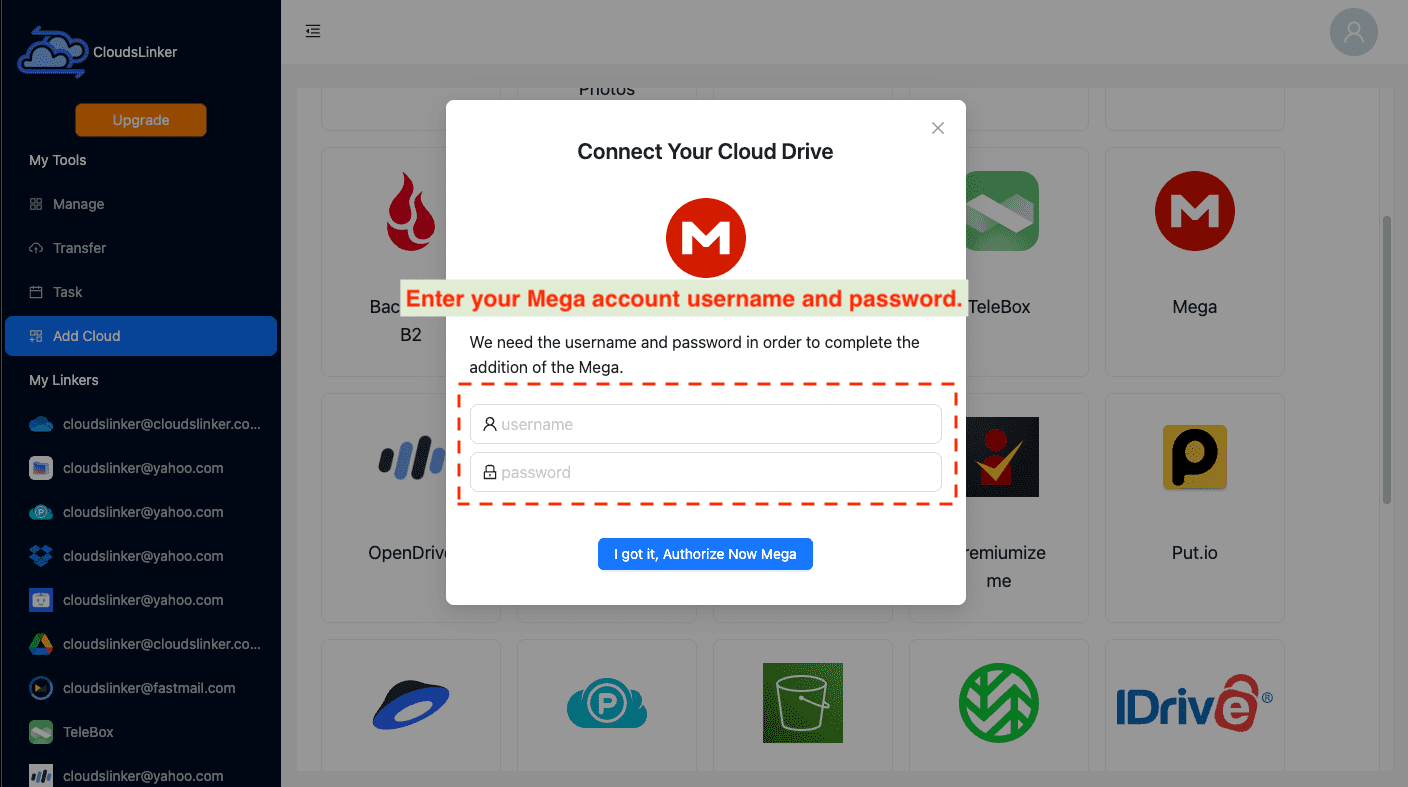
Step 2: Configuring Your PikPak Account in Cloudslinker
To connect your PikPak account with Cloudslinker for transferring files to Mega, first navigate
to
the PikPak icon on Cloudslinker's dashboard. Go to the section for adding new PikPak accounts.
Here,
you'll need to input your PikPak login details. Cloudslinker uses advanced encryption to protect
your credentials. Once your information is entered, click the Add button to
establish
the link between your PikPak account and Cloudslinker.
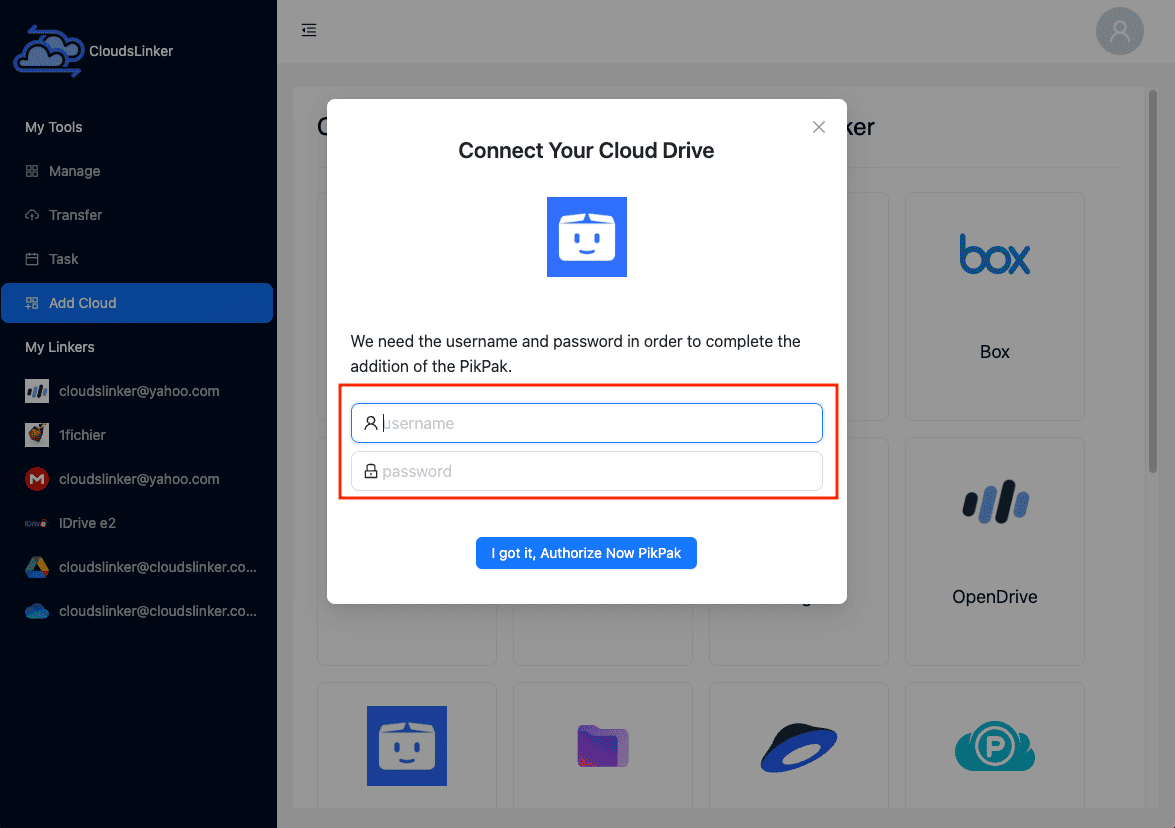
If you access PikPak via a third-party service like Google or Facebook, you'll need
a
distinct password. Start by logging into the PikPak
website. Navigate to your profile icon at the top left corner and select
Account and Security.
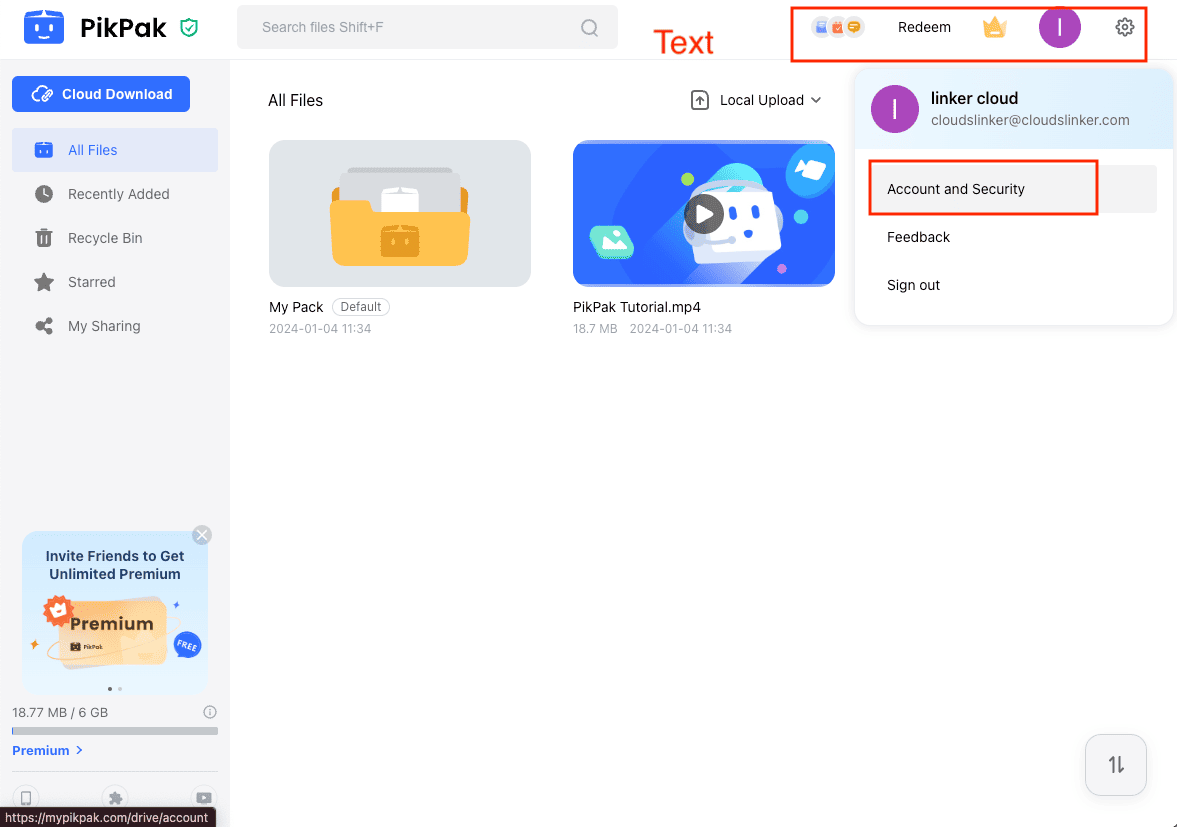
In the settings menu, click on Password on the left. Then choose
Set Password to create a new password specifically for your PikPak account.
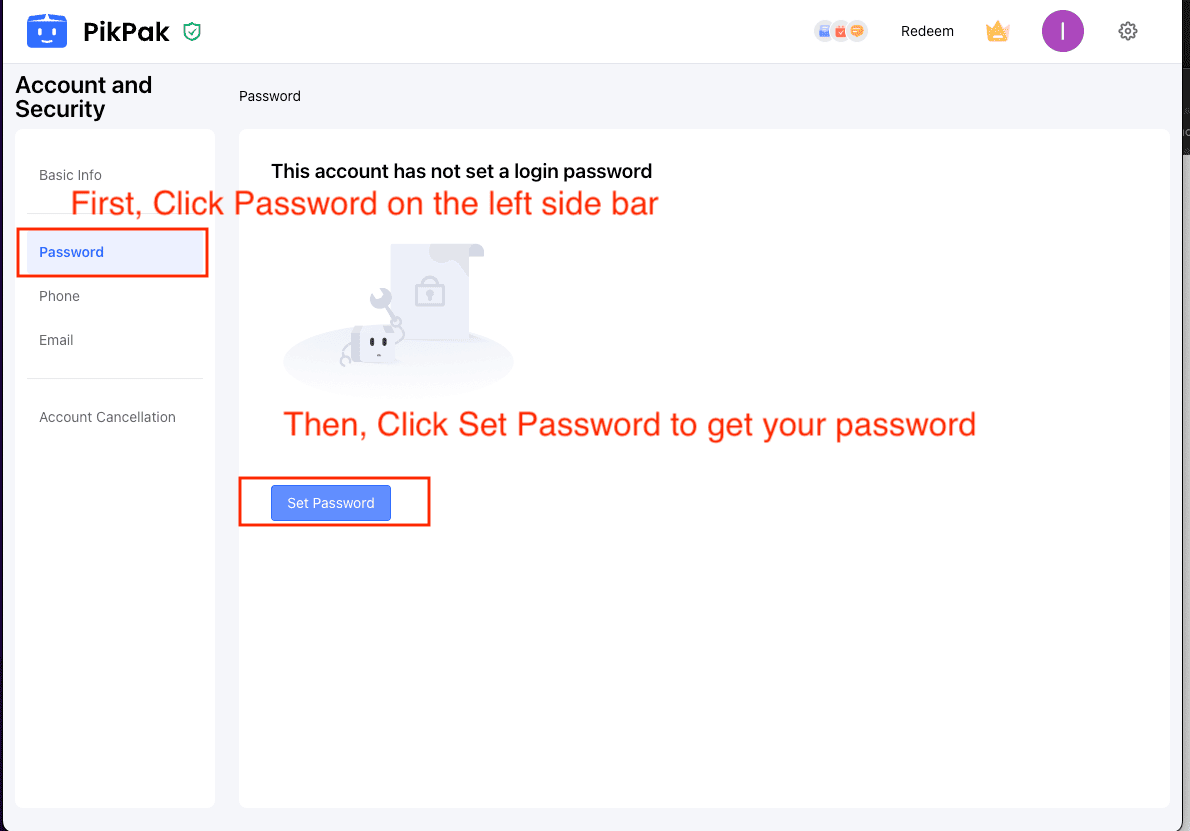
Step 3: Configuring Your PikPak to Mega Transfer in Cloudslinker
In Cloudslinker, head to the 'Transfer' section to determine your source and destination for file migration. Choose PikPak as your source and Mega as the destination for this operation.
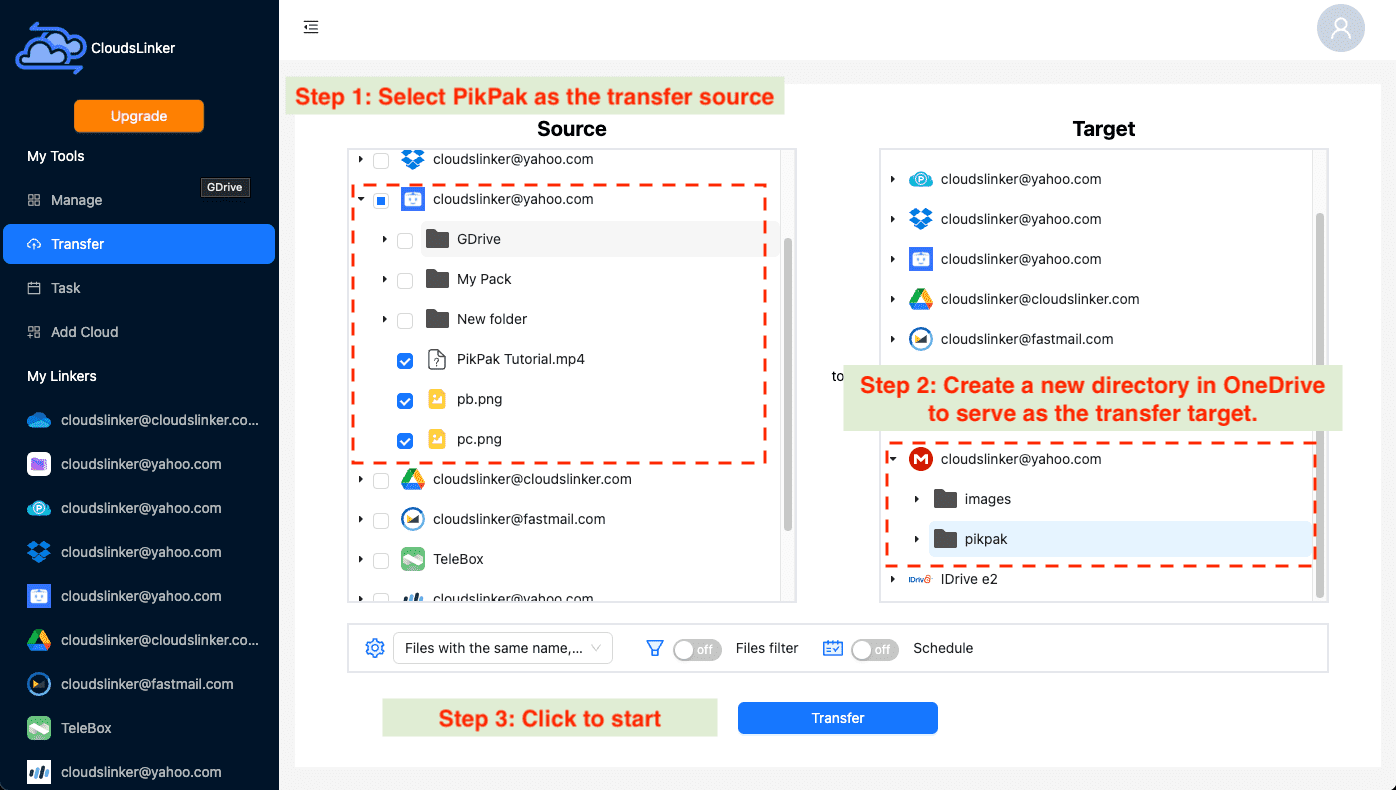
Take advantage of Cloudslinker's filtering options to select specific file types or sizes for your transfer. For additional information on these features, refer to the Cloudslinker Filter Options. Cloudslinker also allows for the scheduling of transfers, enabling periodic operations (like daily, weekly, or on specific dates) or setting up a one-time transfer. Detailed instructions can be found in the Cloudslinker Scheduled Transfers guide.
Step 4: Monitoring Your PikPak to Mega Transfer in Cloudslinker
Monitor the progress of your PikPak to Mega file transfers in Cloudslinker by visiting the
Task section. This interface segment provides real-time updates, enabling you to
effectively manage, modify, or cancel ongoing transfer tasks based on your
requirements.
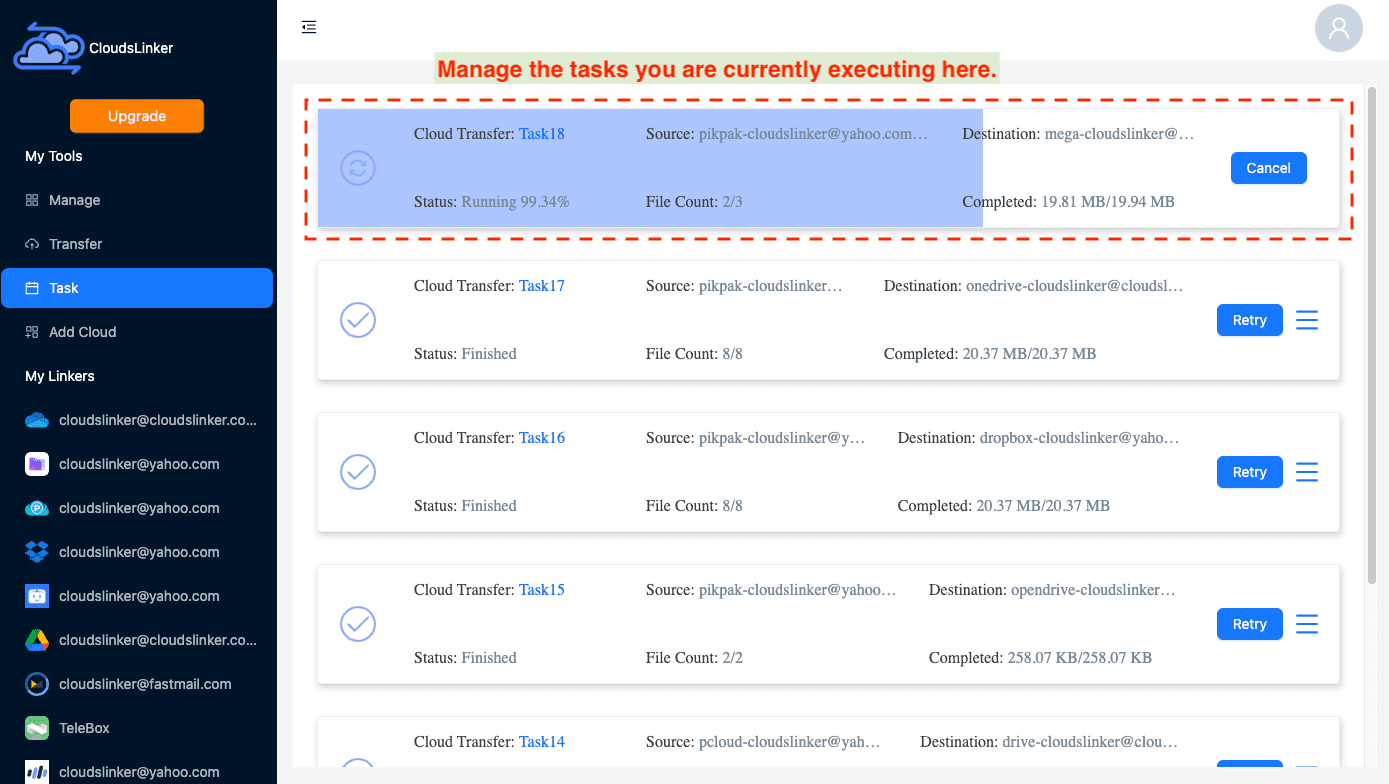
Step 5: Confirming Transfer Completion to Mega
After the transfer process concludes, it's crucial to confirm that your files have successfully migrated from PikPak to Mega. Check the integrity and presence of all transferred files in your Mega account to ensure the completeness and accuracy of the transfer.
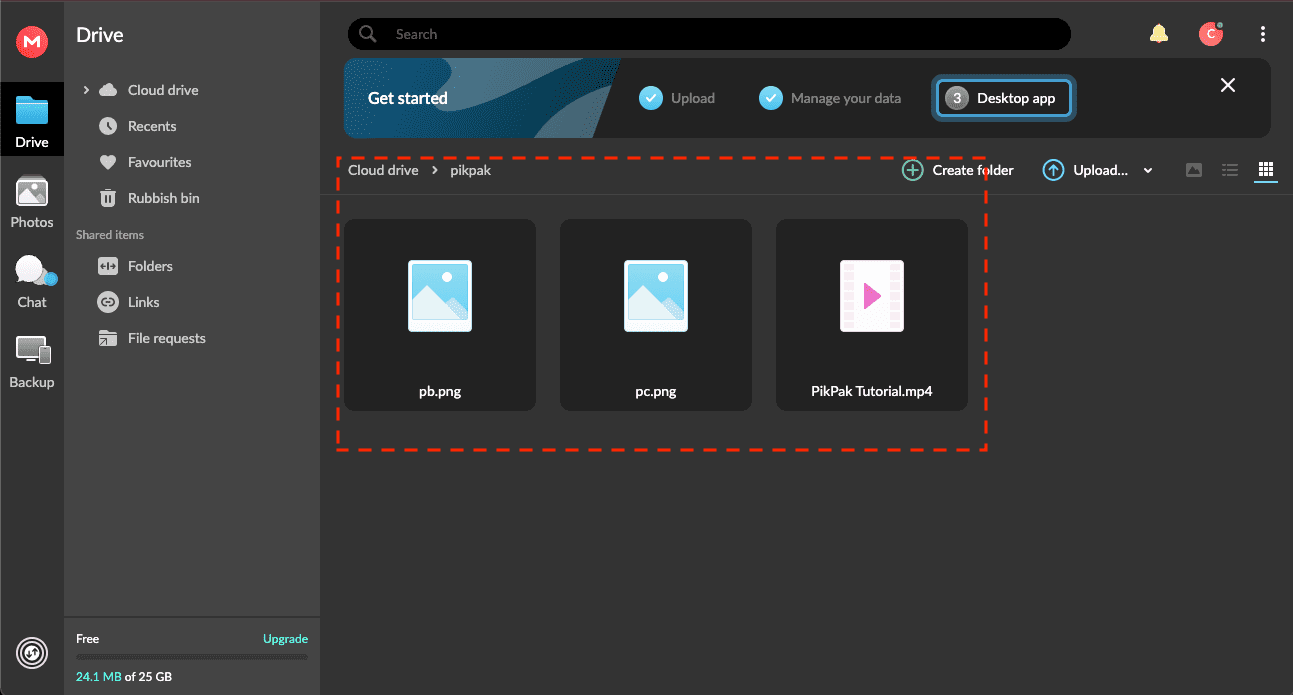
Watch Our Step-by-Step Video Tutorial
Discover the seamless process of moving files from PikPak to Mega using Cloudslinker. This video tutorial guides you through each step of the transfer, showcasing Cloudslinker's robust features for efficient and secure file migration. Learn how to connect your PikPak and Mega accounts, configure transfer settings, and ensure your data is moved safely between cloud services. Whether you're looking to enhance your digital file management strategy or need a reliable solution for large-scale data movements, this tutorial offers valuable insights and practical tips to optimize your cloud storage setup. Watch now to master the art of cloud-to-cloud transfers and make the most of Cloudslinker's capabilities.
Frequently Asked Questions
Conclusion
The transfer of files from PikPak to Mega is streamlined and effective, thanks to Cloudslinker. Highlighting straightforward steps from start to finish, this guide demonstrates Cloudslinker's ability to enable quick and secure transfers between cloud services, without taxing local resources. Compatible with over 30 cloud platforms, including Mega, Cloudslinker emerges as a vital tool in contemporary digital file management, enhancing the process with functionalities like file filtering and scheduled transfers. This not only eases the transfer process but also significantly improves data management strategies.
Online Storage Services Supported by CloudsLinker
Transfer data between over 40 cloud services with CloudsLinker
Didn' t find your cloud service? Be free to contact: [email protected]
Further Reading
Effortless FTP connect to google drive: Transfer Files in 3 Easy Ways
Learn More >
Google Photos to OneDrive: 3 Innovative Transfer Strategies
Learn More >
Google Photos to Proton Drive: 3 Effective Transfer Techniques
Learn More >







































