Mastering File Transfers: pCloud to OpenDrive Guide
Learn the optimal way to transfer your files from pCloud to OpenDrive, and discover the advantages this change brings to your cloud storage strategy.
Introduction
In the fast-paced digital world, cloud storage is more than a luxury; it’s a necessity for both personal use and business operations. This guide dives into the essence of cloud storage, compares popular services, and focuses on transitioning from pCloud to OpenDrive, enhancing your online storage capabilities.
Quick Navigation
The pCloud Platform
pCloud stands out as a robust cloud storage service, celebrated for its user-friendly interface and extensive security measures. It offers a diverse range of storage options, making it a reliable choice for those needing versatile and secure online storage solutions. With pCloud, users enjoy effortless synchronization and accessibility, ensuring data is always current across multiple devices, facilitating easier collaboration and data management.
Switching from pCloud to OpenDrive is aimed at harnessing OpenDrive's superior storage flexibility and advanced file management capabilities, marking a strategic move to a more dynamic and secure cloud storage environment.
Key Features of pCloud
- Secure and Easy File Synchronization: Automatically keeps your files synced across all your devices, providing a unified and efficient workspace.
- Advanced Security Framework: Uses cutting-edge encryption and security practices to safeguard your files from unauthorized breaches.
- Universal File Access: Enables access to your files from any device, boosting your productivity and collaboration efforts.
- Efficient File Sharing: Facilitates the swift sharing of files and folders, streamlining the process of collaboration and information dissemination.
Advantages of pCloud
pCloud delivers an exceptional combination of flexibility, speed, and security, enhancing the management and sharing of files online. Transitioning to OpenDrive introduces opportunities for more customized storage configurations, sophisticated file management systems, and a broader range of productivity tools.
- Intuitive Design and Quick File Exchange: Boasts an easy-to-navigate interface and rapid sharing features, accommodating both novice and experienced users for a seamless cloud storage journey.
- Seamless Third-Party Integrations: Supports integration with numerous apps and platforms, further optimizing your digital content management and accessibility.
Discovering OpenDrive
OpenDrive emerges as a notable cloud storage solution, offering extensive security measures, customizable storage options, and a plethora of file management and sharing capabilities. It addresses the contemporary demands for data security, adaptability, and access, presenting a formidable platform for securely managing your digital resources.
With OpenDrive, the concept of cloud storage is redefined, providing a comprehensive experience in organizing and safeguarding data. It introduces end-to-end encryption, personalized storage plans, and tools designed for superior collaboration and sharing, positioning itself at the vanguard of cloud storage evolution.
OpenDrive's Defining Characteristics
- Adaptable Storage Solutions: Offers the flexibility to customize storage plans according to your specific requirements, enhancing your file storage and management strategies.
- All-inclusive File Management: Provides a wide array of tools for file organization, search, and sharing, making digital asset management straightforward and effective.
- Tools for Secure Collaboration: Facilitates secure, real-time collaboration and file sharing, increasing productivity and teamwork efficiency.
Benefits of Switching to OpenDrive
- Customized Storage That Fits Your Needs: OpenDrive’s bespoke plans allow for the precise adjustment of storage requirements, ensuring cost-effectiveness and efficiency in cloud storage usage.
- Superior File Management and Protection: Equipped with advanced organizing tools and security protocols, OpenDrive elevates your capability to safeguard and manage your digital files more effectively.
- Access Your Files Anywhere, Anytime: Ensures that your data is always within reach from any device, offering unparalleled convenience and reliability in cloud storage solutions.
Why Migrate from pCloud to OpenDrive?
Transitioning your digital assets from pCloud to OpenDrive could significantly elevate your online storage strategy by introducing limitless storage possibilities:
- Limitless Storage Capacity: OpenDrive distinguishes itself by providing unlimited storage, eliminating concerns about exceeding storage quotas. This is a stark contrast to pCloud, where additional storage beyond the free limit incurs extra charges.
- Advanced Security Protocols: OpenDrive prioritizes your data’s security with top-tier encryption protocols, offering a layer of protection superior to pCloud’s. This commitment ensures your files are safeguarded against unauthorized breaches.
- Enhanced File Organization Tools: OpenDrive grants you access to more refined tools for organizing, searching, and managing your files, an area where it significantly outperforms pCloud, streamlining the management of extensive file collections.
- More Customizable Sharing Options: OpenDrive broadens your sharing capabilities with more secure and adjustable options, like password protection and specific permissions settings, giving you greater control over file access compared to pCloud.
Choosing OpenDrive over pCloud represents not merely a migration but a strategic upgrade to a cloud storage solution that promises unlimited space, improved security, and superior file management and sharing capabilities. The unlimited storage offering from OpenDrive, especially, stands out as a compelling incentive for the switch, promising to enhance your digital storage facilities without extra costs.
Preparing for Your Seamless Migration to OpenDrive
A smooth transition to OpenDrive's boundless storage requires preliminary organization. Here's your guide to prepping your files for the move:
- Verify Account Status: Ensure your pCloud account is active and your OpenDrive account is prepared to embrace its unlimited storage capability. Confirm all crucial files in pCloud are ready for the switch.
- File Organization: Ordering or grouping your files within pCloud prior to migration aids in a more streamlined transfer, particularly with OpenDrive’s boundless storage feature.
- Optimize for Smooth Transfer: While OpenDrive’s limitless storage negates concerns over space constraints, arranging your files beforehand can enhance your experience with OpenDrive’s advanced management and sharing functionalities.
Setting the stage for your shift to OpenDrive by checking account readiness, organizing your files, and planning for the use of unlimited storage ensures a smooth migration process. This preparation is crucial for maximizing the benefits of OpenDrive’s extensive storage solutions and sophisticated features, preparing you for efficient digital asset management.
Mastering File Transfers: pCloud to OpenDrive
Step 1: Download Files from pCloud
Begin the transfer by accessing your pCloud account at pCloud. Browse through your stored files to select the ones you wish to transfer. For downloading, click on the desired file and then select the 'Download' option, which will save the file to your local computer.
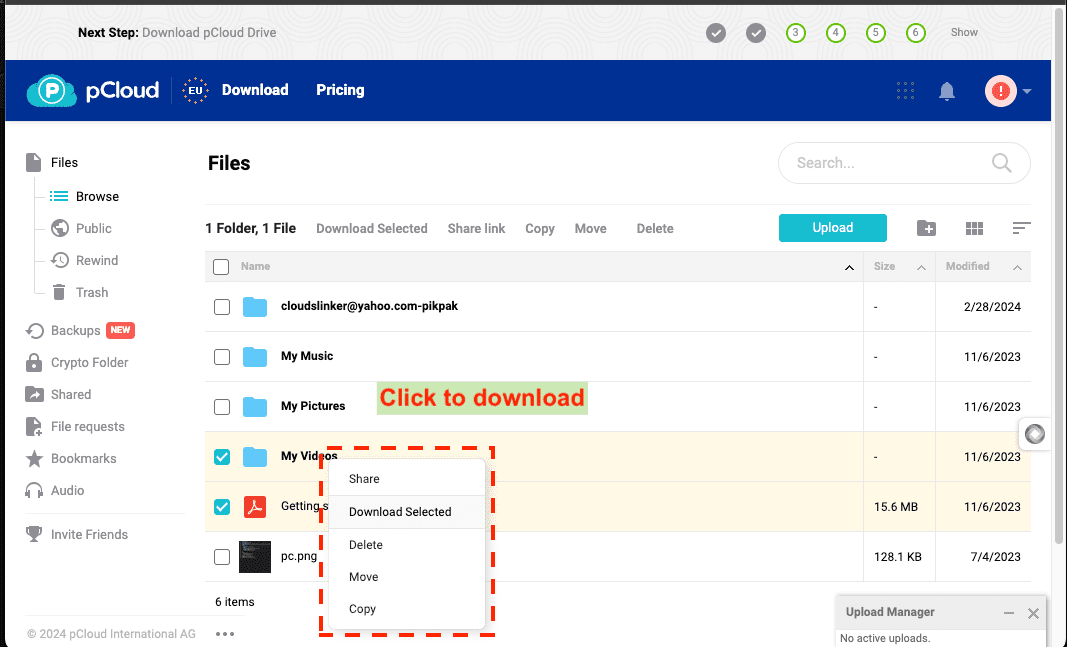
Step 2: Access OpenDrive
Open a new tab in your web browser and visit OpenDrive, the official website of OpenDrive. Enter your login details to access your account. For enhanced security, consider activating two-factor authentication on your OpenDrive account.
Step 3: Upload Files to OpenDrive
Within OpenDrive, find the 'Upload Files' button, typically located at the top of the interface. Choose the files you've previously downloaded from pCloud and initiate the upload. OpenDrive supports uploading multiple files at once, making your transition efficient and straightforward.
Adopting this method for transferring files from pCloud to OpenDrive not only simplifies the migration but also secures and organizes your digital assets within OpenDrive's advanced cloud storage environment. It's an effective strategy for enhancing your cloud storage solution.
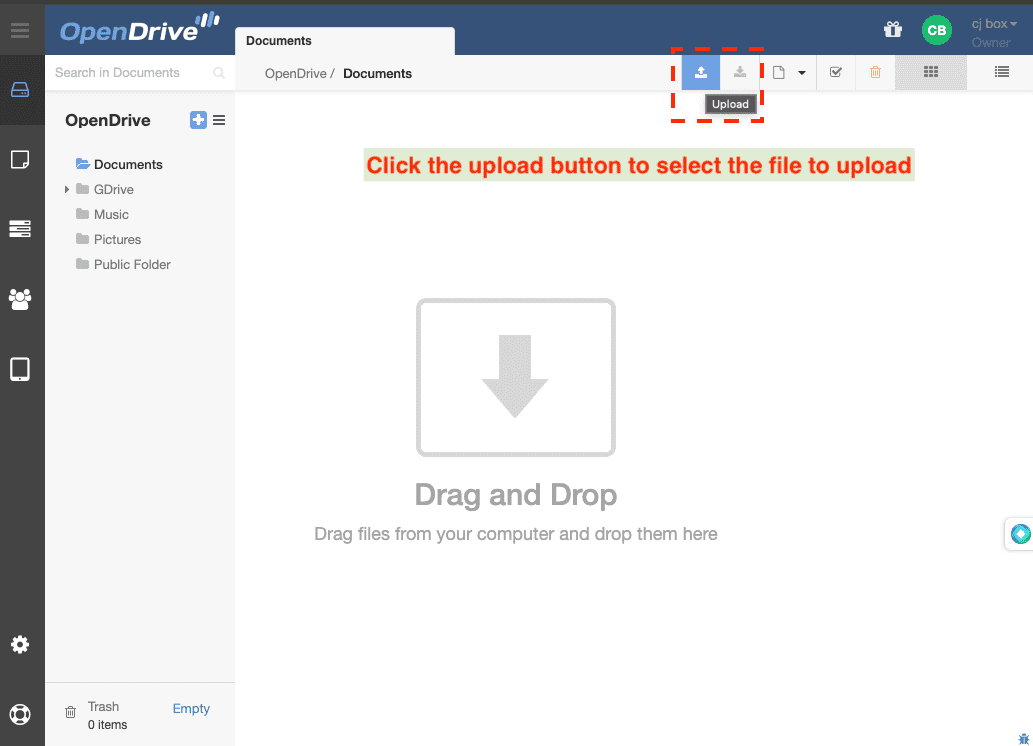
Essential Tools and Services for Streamlined File Transfers
Exploring CloudsLinker:
CloudsLinker, revolutionizing the ease of file migration across more than 36 cloud platforms, simplifies the process of transferring files from pCloud to OpenDrive. This innovative tool stands out for its effective and secure cloud-to-cloud transfers, prioritizing data encryption and optimizing bandwidth usage. Designed for bulk data movement with ease, CloudsLinker combines sophisticated synchronization features with a straightforward interface, making it an indispensable tool for modern digital file management. Discover more in our comprehensive Knowledge Base.
Step 1: Adding pCloud to CloudsLinker
Start by visiting CloudsLinker and signing in. Begin the integration by adding your cloud storage accounts, kicking off with pCloud. Authorize CloudsLinker to interact with your files by providing the necessary permissions, ensuring a secure pathway for file migration.
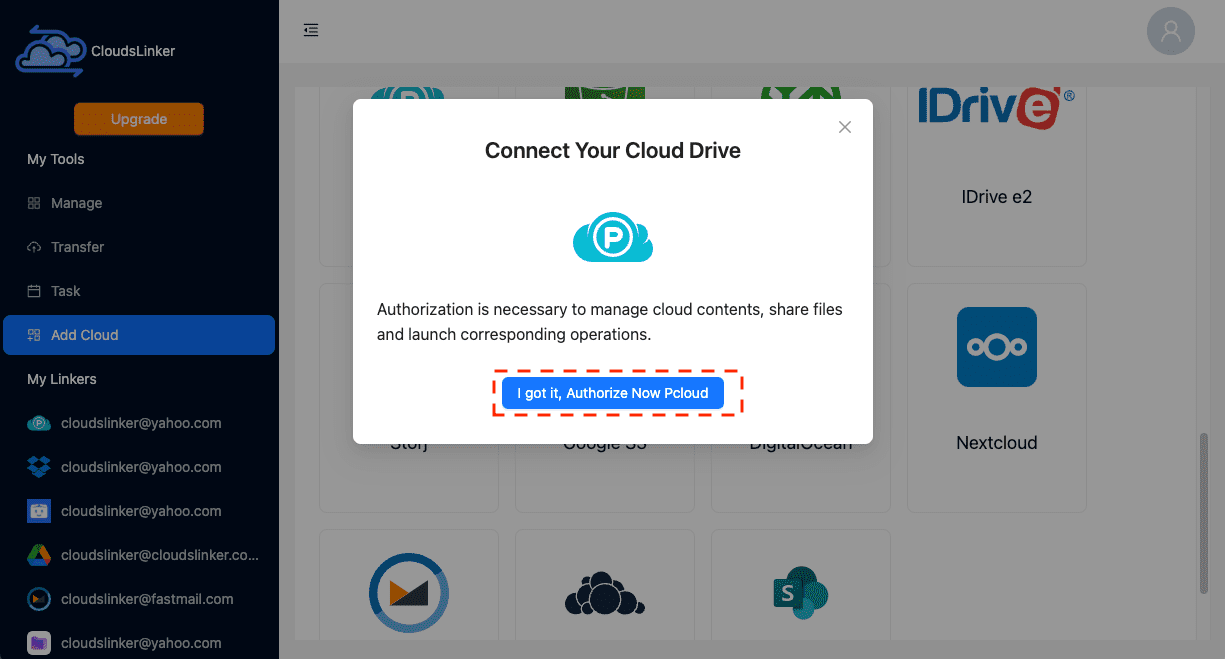
Step 2: Adding Your OpenDrive Account
For adding your OpenDrive account to CloudsLinker, click on the OpenDrive icon within the CloudsLinker dashboard. You'll be directed to a page where your OpenDrive credentials are required. CloudsLinker uses robust encryption to protect your login information. Upon entering your details, hit the Add button to finalize adding OpenDrive to your CloudsLinker setup.
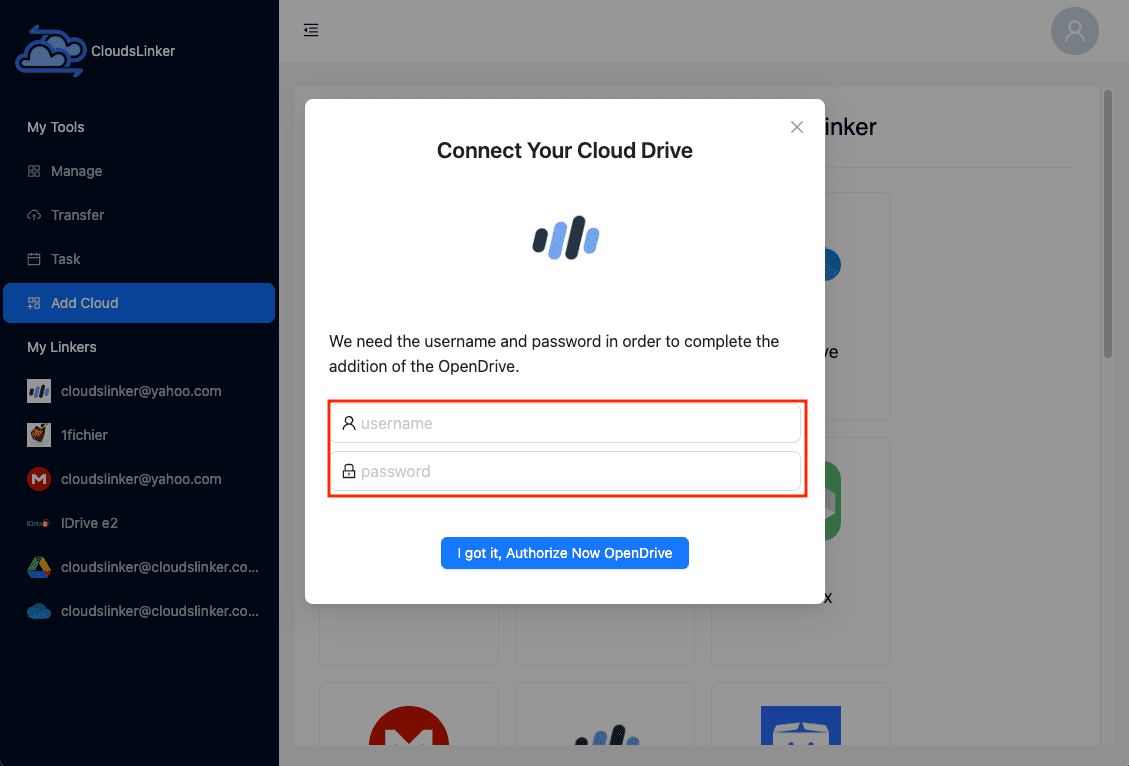
Step 3: Configuring Your pCloud to OpenDrive Transfer
Within CloudsLinker, navigate to the 'Transfer' section to define your source and target cloud services. Choose pCloud as the source and OpenDrive as the destination. CloudsLinker’s user interface facilitates effortless selection and configuration of transfer parameters.
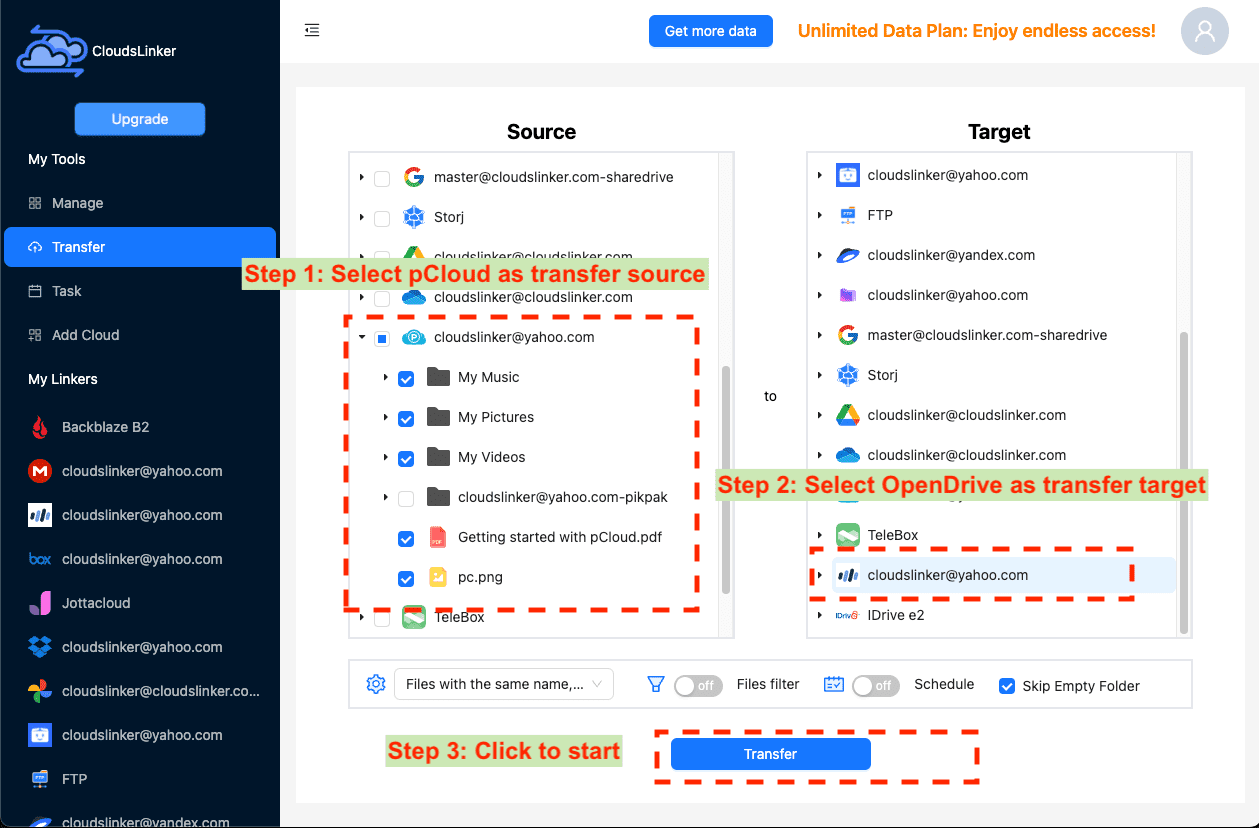
Step 4: Initiating the Transfer from pCloud to OpenDrive
With your settings in place, launch the transfer process in CloudsLinker. This enables the direct movement of files from pCloud to OpenDrive, eliminating the need for any local storage intermediary. Track the progress of your migration through CloudsLinker’s intuitive dashboard.
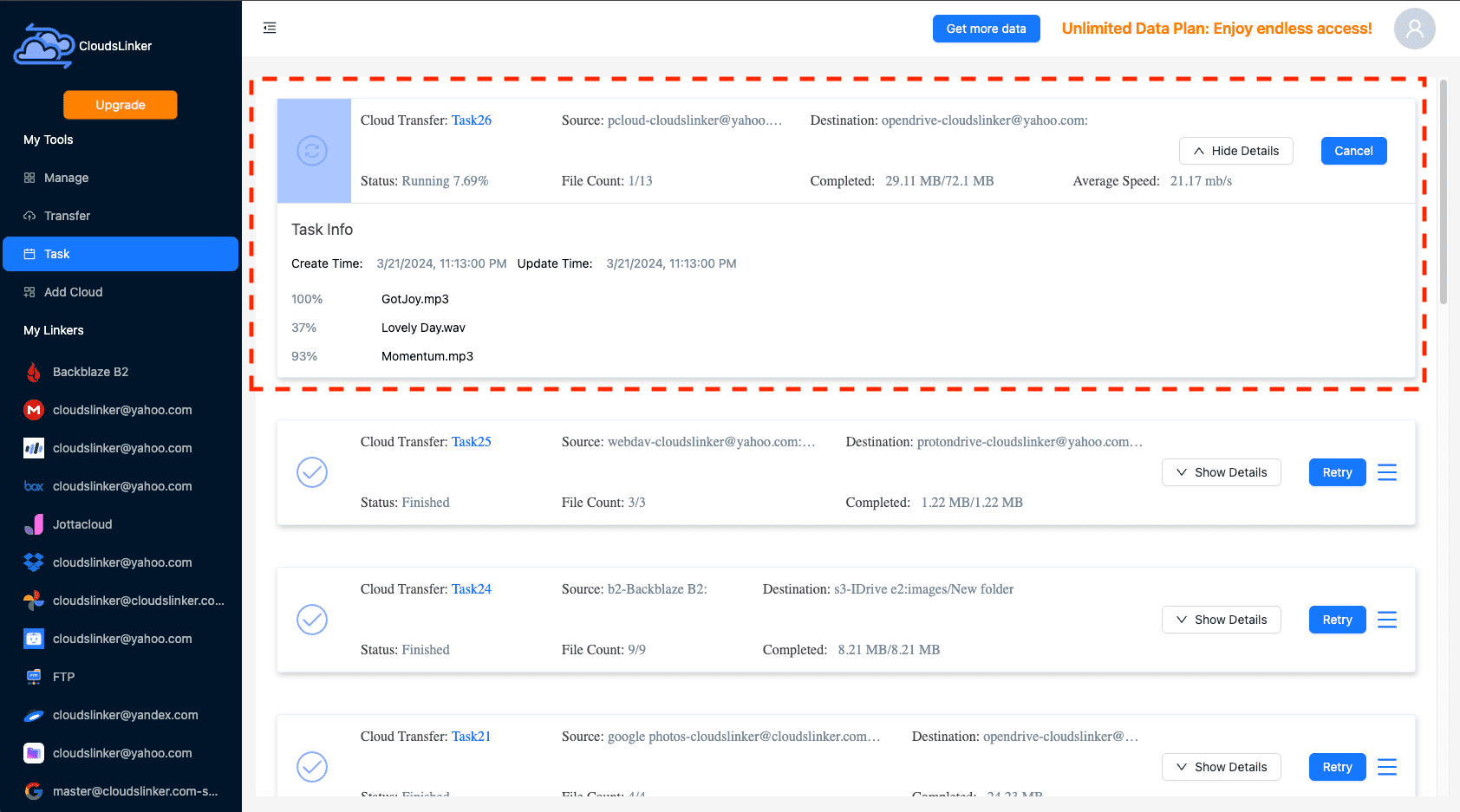
Step 5: Verifying Transfer Completion to OpenDrive
After the transfer concludes, confirm in your OpenDrive account that all selected files have accurately been transferred. Ensure the files are correctly organized and accessible in OpenDrive, verifying the success of your migration and the integrity of your data.
Optimizing OpenDrive After Transitioning from pCloud
Organizing Your Files Effectively
Create a comprehensive and logical folder structure within OpenDrive to categorize and easily access your migrated files. This organization is key to maximizing efficiency and productivity.
Securing Your OpenDrive Account
Enhance your OpenDrive account's security by enabling two-factor authentication, regularly updating your password, and managing file sharing permissions with care to protect your data.
Exploring OpenDrive's Advanced Features
Familiarize yourself with OpenDrive’s unique offerings such as the mobile app for on-the-go access, integration capabilities with other software for streamlined workflows, and customized storage plans to fit your specific needs.
Navigating the pCloud to OpenDrive Migration: FAQs
How can I ensure the security of my files during the migration?
What are the benefits of migrating from pCloud to OpenDrive?
Is the migration from pCloud to OpenDrive automatic?
How do I prevent data loss during the migration?
Are there any costs involved in migrating from pCloud to OpenDrive?
Conclusion
Wrapping up our detailed walkthrough, we emphasize the benefits of moving from pCloud to OpenDrive and share insights on how this shift can significantly upgrade your cloud storage experience.
Online Storage Services Supported by CloudsLinker
Transfer data between over 40 cloud services with CloudsLinker
Didn' t find your cloud service? Be free to contact: [email protected]
Further Reading
Effortless FTP connect to google drive: Transfer Files in 3 Easy Ways
Learn More >
Google Photos to OneDrive: 3 Innovative Transfer Strategies
Learn More >
Google Photos to Proton Drive: 3 Effective Transfer Techniques
Learn More >







































