Effortless Guide to Shifting from Google Photos to OpenDrive
Learn the streamlined process to transfer your precious memories from Google Photos to OpenDrive, and understand why this migration can significantly improve your cloud storage practices.
Introduction
In the fast-paced digital landscape, the reliance on cloud storage to safeguard our digital memories and documents has never been more crucial. This guide delves into the essentials of cloud storage, showcasing the strengths of leading services, and paves the way for a detailed discourse on transitioning from Google Photos to OpenDrive.
Quick Navigation
The Essence of Google Photos
Google Photos, renowned for its comprehensive photo management and backup solution, offers a convenient and automated way to store digital memories. Its intelligent features for organizing and sharing photos, coupled with powerful search capabilities, make it a favored choice among users. The platform's intuitive design promotes ease of use, ensuring your photos are always within reach for viewing or sharing.
Migrating to OpenDrive from Google Photos allows users to take advantage of more expansive storage options and sophisticated file management features, essentially upgrading to a more capable digital storage environment that enhances control over your digital legacy.
Google Photos’ Notable Features
- Automated Backup and Organization: Automatically uploads and categorizes your photos, making them easily searchable and organized.
- Intelligent Search Functionality: Utilizes advanced algorithms to allow for quick retrieval of photos based on subjects, places, and more.
- Effortless Sharing: Facilitates easy sharing of albums and photos with friends and family, directly from the platform.
- Cross-Device Synchronization: Ensures your photo library is consistent and accessible across all your devices for a unified viewing experience.
Advantages of Using Google Photos
Google Photos stands out with its user-centric design, offering fast, secure, and smart ways to manage your photos. The move to OpenDrive opens doors to customized storage arrangements, advanced file management capabilities, and an extended toolkit for productivity and collaboration.
- Intuitive Interface and Smart Organization: Boasts an accessible platform with intelligent sorting, simplifying the photo management process for users of all levels.
- Highly Compatible Sharing Options: Supports seamless integration with a wide range of applications and services, bolstering your ability to share and access photos efficiently.
Discovering OpenDrive
OpenDrive emerges as a leading figure in the cloud storage arena, characterized by its stringent security measures, adaptable storage options, and an extensive suite of file management and sharing tools. It is designed to cater to contemporary demands for data security, versatility, and accessibility, offering a solid foundation for securely and efficiently handling your digital possessions.
Transitioning to OpenDrive transforms the concept of cloud storage, presenting a more interactive and secure platform for organizing and safeguarding your data. It excels in providing end-to-end encryption, personalized storage plans, and a comprehensive set of collaboration and sharing tools, marking a new epoch in cloud storage solutions.
Key Features of OpenDrive
- Adaptable Storage Solutions: Enables customization of storage plans to align with your specific requirements, offering flexibility in file storage and management.
- Advanced File Management System: Presents a powerful toolkit for file organization, search, and sharing, streamlining the handling of your digital files.
- Enhanced Security and Collaboration: Provides top-tier security measures and collaborative tools to support safe, real-time teamwork and file sharing.
The Advantages of Transitioning from Google Photos to OpenDrive
Switching your digital repository from Google Photos to OpenDrive marks a pivotal enhancement in your cloud storage methodology, offering expansive benefits:
- Boundless Storage Capacity: A key differentiator for OpenDrive is its provision of boundless storage space, eliminating the constraints on data volume. This starkly contrasts with Google Photos, where enhanced storage tiers come at an additional cost, making OpenDrive a superior choice for extensive storage needs without the worry of limitations.
- Superior Data Protection: OpenDrive elevates security measures beyond Google Photos by incorporating robust encryption standards, ensuring a fortified barrier against unauthorized data breaches. This commitment to data safety secures your digital assets more reliably.
- Advanced Organizational Tools: Transitioning to OpenDrive means gaining access to a suite of sophisticated file management tools. This suite outmatches Google Photos by offering comprehensive options for sorting, searching, and managing files with ease, thereby streamlining the handling of extensive digital libraries.
- Customizable Sharing Options: OpenDrive enhances file sharing with customizable options, including password protection and detailed access settings. These features provide a more nuanced control over shared files than Google Photos, ensuring that you can dictate precisely how and with whom your files are shared.
Migrating from Google Photos to OpenDrive transcends a mere file transfer; it represents an upgrade to a more capable cloud storage solution, characterized by limitless space, enhanced security, and superior file management and sharing functionalities. The unlimited storage proposition of OpenDrive, especially, serves as a compelling incentive to make the switch, offering vast digital storage potential without the burden of additional costs.
Prepping for Your Unlimited Migration to OpenDrive
To guarantee a smooth shift to OpenDrive’s boundless storage, preparatory steps are crucial. Here’s your guide to setting the stage for an efficient migration:
- Account Verification: Ensure your Google Photos account is in good standing and that your OpenDrive account is configured to tap into its unlimited storage offering. Verify that all vital files in Google Photos are primed for the transition.
- File Organization: Prior to migration, organizing or categorizing your files within Google Photos will streamline the transfer process, making it more manageable, particularly in light of OpenDrive’s unlimited storage capacity.
- Optimizing for Smooth Transfer: While the expansive storage of OpenDrive alleviates concerns over space constraints, pre-migration file organization can enhance the efficiency of utilizing OpenDrive’s advanced management and sharing features.
Laying the groundwork for your migration to OpenDrive by ensuring readiness of both accounts, organizing your files, and planning for optimal use of unlimited storage will smooth the path to a successful transition. This preparation is pivotal in harnessing OpenDrive’s vast storage and sophisticated capabilities, thereby optimizing your digital storage strategy.
Navigating Your Move from Google Photos to OpenDrive
Step 1: Export Files from Google Photos using Google Takeout
Begin by accessing Google Takeout at https://takeout.google.com/. Select 'Google Photos' from the list of services and choose the albums or photos you wish to export. Google Takeout will compile your photos into a downloadable archive, which may take some time depending on the size of your library.
Step 2: Download Your Google Photos Archive
Once Google Takeout has prepared your archive, you'll receive an email with a link to download. Follow this link to download the archive to your local device. It's recommended to check the archive's integrity by opening it and verifying that your photos and videos are accessible.
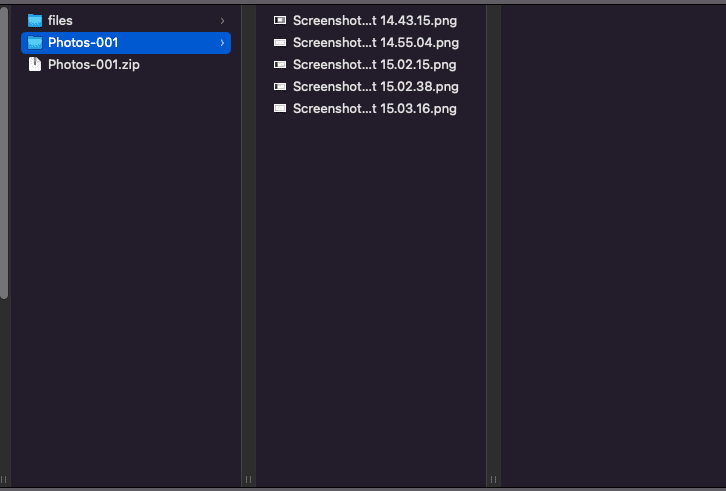
Step 3: Log into OpenDrive
Open your web browser and navigate to https://www.opendrive.com/, the official OpenDrive website. Enter your login credentials to access your account. For enhanced security, activating two-factor authentication is advised if you haven't already done so.
Step 4: Upload Your Photos to OpenDrive
In OpenDrive, find the 'Upload Files' or 'Upload Folder' option to start transferring your photos. You can upload the entire Google Photos archive or extract and select specific photos for upload. OpenDrive supports batch uploading, facilitating an efficient transfer process.
This approach ensures a comprehensive migration of your digital memories to OpenDrive, allowing you to benefit from its advanced storage capabilities and security features. By moving your photos to OpenDrive, you're not just transferring data; you're stepping into a more versatile and secure cloud storage solution.
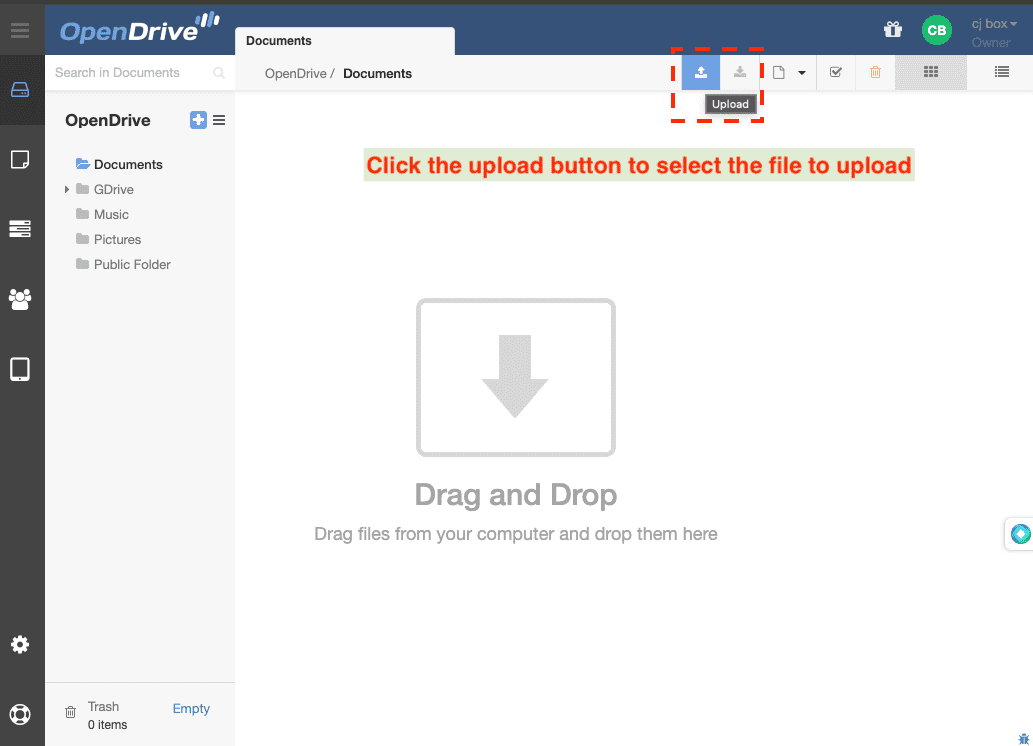
Essential Tools and Services for Smooth Photo Migration
Discover CloudsLinker:
CloudsLinker revolutionizes the way we move data across more than 36 cloud platforms, simplifying the migration process from Google Photos to OpenDrive. Known for its efficient, secure cloud-to-cloud transfers, CloudsLinker prioritizes data encryption and conserves local bandwidth. It's designed to manage large-scale data migrations with ease, integrating sophisticated synchronization features and intuitive navigation. It stands as an indispensable tool for modern digital data management. Dive deeper into its capabilities in our comprehensive Knowledge Base.
Step 1: Add Google Photos to CloudsLinker
Kickstart your migration by linking Google Photos with CloudsLinker. Visit CloudsLinker and choose 'add cloud', selecting Google Photos for integration. Authorize CloudsLinker to connect with your Google Photos account, setting the stage for a smooth transition.

Step 2: Connecting Your OpenDrive Account
Add button to finalize adding OpenDrive to your CloudsLinker setup.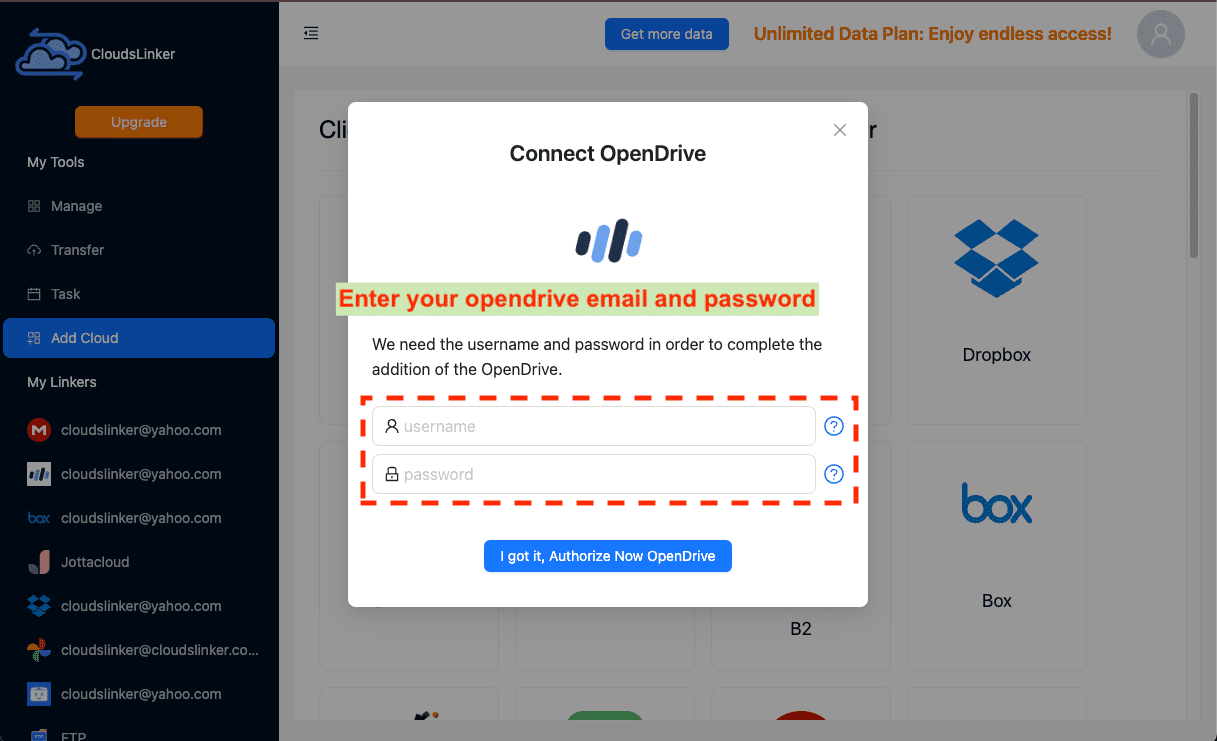
Step 3: Configure the Transfer from Google Photos to OpenDrive
With both accounts added to CloudsLinker, proceed to the 'Transfer' tab to define your migration path. Select Google Photos as the source and OpenDrive as the destination. CloudsLinker’s user-friendly interface facilitates effortless configuration of transfer settings.
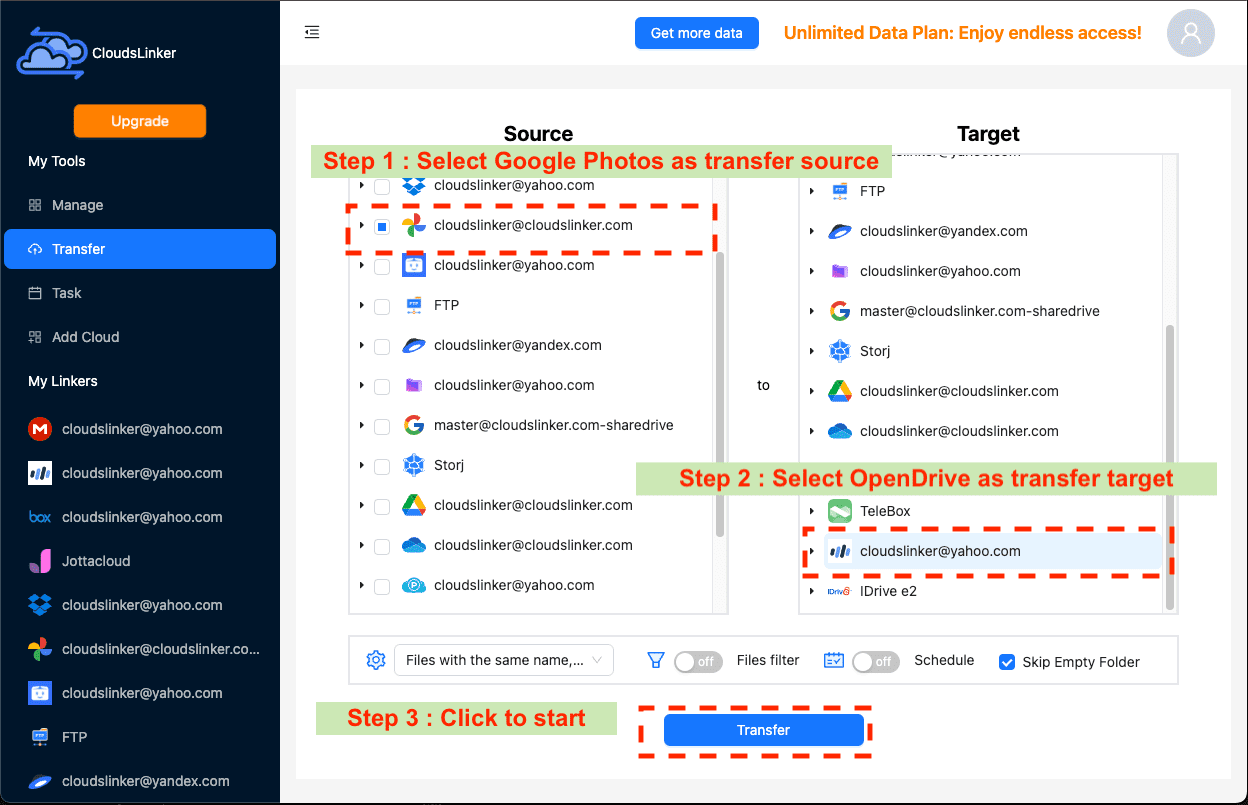
Step 4: Initiate the Migration Process
Finalize your settings and start the transfer within CloudsLinker. This platform enables a direct migration of your photos and videos from Google Photos to OpenDrive, eliminating the need for local storage as an intermediary. Track the progress through CloudsLinker’s dashboard for a transparent migration process.
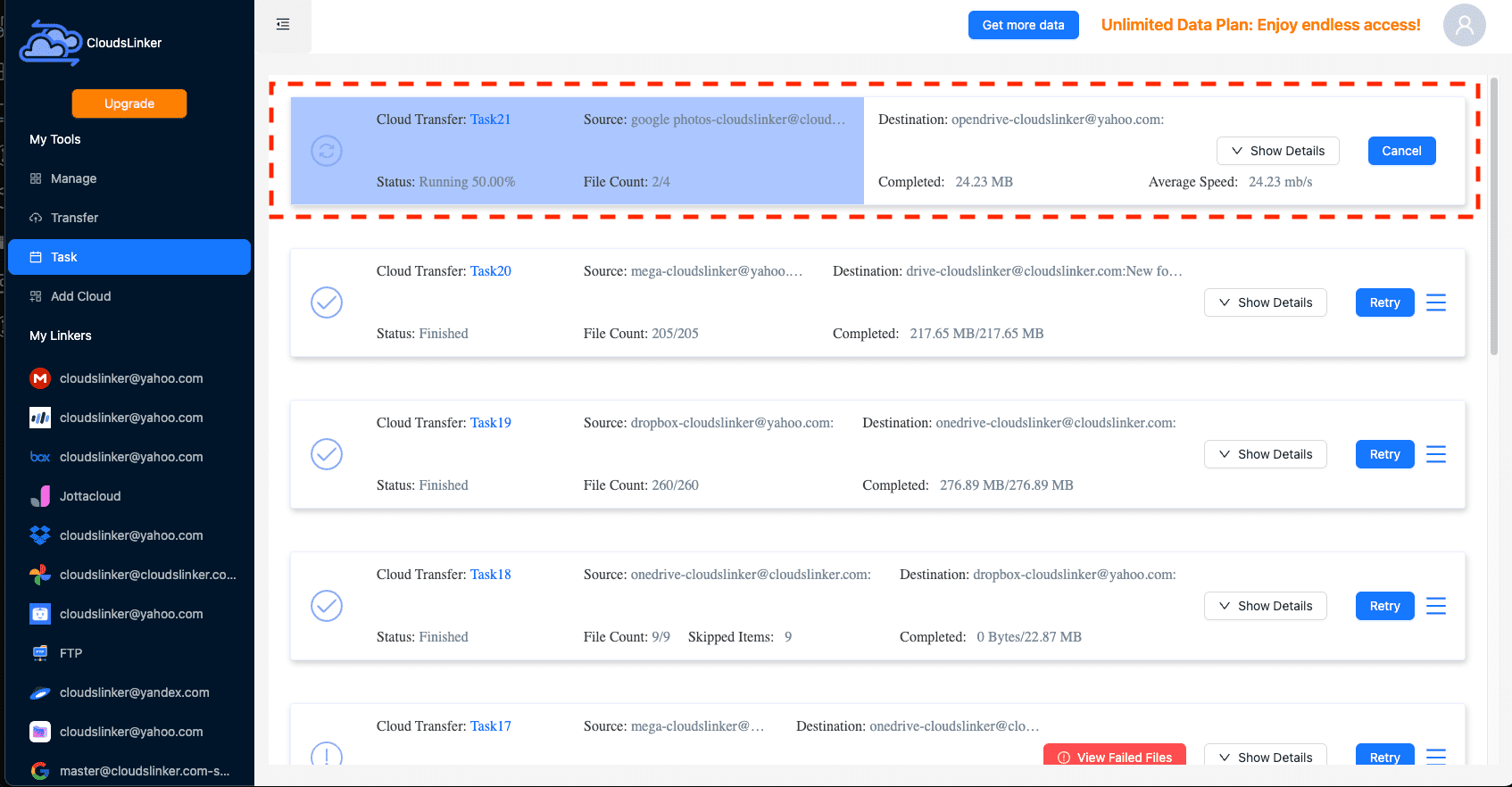
Step 5: Verify the Successful Transfer to OpenDrive
Upon completion, verify the successful migration by checking your OpenDrive account. Ensure all transferred photos and videos are correctly organized and accessible, confirming the migration's success and the secure transfer of your digital memories.
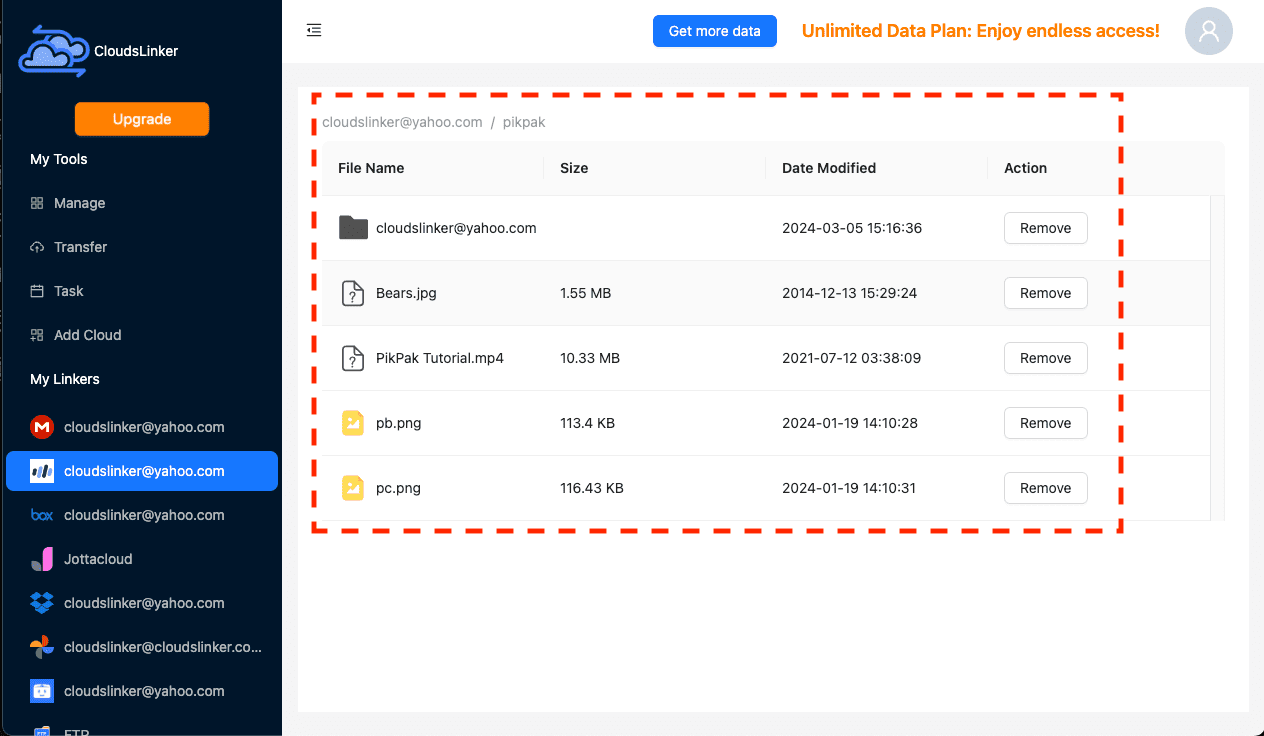
Maximizing OpenDrive's Potential After Transferring from Google Photos
Optimizing Photo Organization in OpenDrive
After migrating from Google Photos to OpenDrive, streamline your photo management for better accessibility and efficiency:
- Establish clear folder structures: Sort your photos into well-organized folders within OpenDrive, such as by event, date, or subject, to facilitate quick and easy access.
- Leverage OpenDrive’s advanced sharing features: Take advantage of OpenDrive's enhanced sharing options for photos and albums, providing precise control over who can view your photos and for how long.
- Implement OpenDrive’s file versioning for photos: Use OpenDrive's file versioning capability to keep track of edits or changes made to your photos, allowing you to revert to earlier versions if necessary.
Enhancing Security of Your Digital Memories in OpenDrive
OpenDrive places a strong emphasis on security, so adopt these practices to further protect your migrated photos:
- Activate two-factor authentication (2FA): Securing your OpenDrive account with 2FA adds an additional security layer, safeguarding against unauthorized access to your photos.
- Periodically refresh your OpenDrive password: Regularly updating your OpenDrive password helps to keep your account secure and your photos protected from unauthorized viewers.
- Adjust sharing permissions with caution: Regularly review and modify the sharing settings of your photos and albums to ensure you retain control over who views your digital memories.
Unlocking New Productivity and Efficiency Post-Migration
Embrace OpenDrive's functionalities after moving from Google Photos to discover new ways to enhance your photo management:
- Explore OpenDrive’s mobile app for photos: Access your photos on-the-go with the OpenDrive mobile app, offering the convenience of viewing and sharing your memories from anywhere.
- Link OpenDrive with other applications: Integrate OpenDrive with other key apps to streamline your workflow, making photo management more efficient and collaborative.
- Customize your OpenDrive storage plan: Investigate OpenDrive's varied storage plans to find the perfect match for your photo storage needs, ensuring your digital memories are stored exactly as you prefer.
Frequently Asked Questions: Google Photos to OpenDrive Migration
How do I ensure my photos are secure during the transfer?
Why migrate from Google Photos to OpenDrive?
Can I automate the migration process?
What steps should I take to prevent data loss during migration?
Are there any costs associated with moving from Google Photos to OpenDrive?
Watch Our Step-by-Step Video Tutorial
learn how to backup photos from Google Photos to OpenDrive using Cloudslinker. Experience the convenience of cloud-to-cloud transfers with zero local effort! Let Cloudslinker handle the heavy lifting while you sit back and relax.
Conclusion
Wrapping up our detailed walkthrough, we revisit the advantages of transitioning from Google Photos to OpenDrive, providing insight on how this shift can enrich your cloud storage experience.
Online Storage Services Supported by CloudsLinker
Transfer data between over 40 cloud services with CloudsLinker
Didn' t find your cloud service? Be free to contact: [email protected]
Further Reading
Effortless FTP connect to google drive: Transfer Files in 3 Easy Ways
Learn More >
Google Photos to OneDrive: 3 Innovative Transfer Strategies
Learn More >
Google Photos to Proton Drive: 3 Effective Transfer Techniques
Learn More >







































