How to Effortlessly Migrate Your Files from Google Drive to TeleBox
Managing cloud storage efficiently often involves moving files between services. This guide explains how to seamlessly transfer your documents from Google Drive to TeleBox, formerly known as LinkBox, ensuring a streamlined cloud storage experience.
Introduction
As we navigate the digital world, the ability to easily move files between various cloud storage platforms is crucial. This guide focuses on transferring files from Google Drive to TeleBox, previously LinkBox, offering a clear and easy-to-follow process for individuals and professionals aiming to optimize their cloud storage usage.
Shifting from Google Drive to TeleBox offers several advantages, enhancing your cloud storage experience:
- Enhanced Security: TeleBox provides robust security features, including advanced encryption and privacy controls, outperforming Google Drive in protecting your data.
- Exclusive LinkBox Features: TeleBox, known previously as LinkBox, offers unique functionalities that integrate well with various workflows, setting it apart from Google Drive.
- User-Friendly Interface: With its intuitive design, TeleBox provides a more user-friendly interface compared to Google Drive, making file management simpler and more efficient.
While Google Drive is a popular choice, TeleBox (formerly LinkBox) stands out with its unique features, making it an attractive option for users seeking a more tailored cloud storage solution.
Optimizing File Transfers from Google Drive to TeleBox with Cloudslinker
Cloudslinker offers an innovative and streamlined approach to moving data between cloud services such as Google Drive and TeleBox, facilitating efficient transfers from one cloud platform to another. This functionality is particularly beneficial for tasks requiring ongoing synchronization. With its advanced selection filters and an intuitive interface, Cloudslinker simplifies the data migration process. Detailed instructions and further insights are available in our Knowledge Base.
Step 1: Initiate with Cloudslinker
Start by accessing Cloudslinker. Here, you will integrate your cloud storage services. Begin the process by linking your Google Drive account, authorizing Cloudslinker to manage and streamline your file transfers.
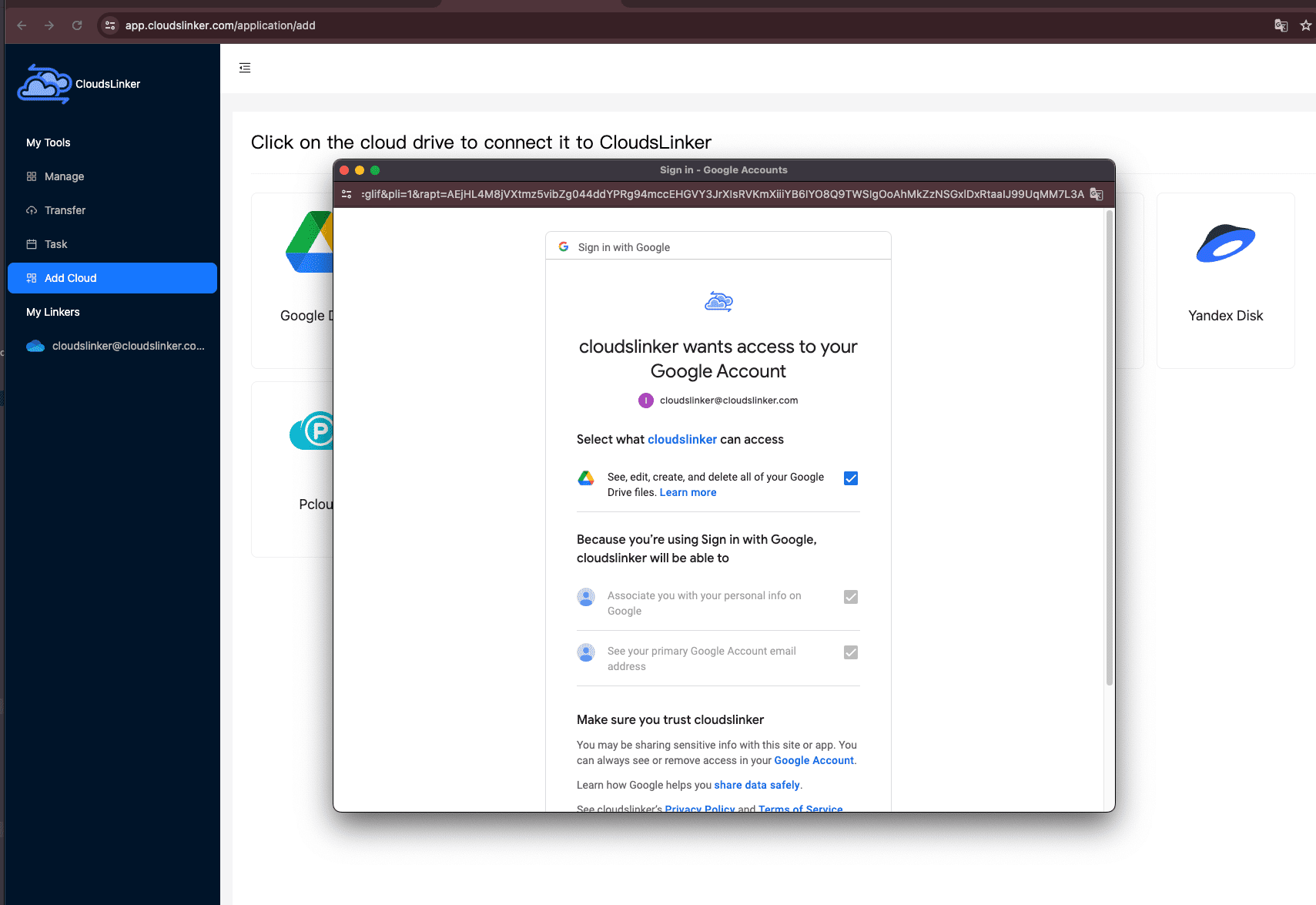
Step 2: Integrating Your TeleBox Account
To add your TeleBox account to Cloudslinker, you'll need to first acquire a specific access token from TeleBox. This can be obtained by navigating to the TeleBox Administration Portal. Log in to your TeleBox account and then proceed as follows:
- Click on My Account.
- Locate the Token section and copy the access token.

With the token in hand, return to Cloudslinker to finalize integrating your TeleBox account, establishing a secure link for your file transfer operations.

Step 3: Setting Up Your Transfer Preferences in Cloudslinker
Within the 'Transfer' module of Cloudslinker, set Google Drive as your source and TeleBox as the destination. This configuration is crucial for orchestrating the file migration from Google Drive to TeleBox.

Take advantage of Cloudslinker's flexible filtering options to tailor your file transfer, selecting particular file types or sizes. Consult the Filtering Options Guide on Cloudslinker for detailed instructions.
Cloudslinker also facilitates scheduled transfers. Customize them to suit your schedule – whether daily, weekly, specific dates, or one-time events. Detailed information can be found in the Scheduled Transfer Guide on Cloudslinker.
Step 4: Keeping Track of Transfer Activity
Keep an eye on the progress of your file transfers in Cloudslinker's 'Task' area. This function plays a vital role in managing the transfer process, providing the flexibility to modify or halt tasks when needed.

Step 5: Verifying Transfer Success
Once the transfer is complete, it's essential to check that your files have been successfully relocated from Google Drive to TeleBox. Confirming the integrity and presence of all transferred files in your TeleBox account is a crucial final step.

Watch Our Step-by-Step Video Tutorial
Want to see these migration methods in action? Watch our detailed video tutorial for an easy understanding of the file migration process from Google Drive to TeleBox. This video will provide you with a clear visual guide, helping you to smoothly carry out the file migration.
Conclusion
The process of moving files from Google Drive to TeleBox, once LinkBox, is made simple and effective with this guide. Steps include setting up the transfer and ensuring completion, all designed with the user's ease in mind. With features like selective file transfer and scheduling, this method stands out for its convenience in managing files across different cloud services.
Online Storage Services Supported by CloudsLinker
Transfer data between over 44 cloud services with CloudsLinker
Didn' t find your cloud service? Be free to contact: [email protected]
Further Reading
Effortless FTP connect to google drive: Transfer Files in 3 Easy Ways
Learn More >
Google Photos to OneDrive: 3 Innovative Transfer Strategies
Learn More >
Google Photos to Proton Drive: 3 Effective Transfer Techniques
Learn More >











































