Google Drive to Storj: The Future of Secure and Decentralized Cloud Storage
Discover why migrating from Google Drive to Storj offers enhanced privacy, security, and cost-effectiveness. Learn how to seamlessly transition to decentralized cloud storage.
Introduction
Cloud storage has revolutionized the way we store, access, and share data. Google Drive, with its user-friendly interface and integration with other Google services, has been a popular choice for many. However, as concerns over privacy, security, and data sovereignty grow, alternative solutions like Storj have emerged, offering a decentralized approach to cloud storage. This article explores the benefits of migrating from Google Drive to Storj and provides a comprehensive guide on how to make the switch.
Quick Navigation
Google Drive Overview
Google Drive is a cloud storage service that allows users to store files online, share files, and collaborate with others. It offers seamless integration with Google's suite of productivity tools, making it a go-to choice for personal and business use. However, Google Drive operates on centralized servers, which raises concerns about privacy and data security.
Introduction to Storj
Storj is a decentralized cloud storage platform that uses blockchain technology to secure and distribute data across a global network of independent nodes. Unlike traditional cloud storage services, Storj offers enhanced security, privacy, and resistance to censorship due to its decentralized nature.
Why Migrate from Google Drive to Storj?
-
Privacy and Security Features
Storj provides end-to-end encryption, ensuring that only you have access to your data. Unlike centralized storage solutions, Storj's decentralized architecture makes it less susceptible to data breaches and unauthorized access.
-
Cost-Effectiveness
Storj offers competitive pricing compared to traditional cloud storage providers. Its efficiency in data storage and retrieval can lead to significant cost savings, especially for businesses and users with large data storage needs.
-
Decentralization Benefits
The decentralized nature of Storj ensures no single point of failure, enhancing data availability and reliability. It also contributes to a fairer, more equitable internet by allowing anyone to participate as a node operator.
-
Blockchain Technology,
Storj's foundation lies in blockchain technology, which ensures the integrity and security of data. By distributing data across a network of nodes, Storj achieves redundancy and fault tolerance, reducing the risks associated with centralized data storage.
Direct Web Transfer Process
To migrate files from Google Drive to Storj, the direct upload and download method provides a straightforward solution. This involves downloading your files from Google Drive to your device and then uploading them to Storj's platform. This seamless process allows for a direct transition of your digital assets between the two cloud storage platforms, without the reliance on intermediate tools or services.
Step 1: Google Drive Data Export
Initiate by visiting your Google Drive through the Google Drive official site. Explore your files and decide which ones you aim to move. To download specific files or folders, right-click them and select the 'Download' option to commence saving them to your device.
To export an extensive range of your data from Google Drive, utilize Google Takeout. This feature enables the export of your entire data across Google Drive and other Google services into one consolidated archive.
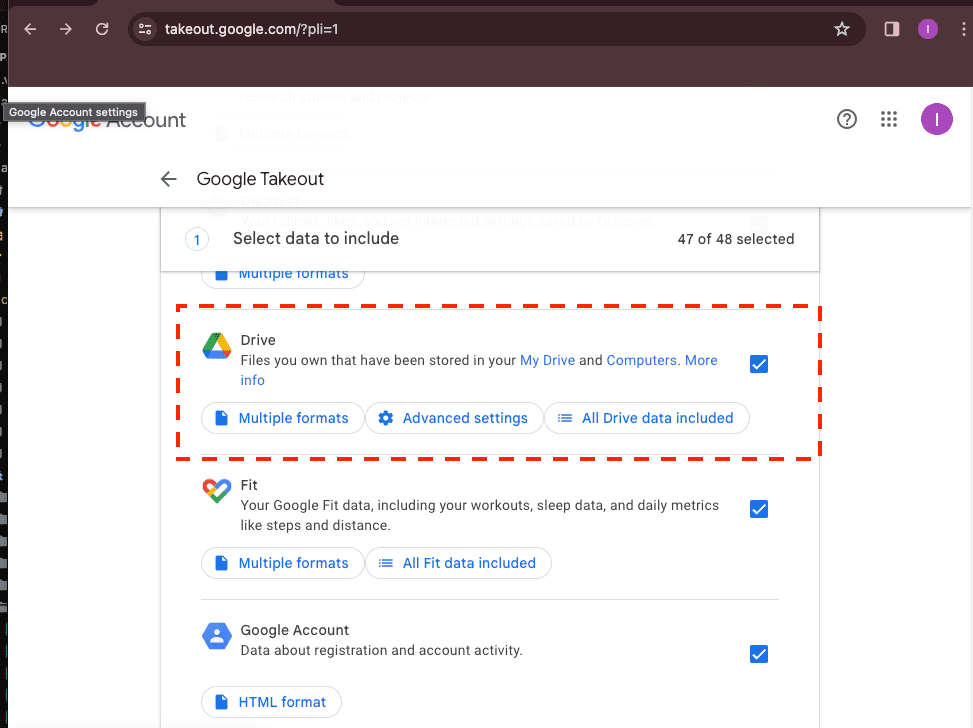
Step 2: Preparing Downloaded Content
Once the download is complete, locate the files on your device. Ensure they are in a format that is recognizable and ready for upload to Storj, facilitating a smooth transfer process.
Step 3: Transferring to Storj
Proceed to the Storj official platform, and log in or sign up as necessary. Locate the appropriate Storj bucket for your files. Use the 'Upload' function to select the files or folders from your device, and start the upload process, effectively moving your files from Google Drive to Storj.

This direct method is efficient for transferring files of various sizes. However, it's important to consider potential long download times and the use of local storage space during the process. Larger files may take more time to upload, depending on your internet connection speed.
Effortless Cloud-to-Cloud Transfers with Cloudslinker
Introducing Cloudslinker: A Gateway to Efficient Cloud Transfers
Cloudslinker emerges as a pioneering solution for transferring data between cloud services, offering
a streamlined path for files moving from Google Drive to Storj. This platform bridges
30+ cloud storage services, including Storj and Google Drive, to facilitate effortless
data migration without depleting your local bandwidth.
Step 1: Integrating Your Storj Account
Integrating Storj with Cloudslinker requires initially gathering your Access Key ID, Secret Access Key, and the specific endpoint. Initiate this process by signing into your Storj dashboard via https://ap1.storj.io/project-dashboard. Look for the 'Access' option in the navigation menu on the left.
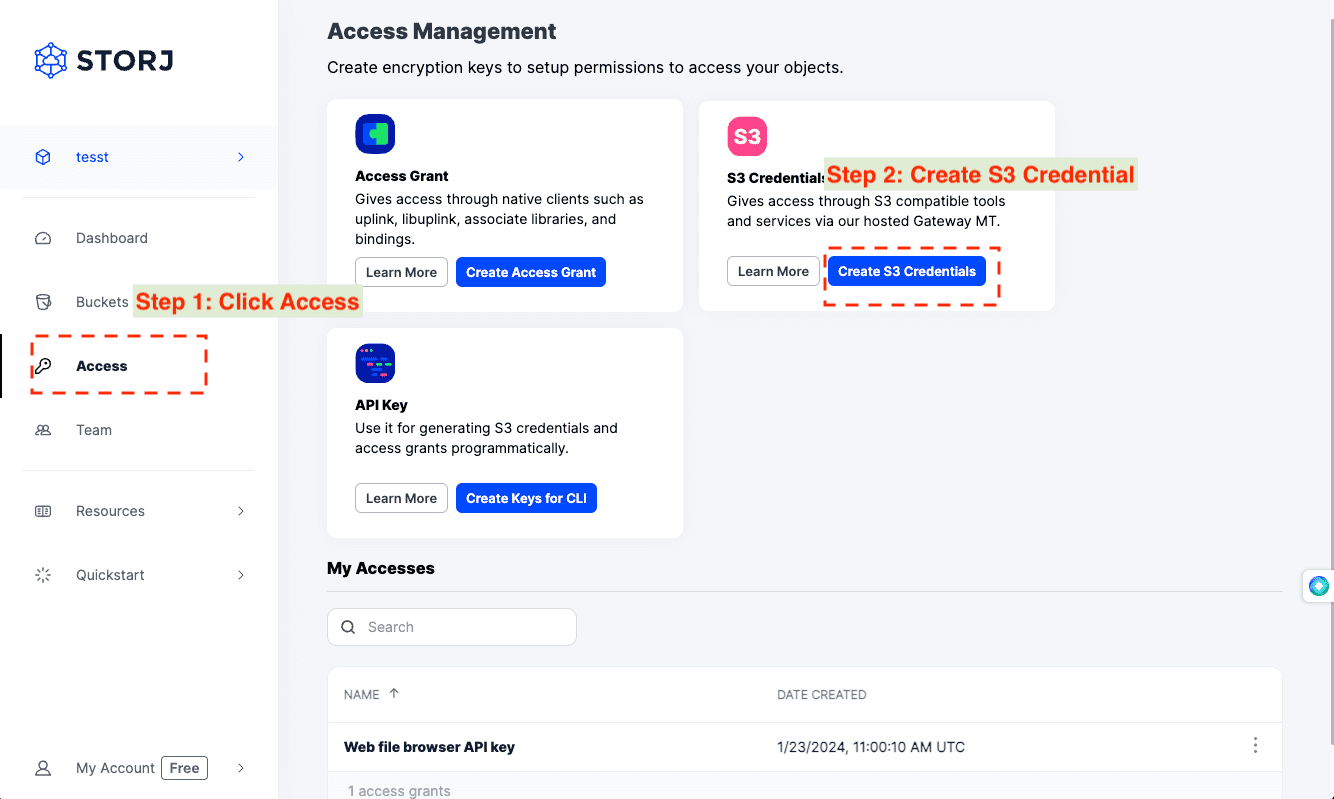
Within the access management area, select 'S3 Credentials'. Input a descriptive name for your credentials and define the level of access control before clicking on 'Create Access'. This will generate your Access Key ID and Secret Access Key, along with the endpoint information. Remember to immediately document these credentials, as they are shown only once upon creation and are irreplaceable if lost.
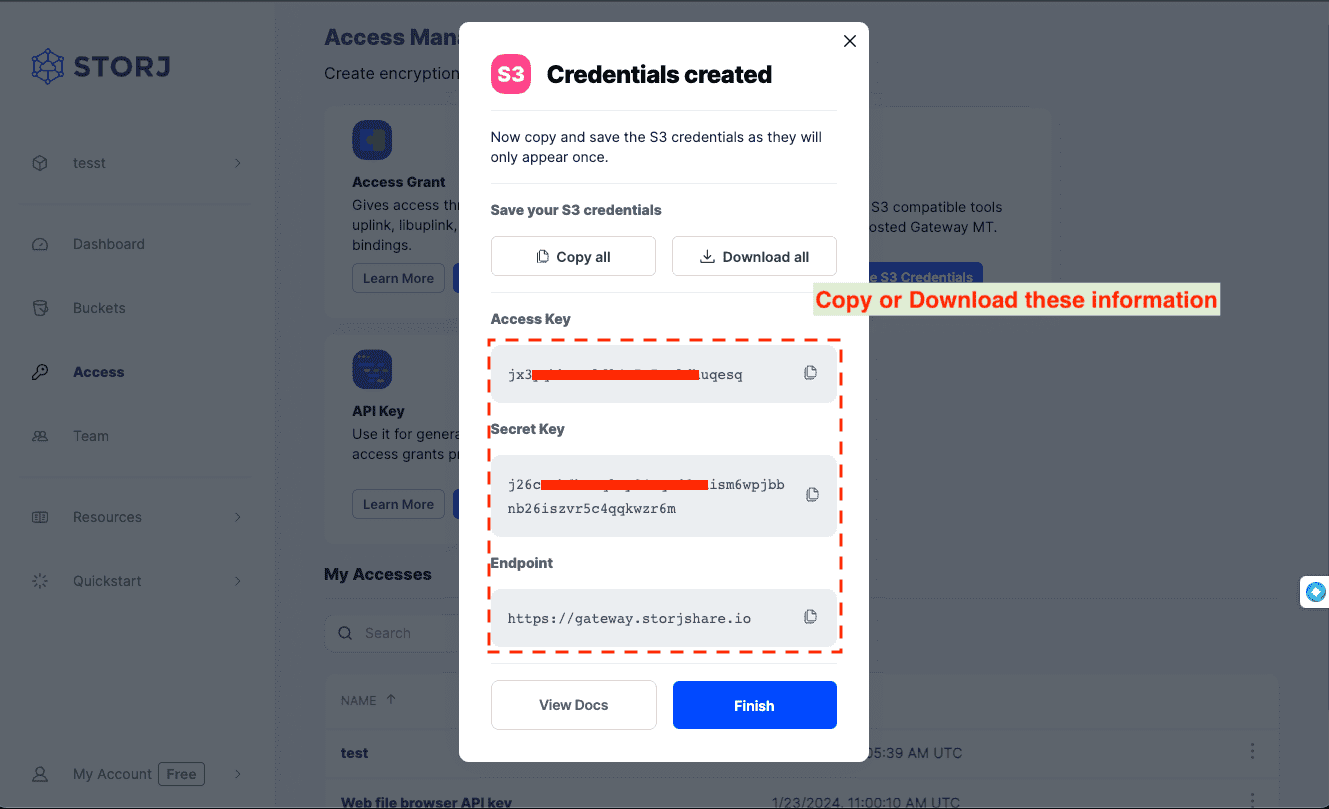
Proceed by logging into Cloudslinker and linking your Storj account. You'll need to authorize Cloudslinker to access your Storj storage, allowing it to securely manage and migrate your files.
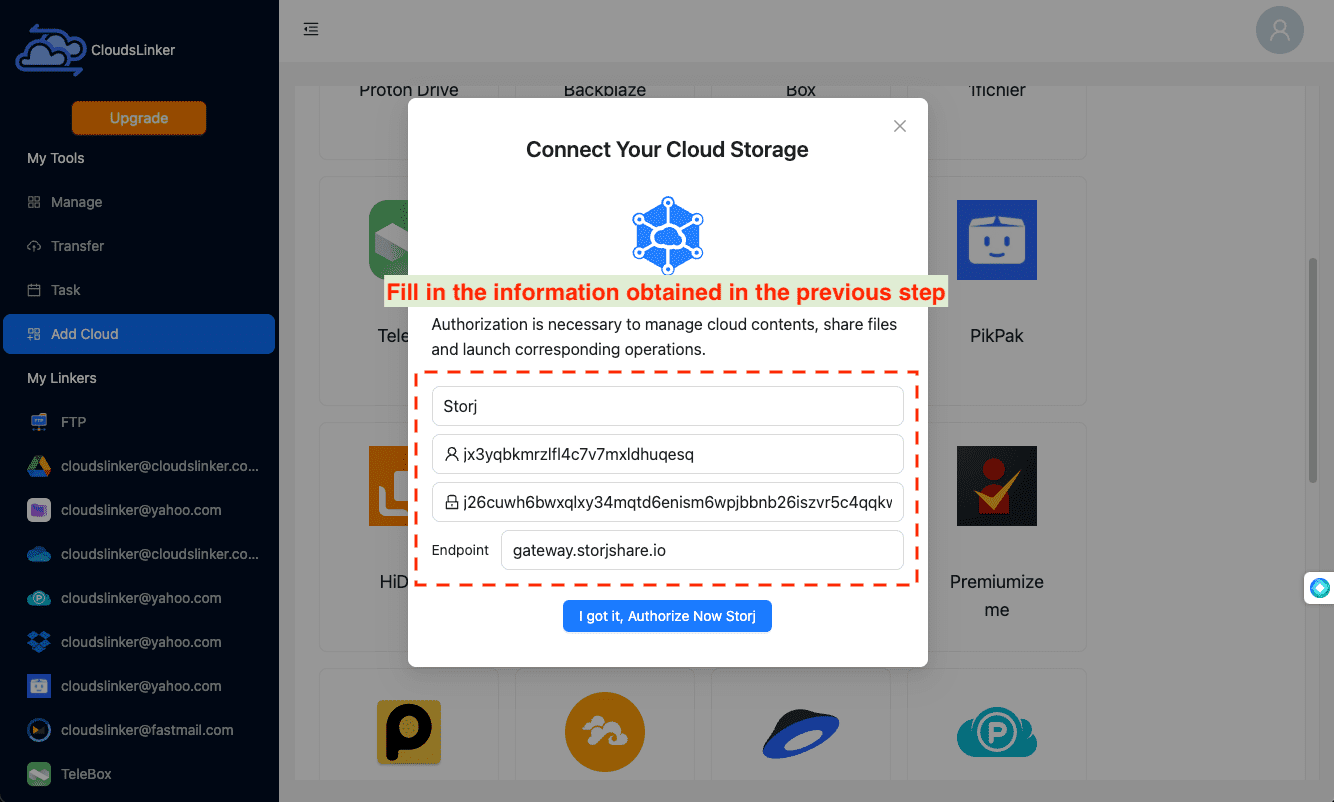
Step 2: Add Google Drive into Cloudslinker
Following that, integrate Storj by providing your Storj Access Grant to Cloudslinker. Access the Storj Dashboard to generate this grant, allowing Cloudslinker secure access to your Storj space.
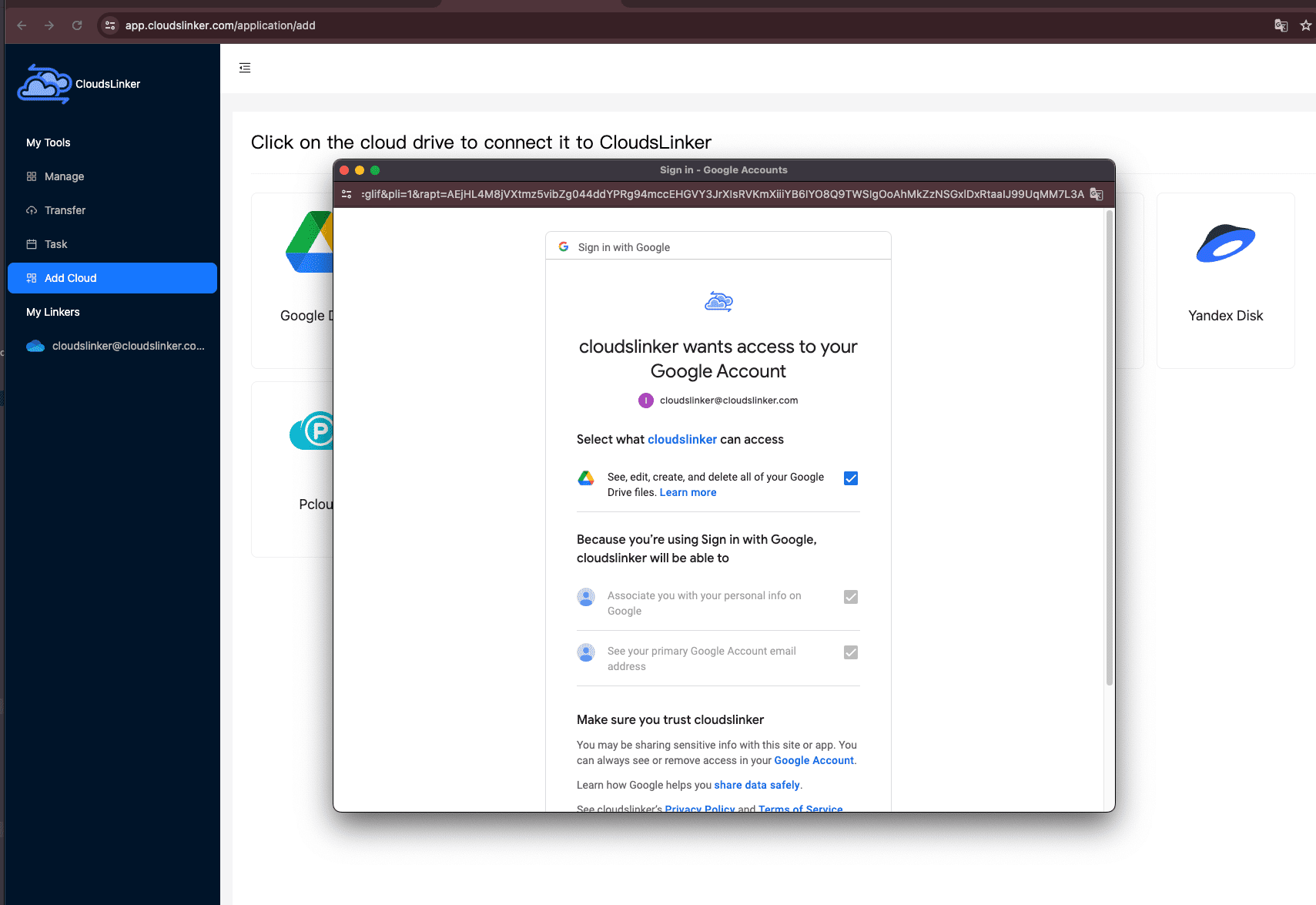
Step 3: Tailoring the Transfer Preferences
Adjust your file transfer settings in Cloudslinker by selecting Google Drive as the starting point and Storj as the endpoint. This customization allows for the selective migration of files or folders of your choice.

Step 4: Keeping Tabs on the Transfer Process
Keep an eye on your migration's progress through the 'Task' area in Cloudslinker. This feature offers live feedback on the status of your file transfer, giving you control to make any necessary changes.

Step 5: Verifying the Migration's Success
Finalize the process by confirming the safe arrival of your files in Storj. It’s essential to check that all files have been successfully migrated and are intact.
Benefits of Using Cloudslinker for Cloud Migrations
Opting for Cloudslinker to migrate files from Google Drive to Storj unveils numerous advantages, establishing it as a premier solution for cloud storage management:
- Autonomous Offline Transfers:
Cloudslinker's capability to function independently from your device's status ensures that file transfers proceed uninterrupted, regardless of your device being powered on or off, thus eliminating the necessity for continuous oversight.
- Seamless Management of Voluminous Files:
File size poses no challenge for Cloudslinker, which is engineered to facilitate the smooth transfer of large data sets effortlessly, offering a hassle-free solution for managing and transferring sizeable data volumes.
- Zero Impact on Local Bandwidth:
A distinctive attribute of Cloudslinker is its operational design, which allows file transfers to occur without impacting your local network bandwidth. This feature is especially advantageous for individuals with limited bandwidth or the need to preserve network performance for other critical tasks.
These features underscore Cloudslinker’s exceptional ability to provide a frictionless, efficient, and continuous cloud-to-cloud file transfer experience. It's an essential tool for anyone looking to streamline their cloud storage workflows, both for personal and professional applications.
Comparative Overview: Direct Uploading vs. Cloudslinker Method
Evaluating both methods sheds light on Cloudslinker's superior efficiency and low bandwidth impact for transferring files from Google Drive to Storj.
| Feature | Direct Method | Cloudslinker Method |
|---|---|---|
| Operation Offline | Unavailable | Enabled, enhancing flexibility |
| Large File Management | Constrained by local resources | Optimized, bypassing local limitations |
| Bandwidth Consumption | Directly impacts local internet usage | Minimal, preserving local bandwidth |
| Transfer Continuity | Potential for interruptions | Uninterrupted, ensuring consistent operations |
| Configuration Ease | Generally straightforward | Simple after initial setup, with long-term benefits |
Frequently Asked Questions
Conclusion
Transitioning from Google Drive to Storj embodies the future of cloud storage, prioritizing security, privacy, and cost-efficiency. Storj, with its decentralized approach powered by blockchain technology, offers a robust alternative to traditional cloud services, ensuring user control over data. Cloudslinker plays a crucial role in this migration, providing an efficient, bandwidth-friendly method to transfer files directly between cloud services. It eliminates the need for local downloads, making the move to Storj seamless and straightforward. In essence, leveraging Cloudslinker for the Google Drive to Storj migration not only leverages Storj's secure infrastructure but also simplifies the process, offering a hassle-free transition to a more private and efficient cloud storage solution. This move marks a step forward in embracing a decentralized digital landscape, with Cloudslinker facilitating an easy journey.
Online Storage Services Supported by CloudsLinker
Transfer data between over 40 cloud services with CloudsLinker
Didn' t find your cloud service? Be free to contact: [email protected]
Further Reading
Effortless FTP connect to google drive: Transfer Files in 3 Easy Ways
Learn More >
Google Photos to OneDrive: 3 Innovative Transfer Strategies
Learn More >
Google Photos to Proton Drive: 3 Effective Transfer Techniques
Learn More >







































