FTP to Proton Drive: Transfer Files Effortlessly
Discover the step-by-step guide to seamlessly transfer your files from FTP to Proton Drive, ensuring secure and efficient data migration.
Introduction
In the digital era, the ability to securely manage and transfer files between storage solutions like FTP servers and Proton Drive has become crucial for individuals and businesses alike. This guide delves into the process of transferring files from FTP to Proton Drive, ensuring a secure and smooth migration.
Quick Navigation
Understanding FTP
FTP (File Transfer Protocol) is a standard network protocol used for the transfer of computer files between a client and server on a computer network. It offers simple, direct access and management capabilities for your files, making it a popular choice for website management, data exchange, and backup solutions.
While FTP servers provide a straightforward method for file sharing and transfer, transitioning to Proton Drive can offer enhanced security features and the convenience of cloud storage. This guide will explore the benefits of both platforms to aid in making an informed decision.
Features of FTP
- Direct File Access: Access your files directly through FTP clients, allowing for efficient file management and updates.
- Bulk File Operations: Easily perform bulk file uploads or downloads, streamlining large data transfers.
- Customizable Access Controls: Configure user permissions for different levels of file access, enhancing security and collaboration.
Advantages of Using FTP
FTP's direct access and bulk operation capabilities make it a solid choice for managing large volumes of data efficiently. However, transitioning to cloud-based solutions like Proton Drive can provide additional security and accessibility benefits.
- Ease of Use: FTP's straightforward protocol allows for easy file management and transfer, suitable for technical and non-technical users alike.
- High Transfer Speeds: Experience fast data transfer rates, ideal for large files and frequent backups.
- Flexible Integration: Integrate FTP services with various applications and workflows, supporting a range of data management needs.
Exploring Proton Drive
Proton Drive stands out as a secure cloud storage solution, prioritizing data privacy and encryption. It caters to users seeking a secure environment for their digital files, offering end-to-end encryption to ensure that your data remains private and inaccessible to unauthorized parties.
Key Features of Proton Drive
- End-to-End Encryption: Your files are encrypted before leaving your device, ensuring only you can access them.
- Privacy-Centric: Designed with privacy in mind, Proton Drive does not track or log user activity.
- Accessible From Anywhere: Access your files from any device, anywhere, with an internet connection.
Benefits of Storing Files on Proton Drive
- Uncompromised Security: Store your files with the confidence that they are protected by some of the strongest encryption protocols available.
- Privacy Guaranteed: With Proton Drive, your data privacy is respected and protected, free from commercial tracking or surveillance.
- User-Friendly Interface: Manage your files easily with Proton Drive’s intuitive interface, designed for efficiency and simplicity.
Why Transfer Files from FTP to Proton Drive?
Transferring files from an FTP server to Proton Drive provides numerous benefits, enhancing the security and management of your digital storage:
- Enhanced Security: Proton Drive offers end-to-end encryption, significantly improving the security of your files compared to standard FTP.
- Improved Accessibility: Access your files from anywhere, on any device, without the need for an FTP client.
- Streamlined File Management: Proton Drive’s user-friendly interface and organizational tools offer a more efficient way to manage your files.
- Privacy Protection: Migrating to Proton Drive ensures that your data privacy is prioritized, leveraging Proton’s strong commitment to user security.
Choosing to migrate from FTP to Proton Drive is a strategic decision for those prioritizing security, accessibility, and efficient file management. Proton Drive's robust features make it an excellent choice for anyone looking to enhance their cloud storage experience.
Preparing for Transfer
To ensure a smooth and secure transfer from FTP to Proton Drive, it’s crucial to prepare effectively. Follow these steps to safeguard your data and streamline the migration process:
- Verify FTP and Proton Drive Accounts: Ensure that your FTP server is accessible and that your Proton Drive account is set up and ready for the transfer.
- Back Up Data: Before starting the transfer, back up your files to prevent any potential data loss during the migration.
Preparing your accounts and backing up your data are essential steps in the transfer process. These measures not only protect your information but also facilitate a smooth transition to Proton Drive.
The Transfer Process
Moving files from an FTP server to Proton Drive involves a few key steps, designed to ensure a successful and secure migration.
Step-by-Step Guide to Transfer Files
Step 1: Download Files from FTP
Start by accessing your FTP server using an FTP client. Navigate through your files and select the ones you wish to transfer. Download these files to a local directory on your computer, preparing them for the next step of the migration process.
Step 2: Log Into Proton Drive
Open your web browser and go to the Proton Drive website. Log in with your credentials. If you have two-factor authentication enabled, you will be required to enter a verification code.
Step 3: Upload Files to Proton Drive
Once logged in to Proton Drive, navigate to the location where you want to store your files. Use the 'Upload' button to select and upload the files from your local directory. You can upload files individually or in batches, depending on your needs.
This method provides direct control over the transfer, allowing you to organize your files on Proton Drive as you upload them. It's a straightforward way to ensure your files are securely moved to Proton Drive.
Tools and Services for the Transfer
About CloudsLinker:
CloudsLinker offers a pioneering solution for transferring data between cloud storage platforms, including FTP and Proton Drive. It facilitates rapid file movements without consuming local bandwidth, streamlining the file transfer process and enhancing cloud storage management efficiency.
Step 1: Connect FTP to CloudsLinker
Start by logging into CloudsLinker. Navigate to 'add cloud' and select FTP. Enter your FTP host, user, and password details to establish a secure connection. Your FTP server will then be integrated into the CloudsLinker interface.
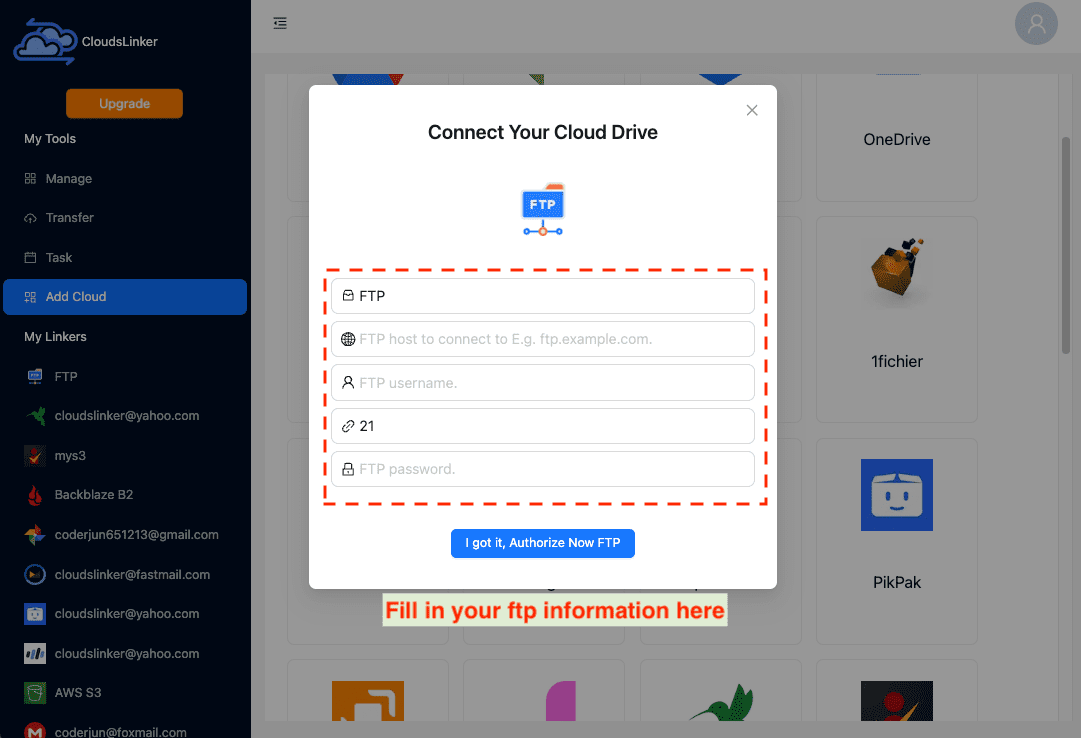
Step 2: Connecting Your Proton Drive Account
For Proton Drive integration, Cloudslinker requires direct input of your Proton Drive username and password. This step is essential for establishing a secure connection.
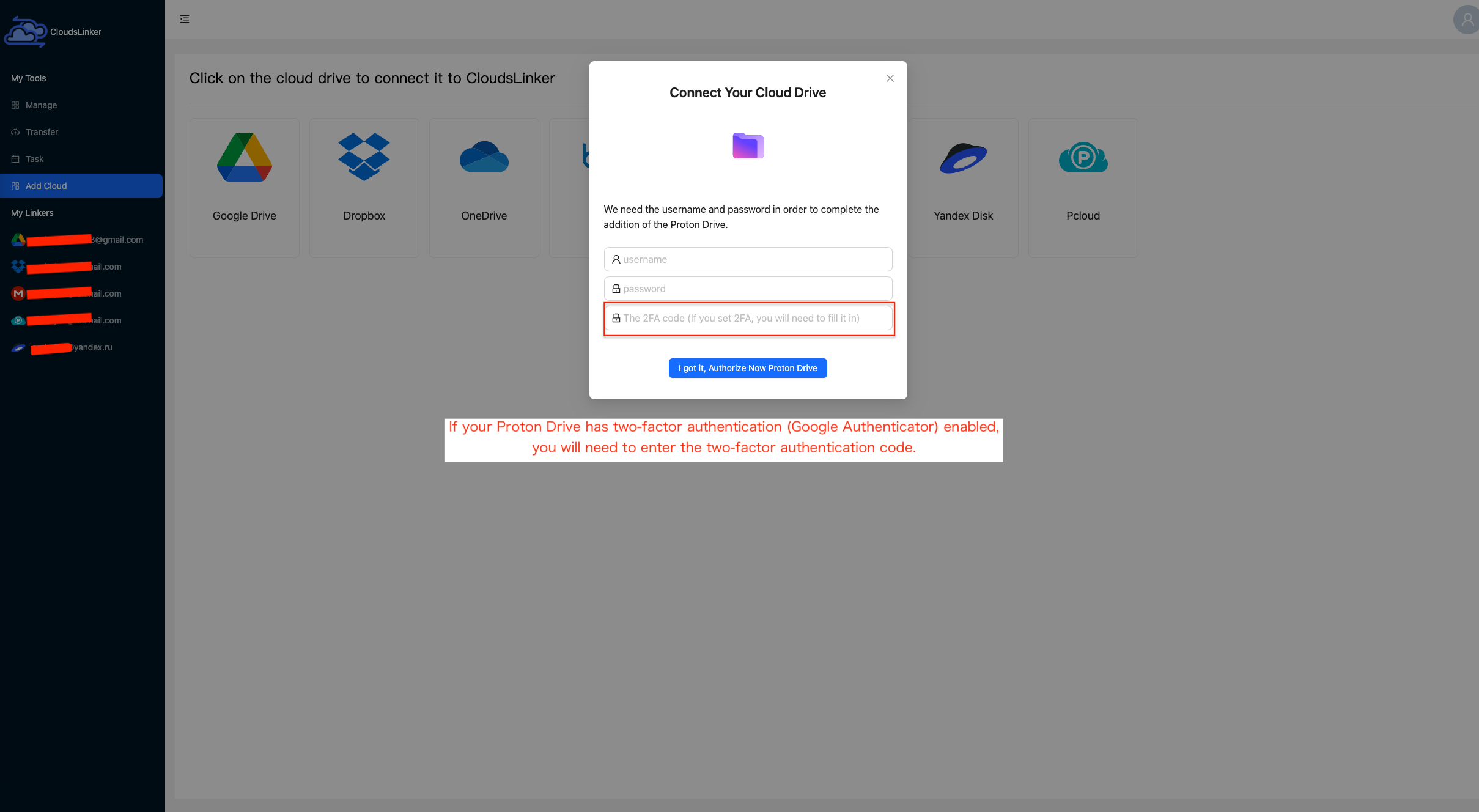
Step 3: Configuring Your Transfer in CloudsLinker
Once both FTP and Proton Drive accounts are connected, navigate to the 'Transfer' section within CloudsLinker. Set FTP as the source and Proton Drive as the destination. Configure your transfer settings according to your needs.

Step 4: Monitoring Transfer Progress
After configuring your transfer settings, initiate the transfer process within CloudsLinker. The platform will begin transferring files from your FTP server directly to your Proton Drive account, bypassing the need for local storage.

Step 5: Check Transfer Results on Proton Drive
After the transfer is complete, log in to your Proton Drive account to verify the transferred files. Ensure all files have been successfully uploaded and are correctly organized within your Proton Drive space. This step is crucial for confirming the integrity and completeness of your data migration.

Post-Transfer Steps for Proton Drive
Organizing Your Proton Drive
After transferring your files to Proton Drive, it's important to organize your digital space for optimal access and efficiency:
- Create folders: Use Proton Drive's organizational structure to categorize your files by type, project, or importance. A well-organized workspace enhances navigation and productivity.
- Implement naming conventions: Establish a consistent naming scheme for your files and folders to quickly identify and access your content. This enhances the searchability and management of your files on Proton Drive.
- Leverage Proton Drive's sharing features: Explore Proton Drive's file sharing options to collaborate securely. Share files or folders with others while controlling access levels and permissions.
Enhancing Security in Proton Drive
Proton Drive's security features are robust, but taking additional steps can further protect your digital assets:
- Enable two-factor authentication (2FA): Add an extra layer of security to your Proton Drive account by enabling 2FA, significantly reducing the risk of unauthorized access.
- Review shared links and permissions: Periodically review the files and folders you've shared, as well as who has access to them, to ensure your data remains secure.
- Familiarize with Proton Drive's encryption: Understand how Proton Drive encrypts your data, ensuring that your files are secure both in transit and at rest, accessible only by you.
Adjusting to Proton Drive After Transfer
Moving to a new cloud service like Proton Drive can require some adjustments. Here are tips to help you adapt:
- Optimize your file organization: After transferring, you may need to reorganize some files or folders. Proton Drive's interface makes it easy to move, rename, or adjust your files as needed.
- Integrate Proton Drive into your workflow: Proton Drive can be integrated into various workflows and platforms. Explore how it can best serve your needs for storage, sharing, and collaboration.
- Customize your security settings: Review Proton Drive's security settings to ensure they align with your needs. Adjust settings like password recovery options and account recovery to enhance security.
FAQs on Migrating from FTP to Proton Drive
How can I ensure the security of my data during the transfer to Proton Drive?
What makes Proton Drive a better choice for storing my files compared to FTP?
Can I directly transfer files from FTP to Proton Drive?
What steps should I take to prevent data loss during the transfer?
Are there any costs involved in migrating from FTP to Proton Drive?
Conclusion
Migrating from FTP to Proton Drive is not just about transferring files between two storage solutions; it's about enhancing the security, accessibility, and management of your digital assets. This guide has thoroughly outlined the process, emphasizing the strong security features, comprehensive storage solutions, and user-friendly tools that Proton Drive offers. Choosing Proton Drive is a step towards secure, efficient, and flexible digital file management in today's interconnected world.
Online Storage Services Supported by CloudsLinker
Transfer data between over 40 cloud services with CloudsLinker
Didn' t find your cloud service? Be free to contact: [email protected]
Further Reading
Effortless FTP connect to google drive: Transfer Files in 3 Easy Ways
Learn More >
Google Photos to OneDrive: 3 Innovative Transfer Strategies
Learn More >
Google Photos to Proton Drive: 3 Effective Transfer Techniques
Learn More >







































