Box to Proton Drive Transfer: A Comprehensive Guide
Discover the ultimate guide for transferring your files from Box to Proton Drive with ease. Learn the best strategies, tools, and tips to ensure a smooth transition.
Introduction
In today’s fast-paced digital world, data storage and security are paramount. Box, known for its robust cloud storage solutions, has been a go-to for many businesses and individuals. On the other hand, Proton Drive emerges as a contender with a strong emphasis on privacy and security. Understanding the fundamentals of both services is crucial for users considering a transfer.
Proton Drive Overview
Proton Drive is a secure and privacy-focused cloud storage service from Proton, the company known for its emphasis on security and privacy through services like Proton Mail and Proton VPN. It offers end-to-end encryption to ensure that your files are secure and private at all times. This means that your data is encrypted before it leaves your device, and only you have the keys to decrypt it. This level of security ensures that not even Proton can access your files.
Box Cloud Storage Overview
Box is a comprehensive cloud content management platform that provides secure access to files from any device, anywhere. It stands out with its enterprise-grade security, including encryption in transit and at rest, and extensive third-party app integrations with over 1,500 options like Office 365, Google Workspace, and Slack. Box supports file versioning without time limits, offers unlimited storage for business plans, and its unique file preview feature supports most file types for seamless collaboration. The platform caters to a wide range of industries and departments, ensuring data residency compliance across multiple geographies with Box Zones. Box's user interface is designed for ease of use, with a focus on facilitating collaboration and increasing productivity through real-time file sharing and automatic version control.
Why Migrate from Box to Proton Drive?
-
Enhanced Privacy and Security
Proton Drive offers end-to-end encryption for your data, ensuring unmatched privacy and security. Unlike Box, which provides strong security measures, Proton Drive's encryption is designed to protect your data even from the service provider, offering a higher level of confidentiality for sensitive information.
-
Integration with Proton Ecosystem
Migrating to Proton Drive offers seamless integration with other Proton services like Proton Mail and Proton Calendar. This unified ecosystem enhances productivity and convenience, especially for users already utilizing Proton's email or calendar services.
-
Focus on User Privacy
Proton Drive's philosophy prioritizes user privacy, aligning with the needs of users who value confidentiality above all. The service is built by the team behind Proton Mail, renowned for its commitment to privacy and security.
-
Transparent Pricing and Plans
Proton Drive offers straightforward and transparent pricing plans without hidden fees. Users looking for a no-nonsense approach to cloud storage pricing may find Proton Drive's structure more appealing than Box's, which can be complex and tailored more towards enterprise needs.
-
Data Residency Options
For users concerned about where their data is stored, Proton Drive offers clear data residency options. This is crucial for users in jurisdictions with strict data protection laws, providing an advantage over services that may store data in less secure locations.
Box to Proton Drive Transfer Guide
Transitioning files from Box to Proton Drive can be achieved through a simple download and upload procedure. This method involves first downloading the desired files from Box to your local machine, followed by uploading these files to Proton Drive. This approach ensures a smooth and direct transfer of your files between these two cloud services without the need for any third-party tools.
Step 1: Export Files from Box
Begin by accessing your Box account via the Box official website. Browse through your stored files and folders to select the items you wish to transfer. To download individual files or entire folders, right-click on them and choose the 'Download' option to start the process of saving them to your computer.
Step 2: Prepare Downloaded Files
After downloading, locate the files on your local device. Check to ensure that the files are in a compatible format for uploading to Proton Drive, thus ensuring a seamless transfer.
Step 3: Upload to Proton Drive
Next, navigate to the Proton Drive official site and log into your account. Find the destination within Proton Drive where you want to store your files. Utilize the 'Upload' feature to select and upload the files or folders from your device, completing the transfer from Box to Proton Drive.
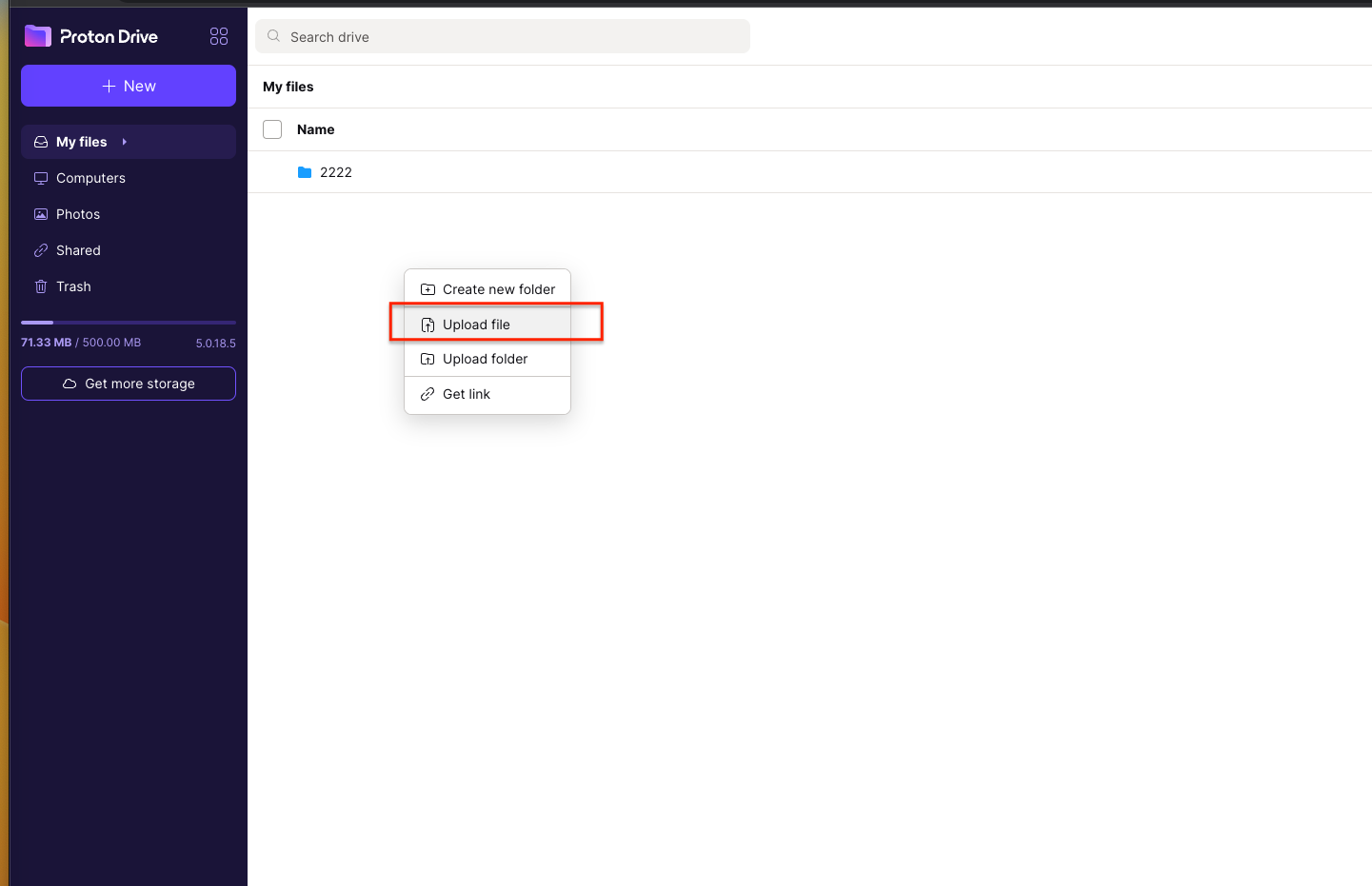
This method is effective for moving files of various sizes from Box to Proton Drive. Consideration should be given to potential long download times and the use of local storage capacity during this operation. The upload duration may vary based on the size of the files and the speed of your internet connection.
Seamless Cloud-to-Cloud Transfers with Cloudslinker
Discover Cloudslinker: Your Key to Easy Cloud Data Migration
Cloudslinker stands out as a leading platform for moving data across cloud storage services,
simplifying the process of transferring files from Box to Proton Drive. This innovative tool
connects over 30 cloud storage solutions, including Box and Proton Drive, enabling
smooth and efficient data transfers without consuming your local bandwidth.
Step 1: Integrating Your Box Account
To add your Box account to Cloudslinker, navigate to the 'Add Cloud' page within the Cloudslinker interface. From there, select 'Box' to initiate the addition process. Cloudslinker will then open an authorization webpage where you must complete Box's access authorization procedure.
This secure process ensures that Cloudslinker obtains the necessary permissions to access your Box cloud storage, facilitating seamless data transfers. By successfully completing the authorization, your Box account will be linked to Cloudslinker, ready for data migration tasks.
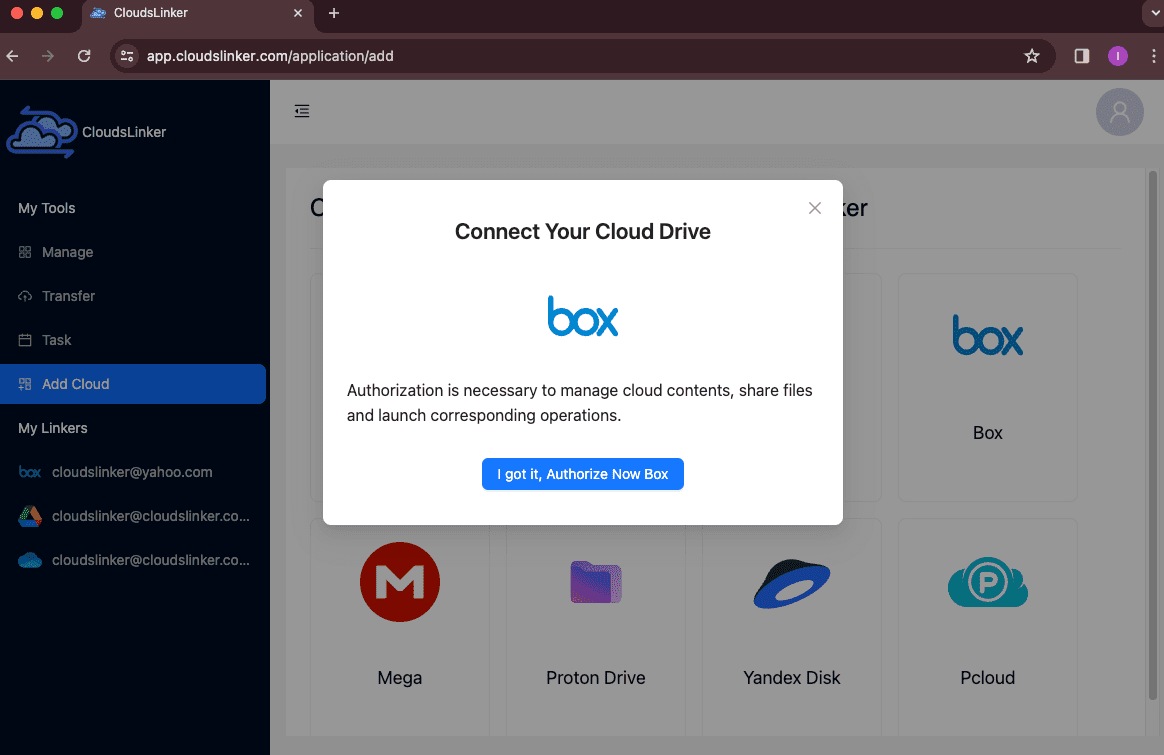
Follow the on-screen instructions to grant Cloudslinker access to your Box account. This integration allows Cloudslinker to manage and migrate your files from Box to your chosen destination cloud storage with ease.
Step 2: Connecting Your Proton Drive Account
For Proton Drive integration, Cloudslinker requires direct input of your Proton Drive username and password. This step is essential for establishing a secure connection. Should your account have two-factor authentication enabled, an additional step will be prompted to input a verification code, typically generated by an app like Google Authenticator, ensuring an extra layer of security during the setup process.
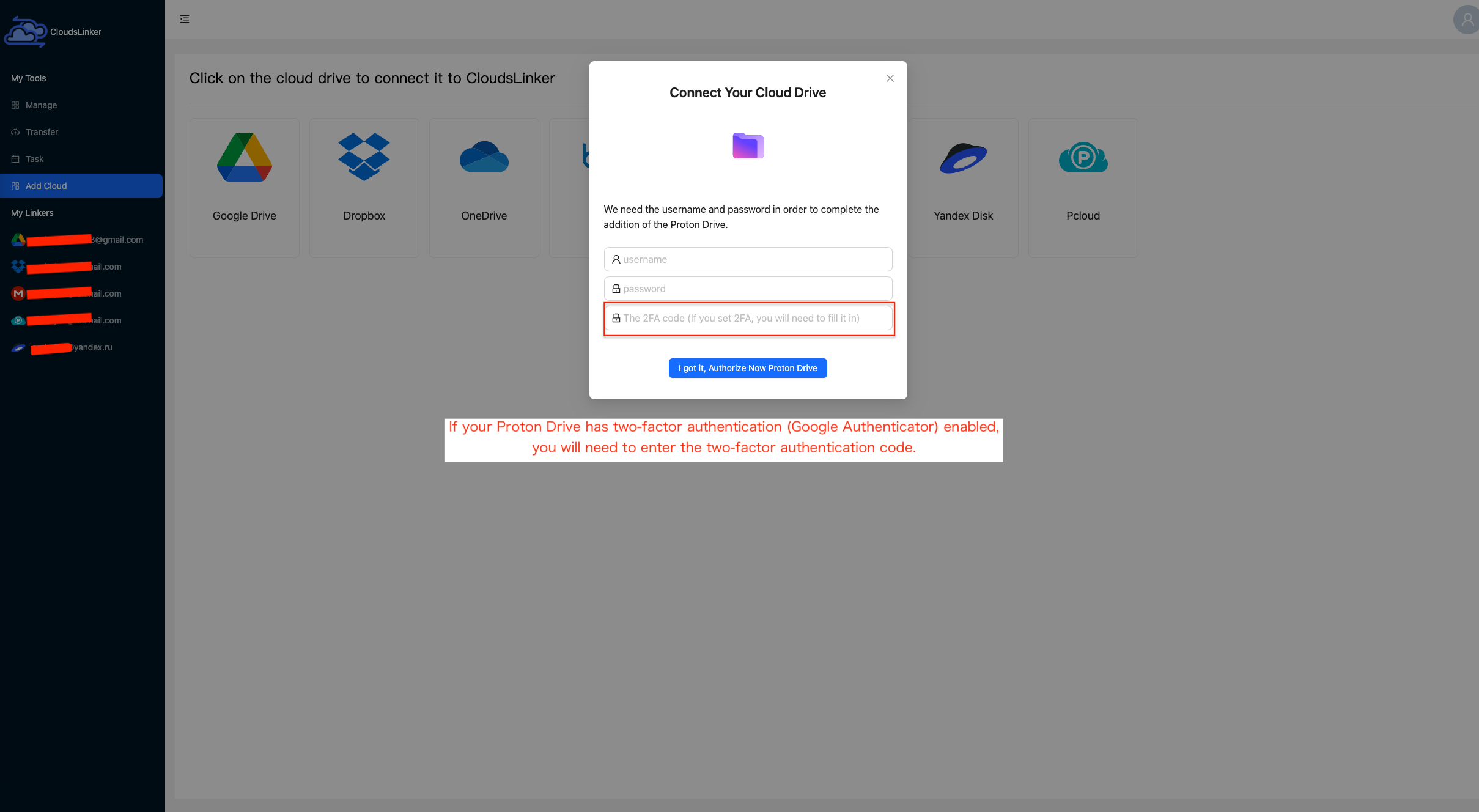
Revoking Third-Party Access to Proton Drive
To ensure your Proton Drive remains secure, it's crucial to manage third-party access carefully. If you've used services like CloudsLinker or Rclone, follow these steps to revoke their access:
- Navigate to your Proton Drive settings.
- Click on the Security and privacy option in the left navigation bar.
- Look for Session Management and find the third-party service you want to disconnect.
- Select the service and revoke access to prevent further access to your Proton Drive.
Remember, if you decide to use CloudsLinker or Rclone with Proton Drive in the future, you'll need to reauthorize them.
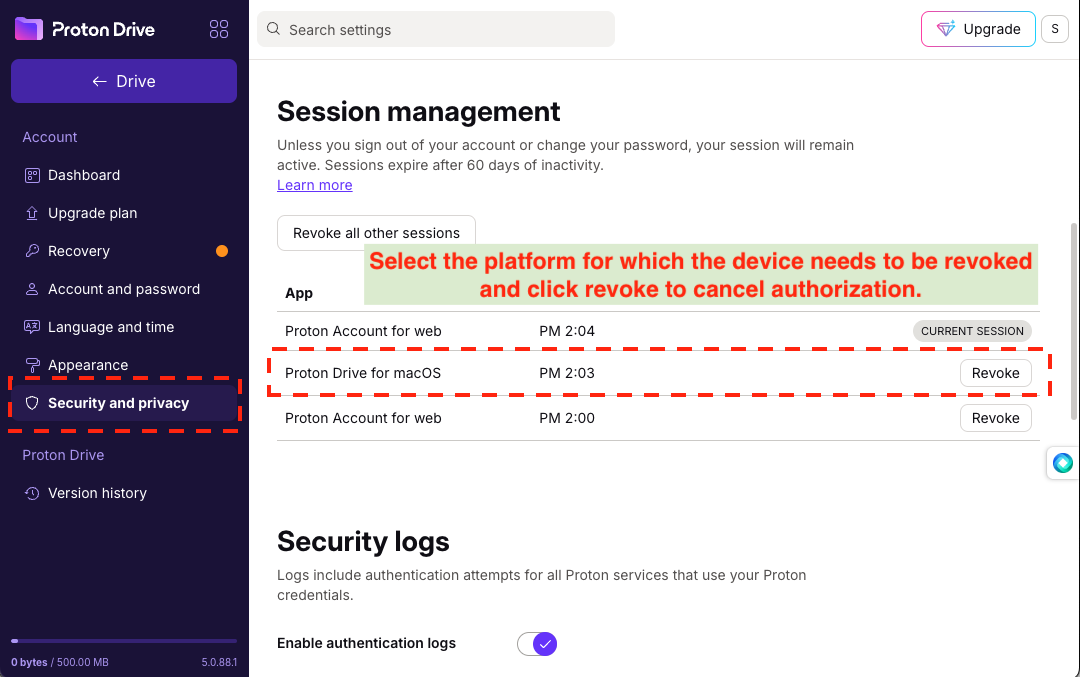
Step 3: Customizing the Transfer Settings
Configure your file transfer preferences within Cloudslinker by choosing Box as the source and Proton Drive as the destination. This setup allows you to selectively migrate specific files or folders according to your needs.

Step 4: Monitoring the Migration Process
Track the progress of your data migration through Cloudslinker's 'Task' section. This interface provides real-time updates on the transfer status, enabling adjustments as needed for a smooth transition.

Step 5: Confirming Transfer Completion
Conclude your migration effort by ensuring all files have been accurately transferred and are fully accessible within Proton Drive. Verifying the integrity and completeness of your data is crucial for a successful migration.

Advantages of Choosing Cloudslinker for Cloud Data Transfers
Employing Cloudslinker for your data migration from Box to Proton Drive brings forth a plethora of benefits, positioning it as a leading choice for cloud data management:
- Independent Offline Transfers:
Cloudslinker operates autonomously, allowing for file migrations to continue without interruption whether your device is on or off. This autonomy removes the need for constant monitoring, making the transfer process more convenient and efficient.
- Effortless Handling of Large Files:
With Cloudslinker, transferring large files and extensive data sets becomes a breeze. The platform is designed to handle significant volumes of data smoothly, ensuring a stress-free experience when moving large amounts of information.
- No Local Bandwidth Consumption:
One of Cloudslinker's key features is its ability to transfer files without consuming your local internet bandwidth. This benefit is crucial for users with limited bandwidth or those who need to maintain optimal network performance for other important activities.
These attributes highlight Cloudslinker's superior capability to offer a seamless, effective, and uninterrupted cloud-to-cloud file migration service. It stands as an indispensable tool for anyone aiming to optimize their cloud storage management, for both personal and business use.
Comparative Overview: Direct Uploading vs. Cloudslinker Method
A detailed evaluation of both methodologies illuminates the superior efficiency and reduced bandwidth impact offered by Cloudslinker for migrating files from Box to Proton Drive.
| Feature | Direct Upload Method | Cloudslinker Method |
|---|---|---|
| Operation Offline | Not possible, requires active online management | Available, enabling transfers without constant oversight |
| Management of Large Files | Limited by internet speed and local storage | Efficiently handled, with no strain on local systems |
| Impact on Local Bandwidth | Significant, as files must first be downloaded then uploaded | Minimal, direct cloud-to-cloud transfers save bandwidth |
| Transfer Continuity | Subject to local internet stability | Consistent and reliable, not affected by local connectivity issues |
| Setup and Ease of Use | Simple but repetitive for multiple transfers | Initial setup leads to streamlined, repeatable processes |
Frequently Asked Questions
Conclusion
The journey from Box to Proton Drive, facilitated by Cloudslinker, represents a significant advancement in the way we manage and secure digital data in the cloud. Through detailed steps covering the entire migration process, this guide illustrates the seamless integration between these two powerful cloud storage platforms.
With Proton Drive's commitment to end-to-end encryption and user privacy, and Cloudslinker's efficiency in cloud-to-cloud transfers, users are provided with a migration path that not only secures data but also respects privacy. This transition signifies more than just a file transfer; it is an upgrade to a more secure and private cloud storage and management solution.
The benefits of utilizing Cloudslinker, including independent offline transfers, effortless management of large files, and minimal impact on local bandwidth, highlight its value as an indispensable tool for anyone looking to enhance their cloud storage workflows. Whether for personal or professional use, Cloudslinker stands out as a top choice for efficient cloud data migration.
As we move forward, embracing advanced technologies, it becomes clear that the future of cloud storage is in the balance of security, convenience, and privacy. By migrating from Box to Proton Drive using Cloudslinker, users not only embrace this future but also set a new standard for cloud storage services expectations. This guide is designed to empower you with knowledge and tools for making informed decisions about your cloud storage solutions, ensuring that your data remains secure, private, and accessible in our digital world.
Online Storage Services Supported by CloudsLinker
Transfer data between over 45 cloud services with CloudsLinker
Didn' t find your cloud service? Be free to contact: [email protected]
Further Reading
Effortless FTP connect to google drive: Transfer Files in 3 Easy Ways
Learn More >
Google Photos to OneDrive: 3 Innovative Transfer Strategies
Learn More >
Google Photos to Proton Drive: 3 Effective Transfer Techniques
Learn More >












































