Backup Google Photos to FTP/SFTP: Easy & Secure Guide
Learn how to securely and efficiently back up your Google Photos to FTP or SFTP servers. This guide provides detailed instructions to ensure your memories are safeguarded.
Introduction
In today's digital age, preserving our cherished memories is of utmost importance. Backing up Google Photos to FTP or SFTP servers offers a reliable method to ensure your photos are securely stored and easily accessible. This guide walks you through the process, highlighting the benefits and steps involved in setting up such backups.
Quick Navigation
Understanding Google Photos
Google Photos is renowned for its intelligent photo management and sharing capabilities, serving as a pivotal platform for storing countless digital memories. Features like smart organization, powerful search functionalities, and automatic backups make it a cornerstone for individuals aiming to preserve their digital legacy efficiently and securely.
Transitioning your digital memories to an FTP or SFTP server enhances the safety of your cherished moments. It leverages the robust features of these protocols for improved management and privacy, offering a fortified approach to digital preservation.
Google Photos Highlights
- Intelligent Organization: Automatically sorts photos and videos, simplifying the process of finding and sharing your memories.
- Advanced Search Capabilities: Allows you to locate images based on content, date, and more, streamlining retrieval.
- Effortless Backup: Provides seamless automatic backup options, ensuring your memories are consistently safeguarded.
Benefits of Using Google Photos
Google Photos offers a blend of convenience, security, and accessibility, simplifying the management and sharing of digital memories. However, integrating these memories with FTP/SFTP servers opens new possibilities for enhanced data protection, sophisticated organization tools, and versatile sharing options.
- Seamless Integration: Facilitates easy transition and backup of memories to various platforms, enhancing digital content management.
- Reliable Storage Solution: Ensures your photos and videos are stored safely, accessible anytime and from any device.
Exploring FTP and SFTP
FTP (File Transfer Protocol) and SFTP (Secure File Transfer Protocol) are standard network protocols used for transferring files between a client and server. While FTP allows for straightforward file transfers, SFTP adds a layer of security by encrypting the data during transmission, making it a preferred choice for secure backups.
Utilizing FTP/SFTP for your digital photos and videos not only enhances the security of your memories but also provides a structured ecosystem for organizing and accessing your files. This approach ensures your digital memories are protected and easily shareable, reflecting a modern method of digital storage.
FTP/SFTP Features
- Secure Data Transmission: SFTP ensures data is encrypted during transfer, protecting your files from unauthorized access.
- Reliable File Transfers: Both protocols offer reliable methods for transferring large amounts of data efficiently.
- Broad Compatibility: Compatible with various platforms and systems, facilitating flexible backup solutions.
Advantages of Using FTP/SFTP
- Enhanced Security Measures: With SFTP's focus on security, your digital memories are protected with advanced encryption during transmission.
- Superior Organizational Tools: FTP/SFTP servers offer structured systems for effective management of your digital memories.
- Global Accessibility: Ensures that your photos and videos can be accessed from any location, providing unparalleled convenience in digital storage.
Seamlessly Backing Up Google Photos to FTP/SFTP: Why Make the Move?
Backing up your Google Photos to FTP/SFTP servers brings significant improvements to your digital memory management strategy:
- Enhanced Security for Your Memories: SFTP's robust security protocols, including data encryption, ensure your photos and videos are protected during transmission, making it an ideal choice for privacy-conscious users.
- Superior Organization of Digital Memories: FTP/SFTP servers offer structured environments for managing your digital photos and videos, allowing for better organization and control over your memories.
- Accessible Anywhere, Anytime: With FTP/SFTP, access to your digital memories isn't confined to a single platform; you can reach them from any device, anywhere, ensuring your photos and videos are always within your grasp.
- Versatile Integration Capabilities: FTP/SFTP servers can integrate with various applications and systems, providing flexible solutions for managing and sharing your memories.
Transitioning from Google Photos to FTP/SFTP servers isn't merely about transferring files; it's about elevating the security, organization, and accessibility of your digital memories. The advanced features of these protocols offer compelling reasons to choose them for backing up your precious moments.
Preparing Your Google Photos for Backup to FTP/SFTP
To facilitate a seamless backup of your Google Photos to FTP/SFTP servers, it's important to take some preparatory steps. Here's how to ready your memories for the transition:
- Verify Access to FTP/SFTP Server: Ensure you have the necessary credentials and permissions to access the FTP/SFTP server where you intend to back up your photos. This includes the server address, username, and password.
- Organize Your Memories: Before initiating the backup, consider organizing your photos and videos within Google Photos. Categorizing your memories can simplify the backup process and make managing your files on the server easier.
- Check Server Storage Capacity: Ensure the FTP/SFTP server has enough space to accommodate your Google Photos backup. Consider upgrading your storage plan if necessary to avoid any interruptions during the backup process.
By adequately preparing your accounts, organizing your digital memories, and ensuring sufficient storage on the FTP/SFTP server, you pave the way for a smooth and efficient backup experience. These steps not only safeguard your memories during the transition but also optimize your usage of the server's storage capabilities.
Backup Google Photos to FTP/SFTP Guide
Step 1: Export Photos from Google
Go to the Google Takeout page, sign in using your Google account, and locate the 'Select data to include' section. Scroll down and select 'Google Photos', adjust your export settings as needed, then click 'Next step' to create your export file.
Step 2: Download the Exported Photos
Once your export is ready, Google will send you an email notification. Click the provided link to access your export on Google Takeout, then download the resulting zip file containing your Google Photos to your local device.
Step 3: Upload Photos to FTP or SFTP Server
Use an FTP or SFTP client (such as FileZilla) to connect to your server. Enter your server's address, username, and password. After connecting successfully, navigate to the destination folder on your server, then upload the zip file or its extracted photos.
Following this process, you securely and efficiently back up your Google Photos to your FTP or SFTP server, ensuring reliable and accessible storage for your valuable digital assets.
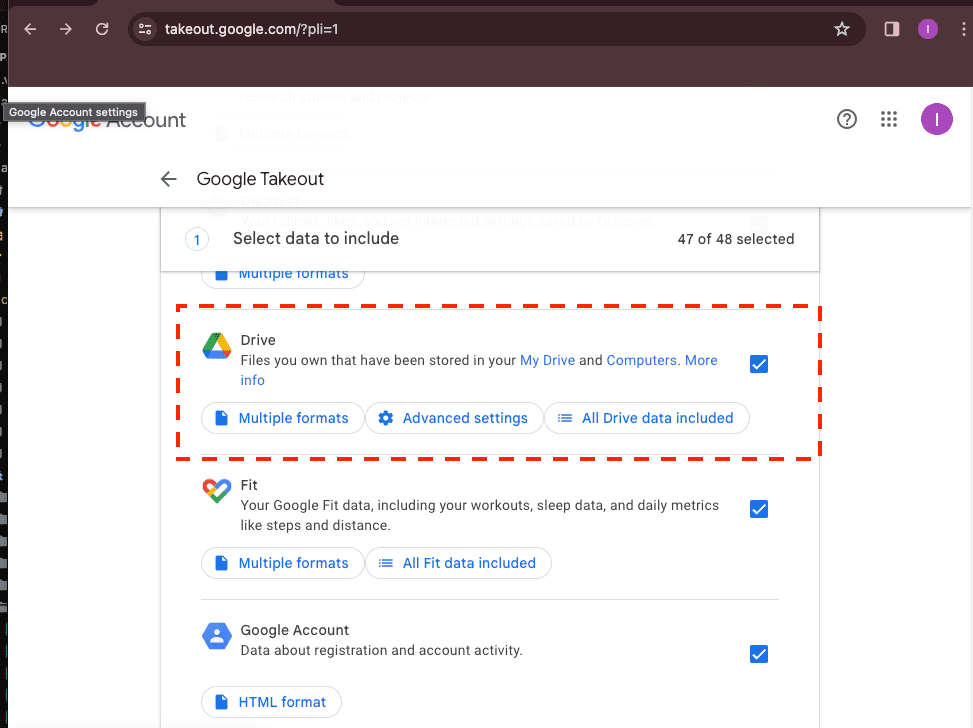
Streamline Your Google Photos Backup with CloudsLinker
What is CloudsLinker?
CloudsLinker is an advanced cloud transfer service designed to simplify backups between Google Photos and FTP/SFTP servers. Supporting integration with over 30 cloud platforms and protocols, CloudsLinker enables secure, bandwidth-efficient transfers directly between cloud services. Ideal for comprehensive backups, it provides intuitive controls, robust synchronization options, and exceptional data security. Visit our detailed Knowledge Base for more insights.
Step 1: Add Google Photos to CloudsLinker
Log into CloudsLinker, select 'Add Cloud', and choose Google Photos. Authorize access to link your Google Photos securely.

Step 2: Connect Your FTP/SFTP Server
In CloudsLinker, select 'Add Cloud', then choose FTP or SFTP. Enter your FTP/SFTP server's address, username, and password. Before proceeding, ensure CloudsLinker's server can access your FTP or SFTP server.
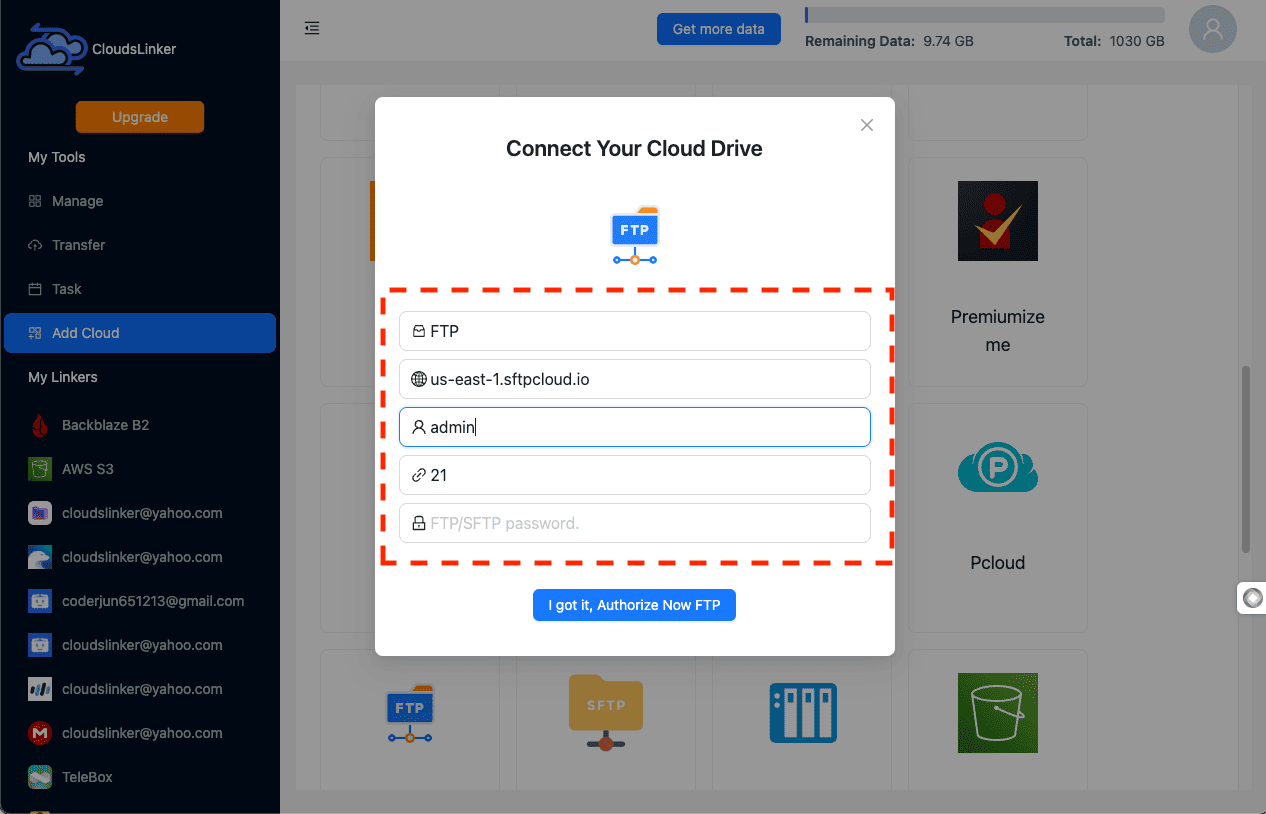
Step 3: Configure Your Backup Settings
Navigate to CloudsLinker's 'Transfer' section. Select Google Photos as the source and your FTP/SFTP server as the destination. Adjust transfer settings, including specific albums or files, to suit your backup needs.
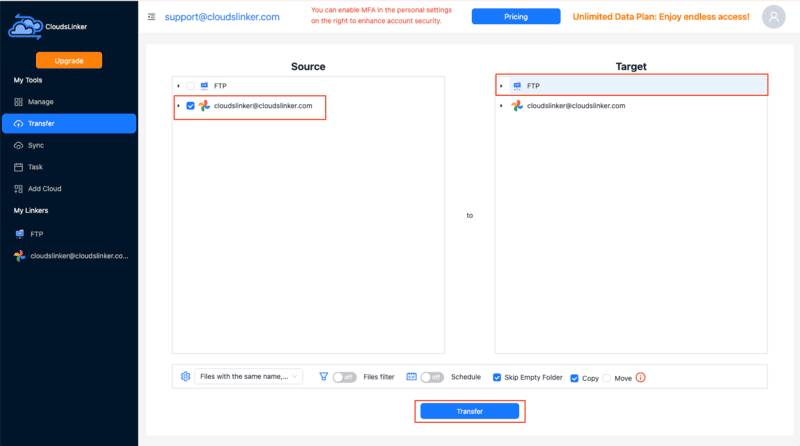
Step 4: Start the Transfer Process
Initiate the transfer in CloudsLinker. Your Google Photos content will be transferred directly to your FTP or SFTP server without consuming local bandwidth. Track the backup status via CloudsLinker's intuitive dashboard.
Step 5: Confirm Backup on FTP/SFTP Server
Upon completion, verify that your photos have been successfully backed up. Log into your FTP or SFTP server to confirm all selected Google Photos files are properly transferred and accessible.
Leveraging FTP/SFTP for Reliable Google Photos Backup Management
Efficiently Organize Your Google Photos on FTP/SFTP Servers
Once your photos are securely backed up to an FTP or SFTP server, structured organization ensures easy retrieval and efficient storage management:
- Establish Clear Folder Structures: Create intuitive directories on your server to sort photos systematically—categorize by events, dates, or themes to streamline access and management.
- Set Appropriate User Permissions: Configure precise user permissions on your FTP/SFTP server to allow controlled sharing and access, ensuring that only authorized users can view or download your backed-up memories.
- Regularly Archive Older Photos: Periodically compress and archive older or less frequently accessed photos to optimize storage and maintain server performance.
Securing Your FTP/SFTP Backups Post-Google Photos Transfer
Protecting your digital memories is critical. Follow these practices to enhance security on your FTP/SFTP server after transferring from Google Photos:
- Use Strong and Unique Credentials: Set strong, complex passwords or utilize SSH key authentication to secure access to your FTP/SFTP server, significantly reducing unauthorized access risks.
- Regularly Update Server Credentials: Change passwords or update SSH keys periodically to maintain robust protection and minimize security vulnerabilities.
- Monitor Access Logs: Frequently review FTP/SFTP server logs to detect unusual access patterns early and proactively address potential security threats.
Optimizing Your FTP/SFTP Backup Workflow
Integrating your Google Photos backups with FTP/SFTP servers offers robust flexibility. Adopt these best practices to maximize your server’s potential:
- Automate Regular Backups: Leverage automation tools or scripts to regularly transfer and update backups from Google Photos, ensuring your memories are consistently protected.
- Utilize Cross-Platform FTP Clients: Employ reliable FTP/SFTP clients available across multiple platforms to seamlessly manage your backups, offering flexibility and accessibility.
- Customize Backup Policies: Define specific backup schedules and data retention policies tailored to your storage needs, efficiently managing resources and safeguarding valuable memories.
Frequently Asked Questions: Backing up Google Photos to FTP/SFTP Servers
How do I securely back up Google Photos to FTP/SFTP?
Why back up Google Photos to FTP/SFTP instead of cloud services?
Can backups from Google Photos to FTP/SFTP be automated?
What precautions should I take to prevent data loss during FTP/SFTP backups?
Are there costs involved with backing up Google Photos to FTP/SFTP?
Watch Our Step-by-Step Video Tutorial
Learn how to use Cloudslinker to Migrate Photo Google Photos to FTP/SFTP in this video! 🌐 Watch now and take control of your cloud storage.
Conclusion
Backing up Google Photos to FTP/SFTP servers is a strategic move towards secure and organized digital memory preservation. This guide outlines each necessary step, ensuring your memories are safeguarded and accessible whenever needed.
Online Storage Services Supported by CloudsLinker
Transfer data between over 40 cloud services with CloudsLinker
Didn' t find your cloud service? Be free to contact: [email protected]
Further Reading
Effortless FTP connect to google drive: Transfer Files in 3 Easy Ways
Learn More >
Google Photos to OneDrive: 3 Innovative Transfer Strategies
Learn More >
Google Photos to Proton Drive: 3 Effective Transfer Techniques
Learn More >







































